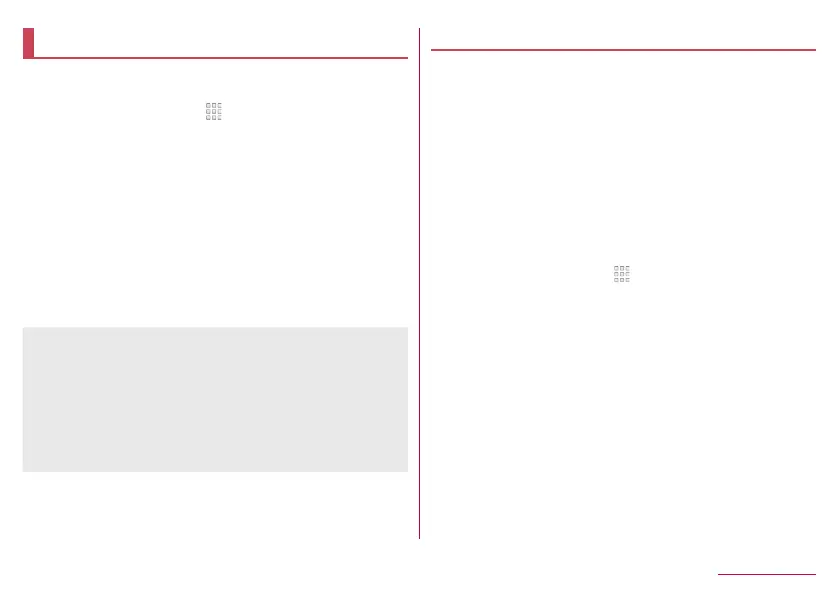152
Handset Settings
More
You can make settings for other functions in Wireless &
networks.
1
In the home screen, [ ]▶[Settings]▶[More]
2
Select an item
Airplane mode: Restrict the use of some functions using
communication such as call/mail function.
NFC/Osaifu-Keitai settings: For details
☞
P. 111 “NFC/
Osaifu-Keitai settings”
Tethering: For details
☞
P. 152 “Tethering”
VPN: Make settings for VPN. For details
☞
P. 182 “Adding
VPN”
Cellular networks: For details
☞
P. 153 “Cellular networks”
Proxy settings: Set to connect to the network via proxy.
Network settings reset: Reset all network settings.
[Airplane mode]
z
When [Lock SIM card] is enabled, you cannot call to the
emergency number (110, 119 or 118). When [Lock SIM card] is
disabled, you can call to the emergency number (110, 119 or
118) even in Airplane mode. If you call to the emergency
number, [Airplane mode] is OFF and the call is made.
z
[Wi-Fi] and [Bluetooth] can be set to On even when [Airplane
mode] is ON.
Tethering
You can use the tethering function that connects Wi-Fi
compatible devices, or PCs etc. connected via USB cable or
Bluetooth communication to the Internet by using the handset
as an access point.
z
You can connect up to 15 devices in total at the same time: a PC
connected via USB cable, 10 Wi-Fi compatible devices and four
Bluetooth devices.
z
The handset supports dial-up connections via DUN profile.
z
Before using Bluetooth tethering, register the other party's
Bluetooth device in advance (
☞
P. 175 “Using Bluetooth
function”). As for the settings on the Bluetooth device, refer to its
manual.
1
In the home screen, [ ]▶[Settings]▶[More]▶
[Tethering]
2
Select an item
USB tethering: Set whether to use the USB tethering.
Wi-Fi tethering: Set whether to use the Wi-Fi tethering.
Set up Wi-Fi hotspot: Make settings for Wi-Fi tethering such
as network name and security.
Wi-Fi tethering Easy Connection: Set whether to use the
tethering by connecting to WPS compatible access points.
Bluetooth tethering: Set whether to use the Bluetooth
tethering.