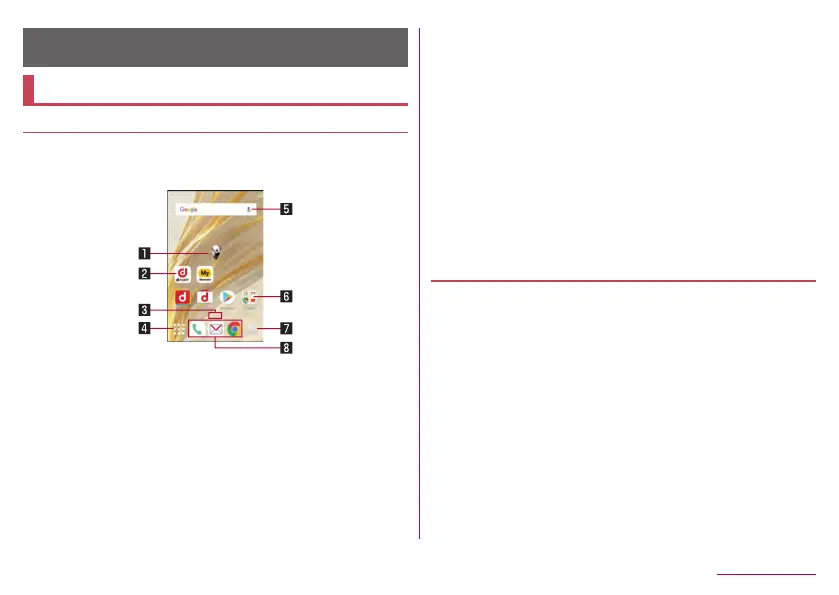62
docomo LIVE UX
docomo LIVE UX
Home screen
Home screen layout
In the home screen, you can activate apps by selecting apps
or the quick menu or use widgets.
z
If you install a new app, its icon is added to the home screen.
ひつじのしつじくん
®
(Butler Sheep)
©NTT DOCOMO
1 Machi-Chara
2 App
3 Indicator
z
Indicates the number of the home screen pages and present
display position.
4 App button
z
Display the app list screen.
5 Widget
z
Use simple functions such as a calendar or pedometer.
6 Folder
z
When a folder is added, you can store apps into the folder.
7 My magazine button
z
Use My magazine (
☞
P. 71 “My magazine”).
8 Quick menu
z
Quickly activate an app from any page of the home screen.
z
Pinch in on the home screen to display the home screen list.
z
Flick the home screen to the left/right to switch the pages.
z
Flick the home screen down to display the app list screen.
z
Flick the home screen up to use My magazine.
Managing the home screen
Setting the home screen
1
Touch and hold the home screen
2
Select an item
Show apps: Display the Apps tab of the app list screen.
Show widgets: Display the Widgets tab of the app list screen.
Create folder: Add a folder.
Change Kisekae: Change the kisekae. For details on kisekae
☞
P. 63 “Changing kisekae”
Change wallpaper: Display the Wallpapers tab of the app list
screen. For details on wallpapers
☞
P. 64 “Changing
wallpapers”