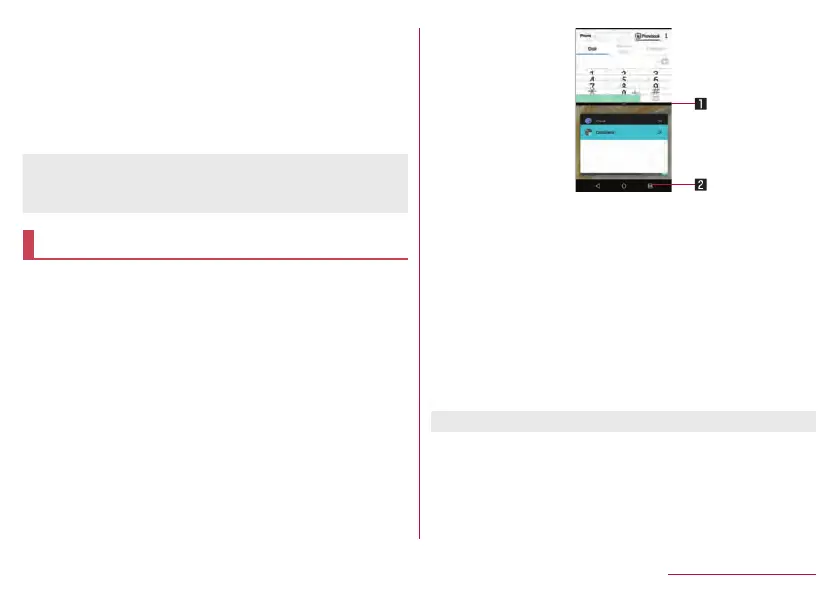59
Before Using the Handset
3 Screen pinning
z
This is displayed in the latest history item when [Screen
pinning] is set to On. For details on Screen pinning
☞
P. 156 “Lock & security”
z
Touch it to restrict the use of apps other than selected
app.
y
To disable Screen pinning: Touch and hold [A]+[C]
z
Some apps may not be displayed in the history.
z
If you delete the history item of the running app, you can end
the app.
Multi Window
You can use two apps on the screen divided into top and
bottom sections at the same time.
1
Touch and hold [C] while using an app.
z
The screen is divided into top and bottom sections and [C]
changes to [D]. The app in use is displayed on the top
section while the app usage history item is displayed on the
bottom section.
When you activate an app from the app usage history item
or home screen, it is displayed on the bottom section of Multi
Window and you can use it with an app on the top section at
the same time.
1 Separator
z
When you flick it up/down, an app on the bottom/top
section is displayed in the full screen. Also, Multi Window
ends.
z
When Display size (
☞
P. 140 “Display”) is set to [Small],
you can change the display size of top/bottom section by
dragging it up/down.
2 Multi Window key
z
Indicates you are using Multi Window. The operating
method is same as [C].
z
When you touch and hold it on Multi Window, Multi
Window ends. The indication returns [C].
z
Multi Window may not be used depending on the app in use.