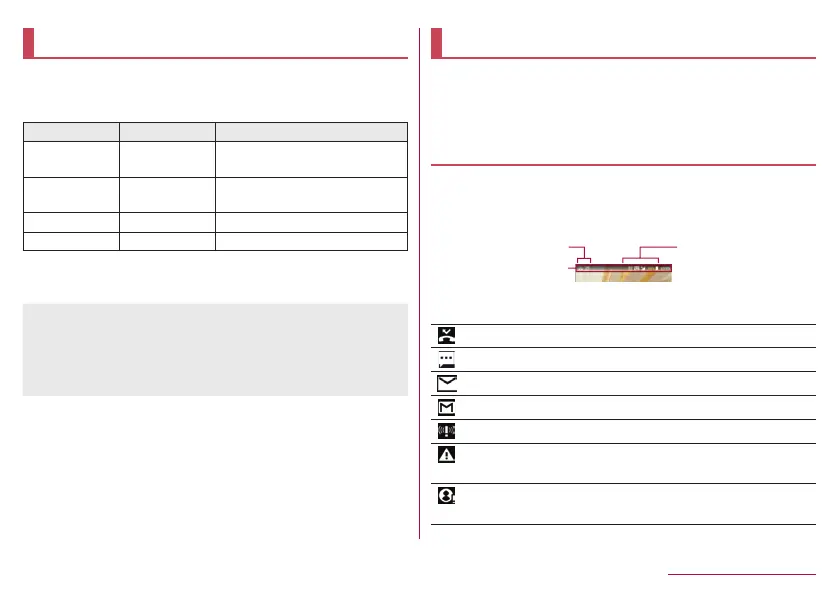52
Before Using the Handset
Incoming/Charging lamp
The incoming/charging lamp notifies you that there is a
missed call, the handset is being charged, etc. by illuminating/
flashing.
State of lamp Color State of handset
Illuminating Red Charging in progress (Battery
level is approx. 94% or less)
Illuminating Green Charging in progress (Battery
level is approx. 95% or more)
Flashing Red Charging unavailable
Flashing White Call missed, new mail received
z
Depending on the app, you may be able to set for the incoming
lamp.
z
When the display is on, the incoming lamp which notifies you of
missed calls and new mails does not flash. Check notification
icons on a screen with the status bar appearing.
z
Even when the battery is fully charged while charging, the
charging lamp does not turn off.
Screen display/Icons
Icons displayed on the status bar at the top of the screen give
you various kinds of information, such as the status of the
handset or the presence of missed calls. You can check the
detailed information by displaying the status panel.
Viewing icons
z
Two kinds of icons are displayed.
Notification icon: Notifies you of missed calls, new mails, etc.
Status icon: Display the status of the handset such as the
battery level or the signal status.
Status bar
Status iconNotification icon
Main notification icon list
: Missed call (
☞
P. 80 “Outgoing/Incoming call history”)
: New SMS (
☞
P. 92 “SMS”)
: New mail (
☞
P. 95 “Email”)
: New Gmail (
☞
P. 99 “Gmail™”)
: New Area Mail (
☞
P. 102 “Early Warning “Area Mail””)
: Error
z
Displayed when an error has occurred.
: Authentication of d ACCOUNT failed (
☞
P. 155 “docomo
service/cloud”)