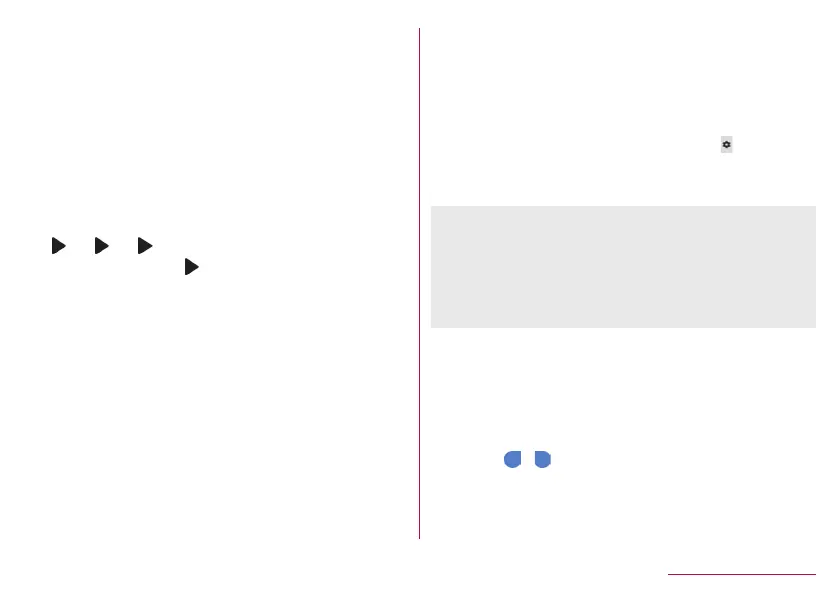50
Before Using the Handset
3
In the conversion candidates field, select “文字”
Wildcard prediction
Conversion candidates are predicted according to the number of
the entered characters and appear.
z
Enable [Wildcard prediction] in advance (
☞
P. 47
“Conversion”).
z
This function is available in the Hiragana/Kanji input mode and
the Half Alphabet input mode.
Example: When entering “アナウンス”
1
In the character entry screen, enter “あな”
2
[ ]▶[ ]▶[ ]
z
Each time you touch [ ], [+] is entered and the predictive
candidates appear according to the number of characters.
3
In the conversion candidates field, select “アナ
ウンス”
Inputting with kuten codes
You can use four-digit kuten codes assigned to each character for
entering kanji, hiragana, katakana, symbol, alphanumeric
characters, etc.
1
In the character entry screen, slide the input
mode switching key up▶[Character Code]
2
Input a kuten code
z
After the fourth digit is entered, the corresponding character
appears.
z
After the fourth digit is entered, the input mode is switched to
the previous one.
Inputting with voices
You can enter characters with voices.
1
In the character entry screen, [VOICE]
z
Alternatively, in the character entry screen, [ ]▶[Input UI]▶
[Voice Input] to switch to the voice input.
2
Speak at the microphone
z
In the following cases, the voice input may not work properly.
When the voice is too loud
When the surrounding noise is big
When the phonation is not clear
When the phonation is not natural
When the pronunciation is too fast
When any key is pressed or the microphone is touched
Editing characters
You can perform operations such as cutting, copying or pasting by
selecting the entered characters.
1
Touch and hold the entered characters
2
Edit the characters
z
Drag [ ]/[ ] and specify the selection range to operate
such as cut, copy or paste of characters. Touch [SELECT
ALL] to select all the entered characters.