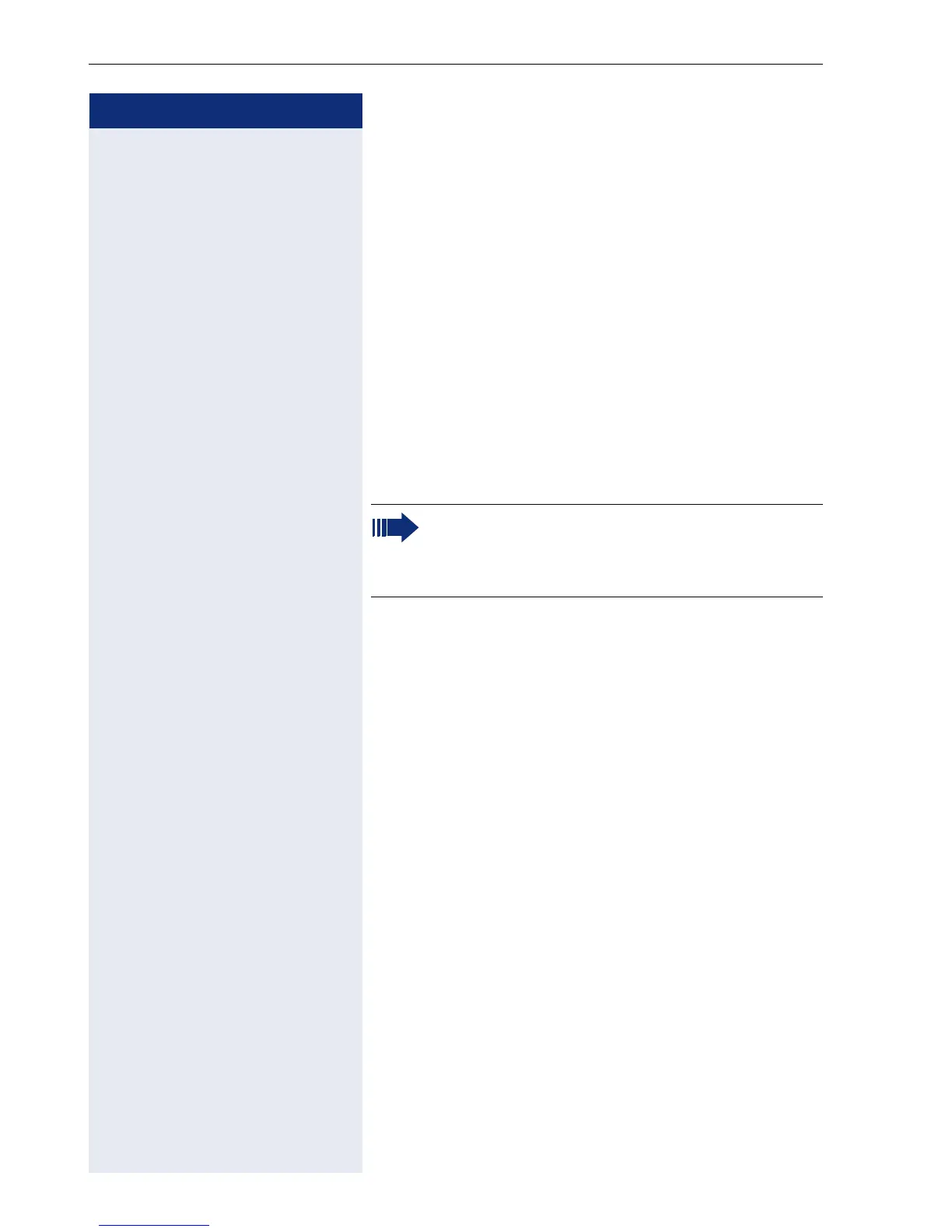Step by Step
Administration
50
Configuring the LDAP Server
Perform the following steps to enter the LDAP server IP
address and port number.
1. Start the web-based management tool, see
Page 51.
2. Select "Administration" > [password] >
"Applications" > "LDAP", see
Page 56.
3. Enter the IP address of the LDAP server, see
Page 80.
4. Click "Submit".
5. Select "System" > "Port Settings", see Page 66.
6. Enter the port number for communication with the
LDAP server, see
Page 80.
7. Click "Submit".
Installing an LDAP Template
Perform the following steps to transfer the template to
your optiPoint application
module:
1. Make sure that an FTP server is available, see
Page 102, and that the relevant template file is
stored on the server.
2. Start the web-based management tool, see
Page 51.
3. Select "Administration" > [password] > "File
Transfer", see
Page 60.
4. Enter the following parameters:
– FTP server address, see Page 76
– FTP account name, see Page 75
– FTP user name, see Page 76
– LDAP template file name, see Page 82
5. Select "Download LDAP template" from the field
"Action on submit", see
Page 68.
6. Click "Submit".
A standard template is already installed. You can
also install a template that corresponds to your
personal criteria. See Page 80 for an example
of this template.
