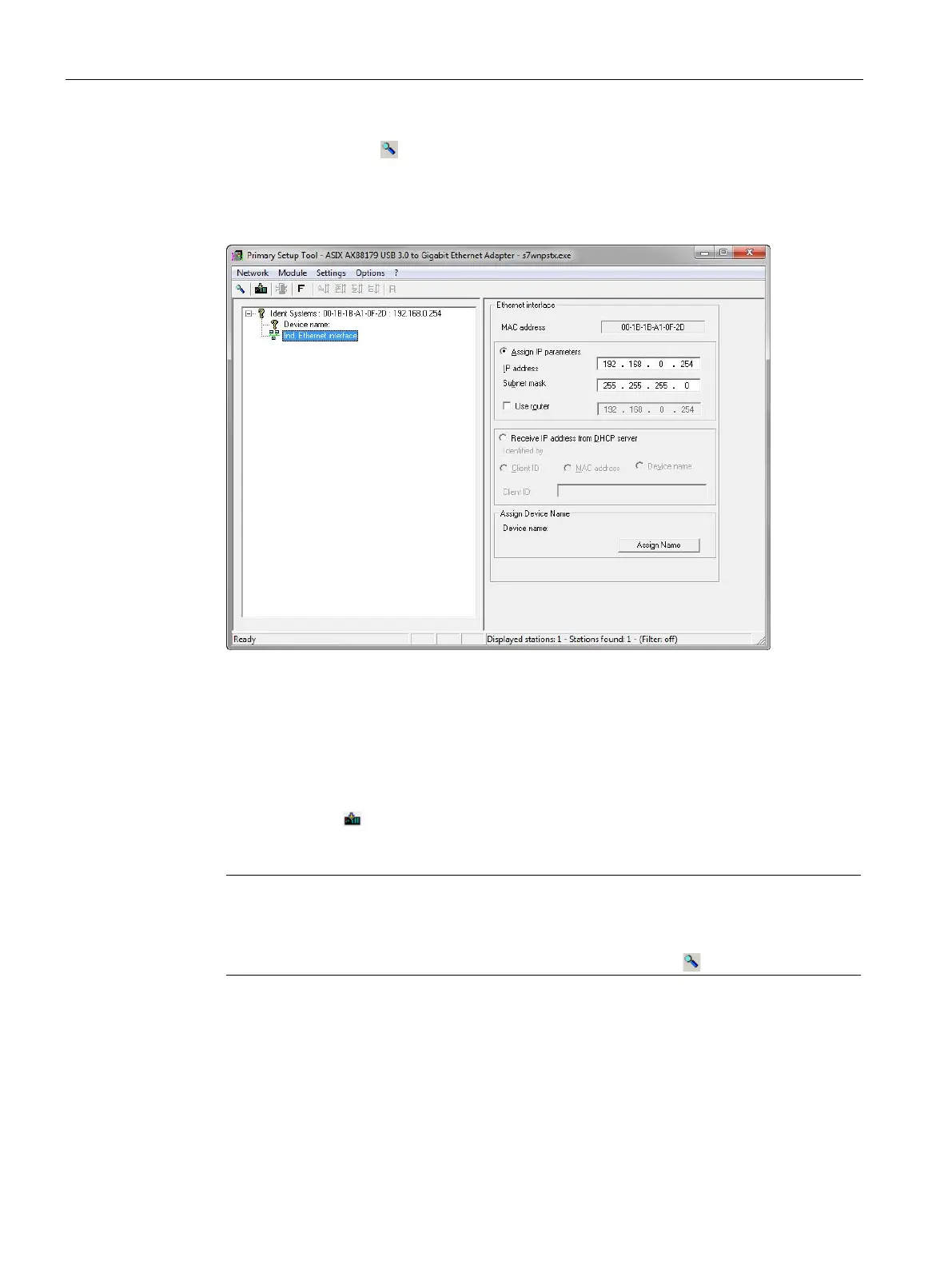Commissioning
4.4 Assign the IP address / device name
SIMATIC RF650R/RF680R/RF685R
30 Configuration Manual, 03/2018, C79000-G8976-C386-06
3. Click on the "Search" icon in the toolbar.
A dialog box opens with the information that a device was found in the network.
4. Click on the "+" character beside the folder symbol in the structure tree and click the entry
"Ind. Ethernet interface".
Figure 4-4 Assigning an IP address
5. To assign the reader a new IP address, select the "Assign IP parameters" radio button.
6. Enter a new, unique IP address for the reader in the "IP address" input box.
7. Enter the subnet mask of your network in the "Subnet mask" input box.
8. Click on "Assign Name" to assign a unique device name to the reader.
9. Click the "Load"
symbol to transfer the settings to the reader.
10.Confirm the next dialog box with "Yes".
Note
Waiting time
Wait until the IP address / the device name has been updated. To display the change,
you need to activate the search function using the "Search" i
con .
Result: The reader is assigned the new IP address and a new device name.
If several readers are connected to the network/PC, it is possible to make the LEDs of the
device selected in the output window flash. Using the node flash test, you can identify the
required reader quickly and simply.