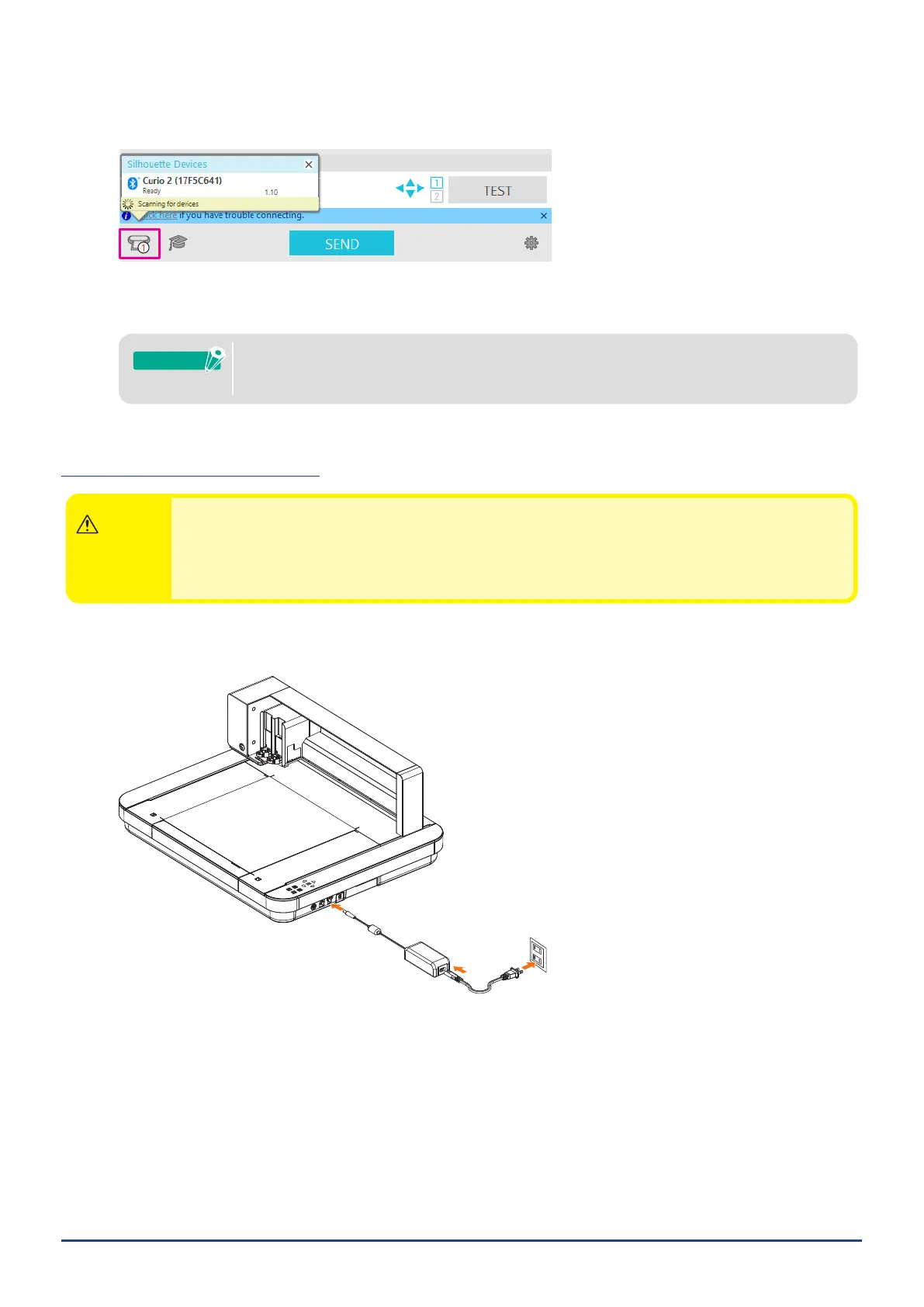28
Chapter 1 Prior to use
3. Turn on Bluetooth on the computer.
Open the "SEND" tab in Silhouette Studio and click on the "Silhouette Devices" icon.
Select the "CURIO2" from the displayed device List and the software will start syncing.
The setup is completed when CURIO2 status is displayed as "Ready" or "Load Media" on the "SEND" Panel.
WirelessconnectionwithBluetoothmaynotbepossibledependingonthetypeofBluetooth
driverpre-installedonthecomputer.Inthiscase,useaUSBcabletoconnect.
Supplement
Connect with a USB cable
CAUTION
●DonotconnecttheSilhouetteCURIO2tothecomputeruntiltheinstallationofthesoftware(Silhouette
Studio)iscompleted.
●DonotconnecttheUSBcablebeforethepowercable.
●PurchaseaUSBcableseparately.
1. Connect the Silhouette CURIO2 to a power source.
Connect the power cables in the order of numbers ((1) to (3)) shown in the gure below.
(1)
(2)
(3)
