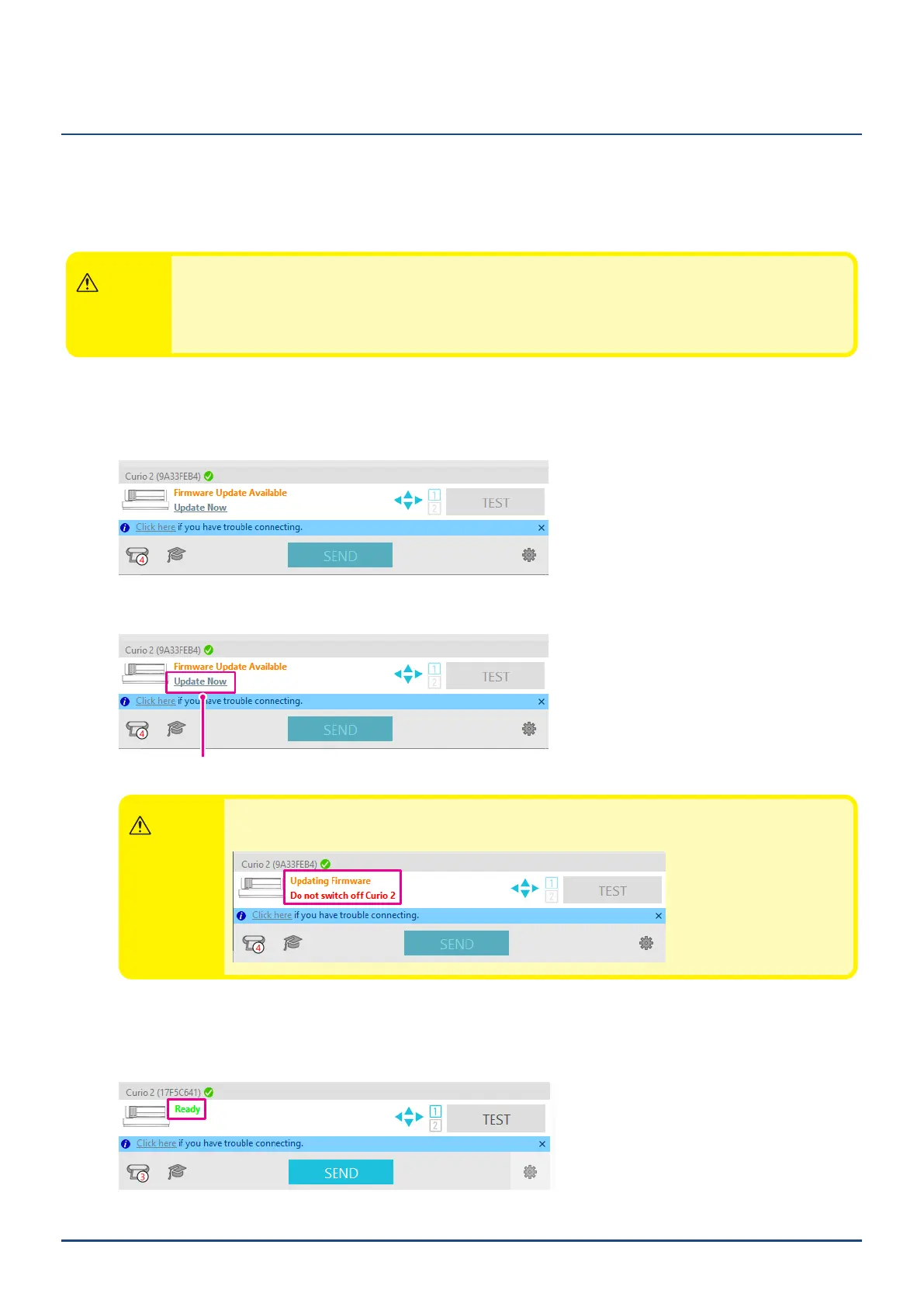61
Chapter 5 Troubleshooting
5.2
Firmware Update
"Firmware" is a program to operate CURIO2.
Firmware update requires the Silhouette Studio.
If you see a rmware update available message in "SEND" Panel of Silhouette Studio, follow the steps below to
update.
CAUTION
●DonotdisconnectbetweenSilhouetteCURIO2andthecomputerwhileupdatingthermware.
IfyouturnoffthepowerduringtheupdateandfailtoupdatethermwarewhilewritingtotheashROM,
SilhouetteCURIO2maynotstart.
●ItmaytakesometimetoupdatethermwareviaBluetooth.
1. Connect the Silhouette CURIO2 to the computer with a Bluetooth or USB cable.
2. Start the Silhouette Studio and open the "SEND" tab.
If there is the latest version of rmware that can be updated, the following message will be displayed.
3. Click on the "Update Now" to start updating the rmware.
UpdateNow
CAUTION
DonotpoweroffordisconnecttheSilhouetteCURIO2untilthermwareupdateiscompletedand
thestatusshows"Ready"or"LoadMedia".
4. When the rmware update is completed, the Silhouette CURIO2 will automatically reboot.
5. When the Silhouette CURIO2 status changes in Silhouette Studio to "Ready" or "Load Media", you are
nished., you are done.
