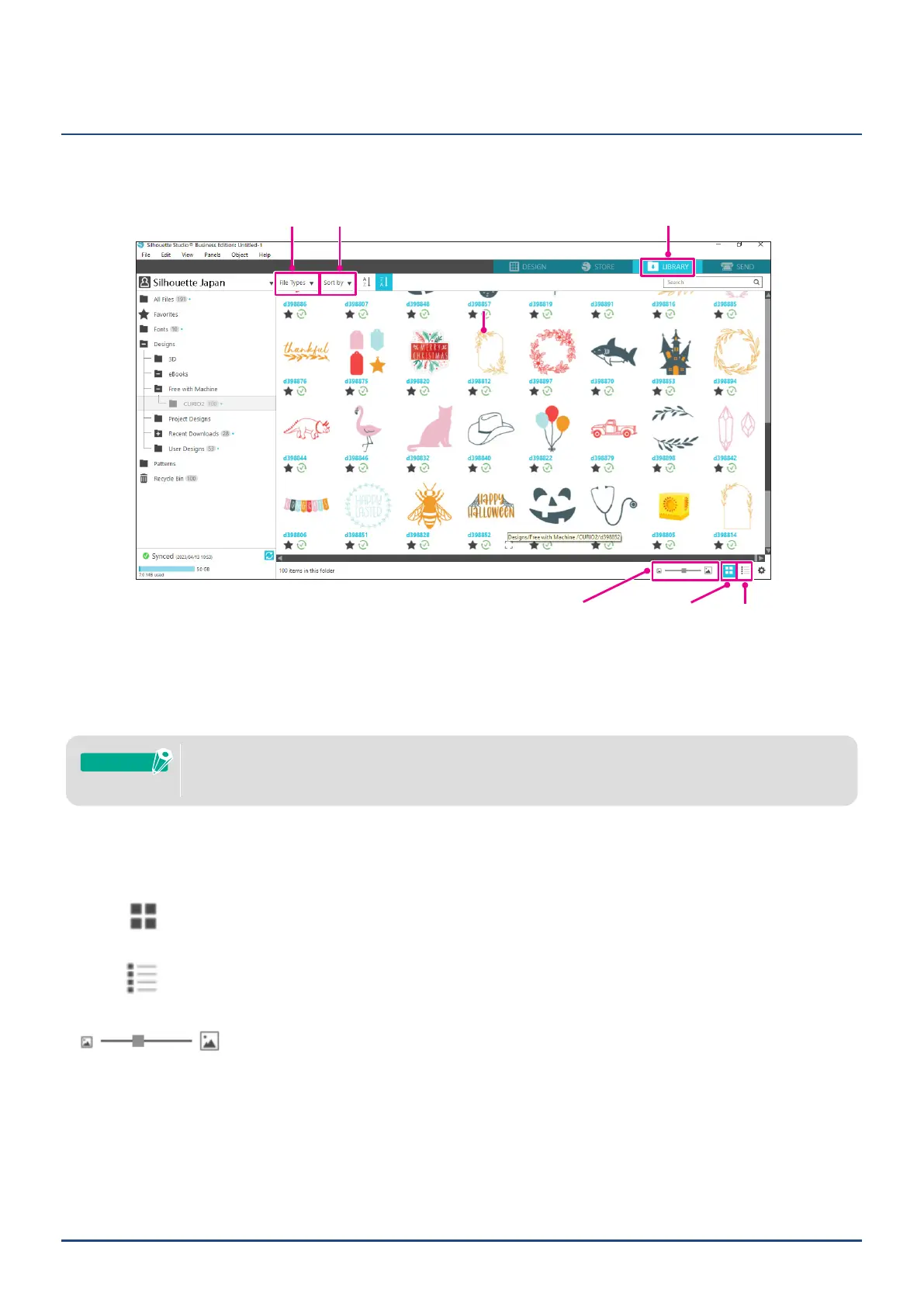37
Chapter 2 Create a design data
2.4
LIBRARY
In Silhouette Studio, you can use free designs that come with the machine or designs downloaded from the Design
Store, in addition to cut designs that you have created yourself.
LIBRARYtabFileTypes Sortby
ViewasListViewasIconsThumbnailsizeslider
When you double-click on the design in the LIBRARY, the cut data is displayed in the design workspace.
You may edit the design or make the change the size. You can also save your own designs to the Silhouette
LIBRARY.
To save a design you have created to the LIBRARY, go to "File" > "Save As" > "Save to Library" and save.
The100freedesignssuppliedinthemachinewillnotbedisplayedunlessthemachineisregistered.
Forthemachineregistrationprocedure,referto"1.5Registerthemachine"above.
Supplement
[FileTypes] You may sort the le type.
[Sortby] You can sort by modied date or cut type.
[ViewasIcons]
Click on the "View as Icons" Button to display as an icon.
[ViewasList]
Click on the "View as List" Button to display in detail.
[Thumbnailsizeslider]
You can change the size of the thumbnails displayed in the LIBRARY with the slider.
