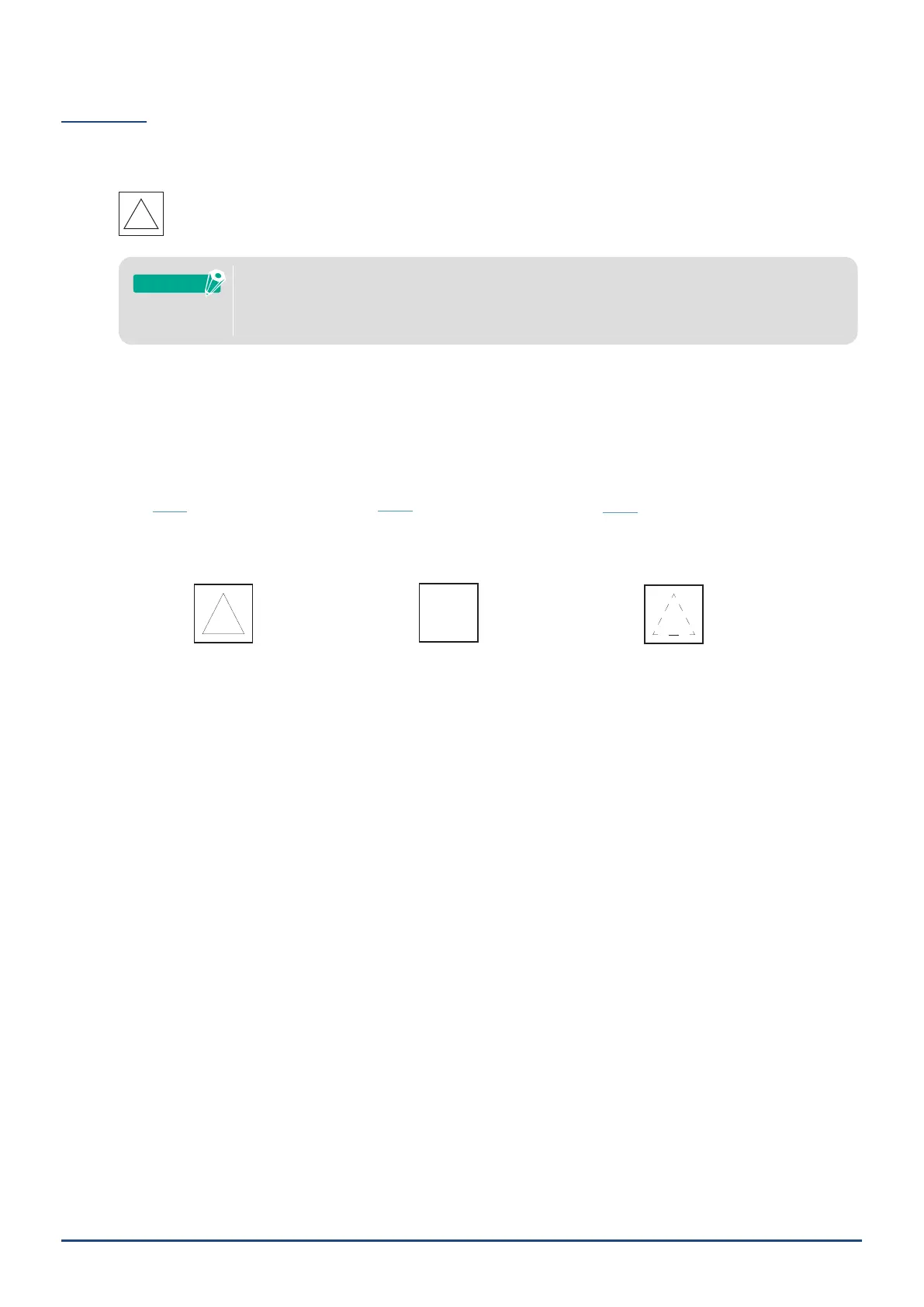49
Chapter 3 Cut using design data
Test cut
1. After setting the cutting conditions, click on the "TEST" Button.
Square and triangle test patterns are cut.
Pressthe"TEST"Buttontostartthetestcutatthetoolposition.
Ifyouwanttochangethepositionforthetestcut,pressandholdthe"Position"Keytochange
thepositionofthecarriage.
Supplement
2. After the test cut is completed, peel off the outer square and check that the cut is clean without any uncut
parts.
Then peel off the inner triangle.
It is best to leave a thin mark of the cutter on the cutting mat or release paper.
OK
NG
NG
There are faint traces
of the blade on the cutting mat.
There is no trace of the
blade on the cutting mat.
The marks of the
blade are scattered.
3. Change the cutting conditions if there is an uncut part or if the release paper is cut out through.
After changing the cutting conditions, you have to perform test cut again to check.
Repeat condition setting and test cut until you nd the optimal cutting conditions for the media you want to
use.
