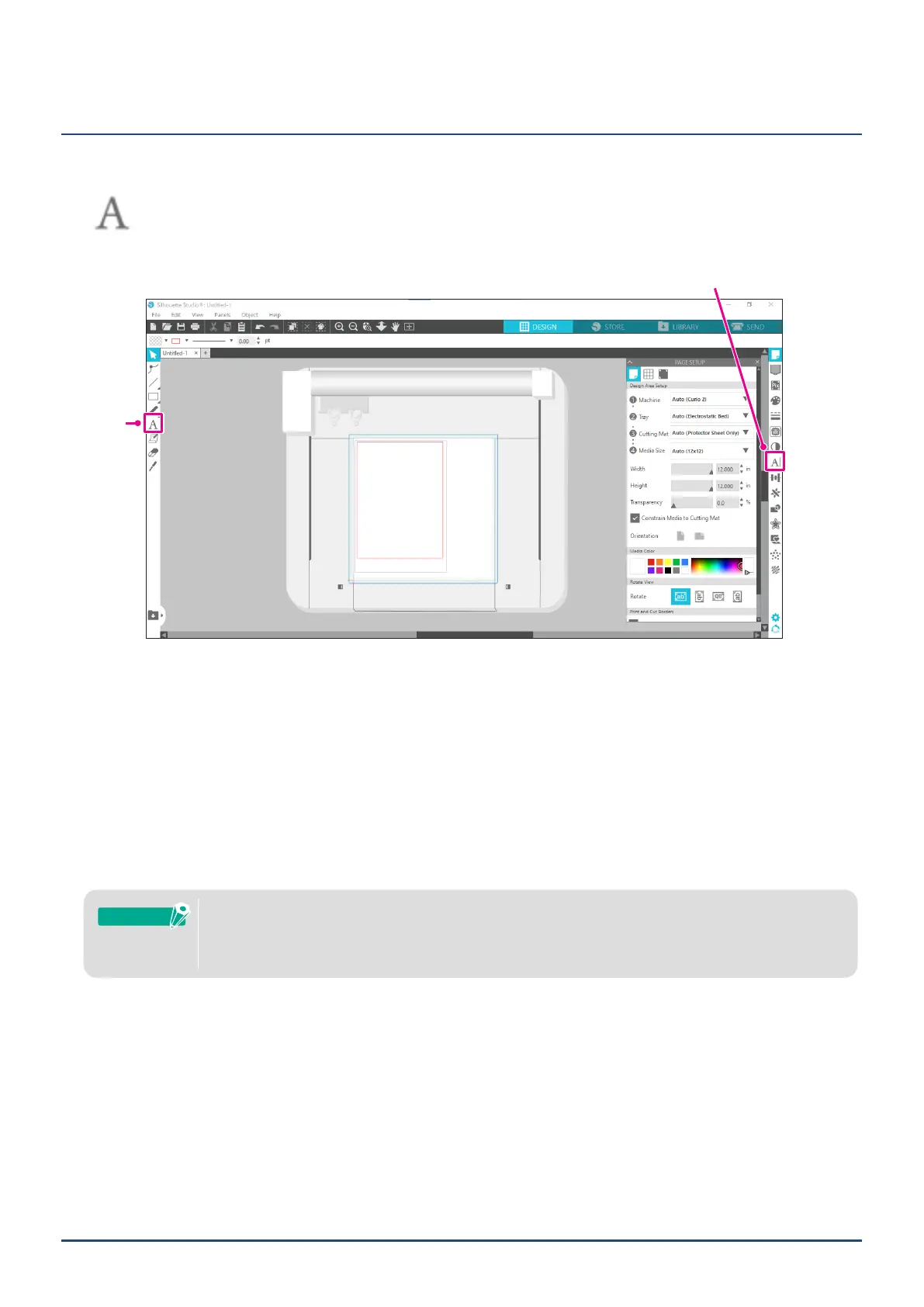34
Chapter 2 Create a design data
2.2
Enter text
Text Tool
In Silhouette Studio, you can use TTF (True Type font) or OTF (Open Type font) installed on your
computer.
Click on the "Text Tool" Button on the toolbar on the left side of the screen.
TextTool
TextStylePanel
When you click on the screen, the Text Tool appears on the workspace and you can enter directly on the screen.
To change the font type, size, letter spacing, line spacing, etc., click on the icons in the Text Style Panel on the right
side of the screen.
To exit text editing mode, click on anywhere outside the text in the workspace.
If you want to re-edit the created text, double-click on the text.
Move: To move the text around the page, click on and drag it to a new location.
Resize: To resize the text, select the text and then click on and drag one of the corner control handles.
Rotate: To rotate the text, select the text, and then click on and drag the green circle displayed above the
object.
SomeTTF(TrueTypefont)orOTF(OpenTypefont)cannotbereadornotsuitableforcuttingdatain
textstyles.
IftheEnglishtextdonotshowproperly,enterthetextafterselectingtheEnglishfontrst.
Supplement
