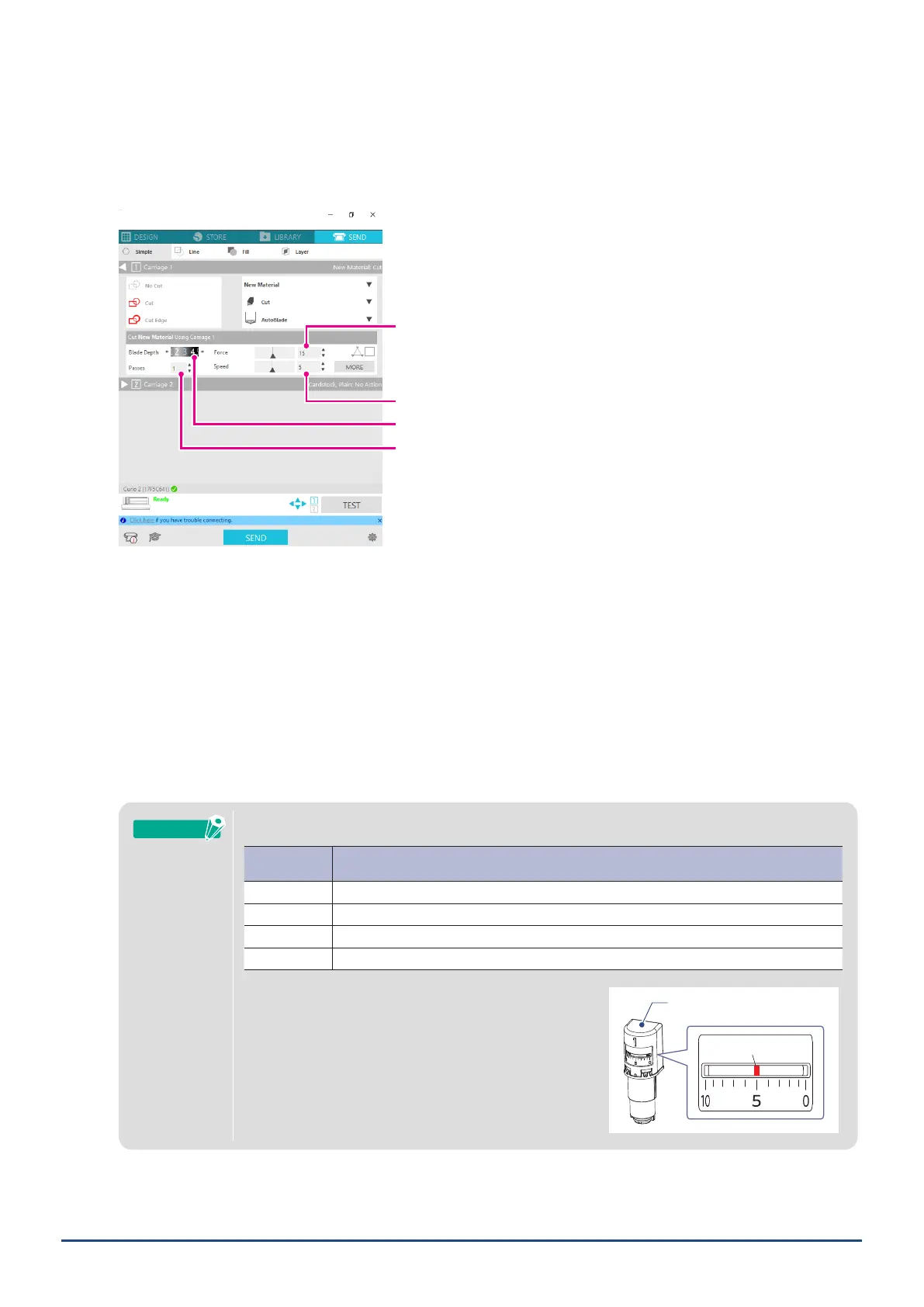47
Chapter 3 Cut using design data
4. Specify an action such as "Cut" or "Sketch" from the Action pull-down list.
5. Specify the tool to use in the Tool pull-down list.
6. If you want to manually set the cutting conditions, set Blade Depth, Speed, Force and Passes.
First, set the Speed to slow and the Force to low, and if it is not enough, gradually increase the setting."
Speed(cuttingspeed)setting
Forcesetting
Passessetting
BladeDepthsetting
BladeDepth: Automatically protrudes the blade by the amount specied at the time of cutting. (Auto Blade
only)
Set so that the blade protrudes slightly more than the media to be cut.
Speed: Sets the cutting speed.
Reduce the Speed when cutting ne or complex designs or thick media.
Force: Set according to the thickness of the media to be cut.
Passes: Set the number of times to cut the design.
Increase the number of passes when cutting thick or hard media.
Blade Depth as a guideline
BladeDepth
scale
MaterialTypes
1 Thin materials, thin paper / lms and smooth iron-print materials
2 to 3 Medium thick paper such as Kent paper, thick lm, ock iron-print materials
4 to 6 Thick paper such as scrapbooking materials
7 to 10 Thick paper such as cardboard
Auto Blade scale
Auto Blade
Scale
●ChecktheAutoBladescalefortheactualBladeDepth.
●ChecktheBladeDepthscalefromthefront.
Sincethedisplaysurfaceiscurved,itmaynotbe
possibletocheckthecorrectvalueifviewedfroman
angle.
Supplement
