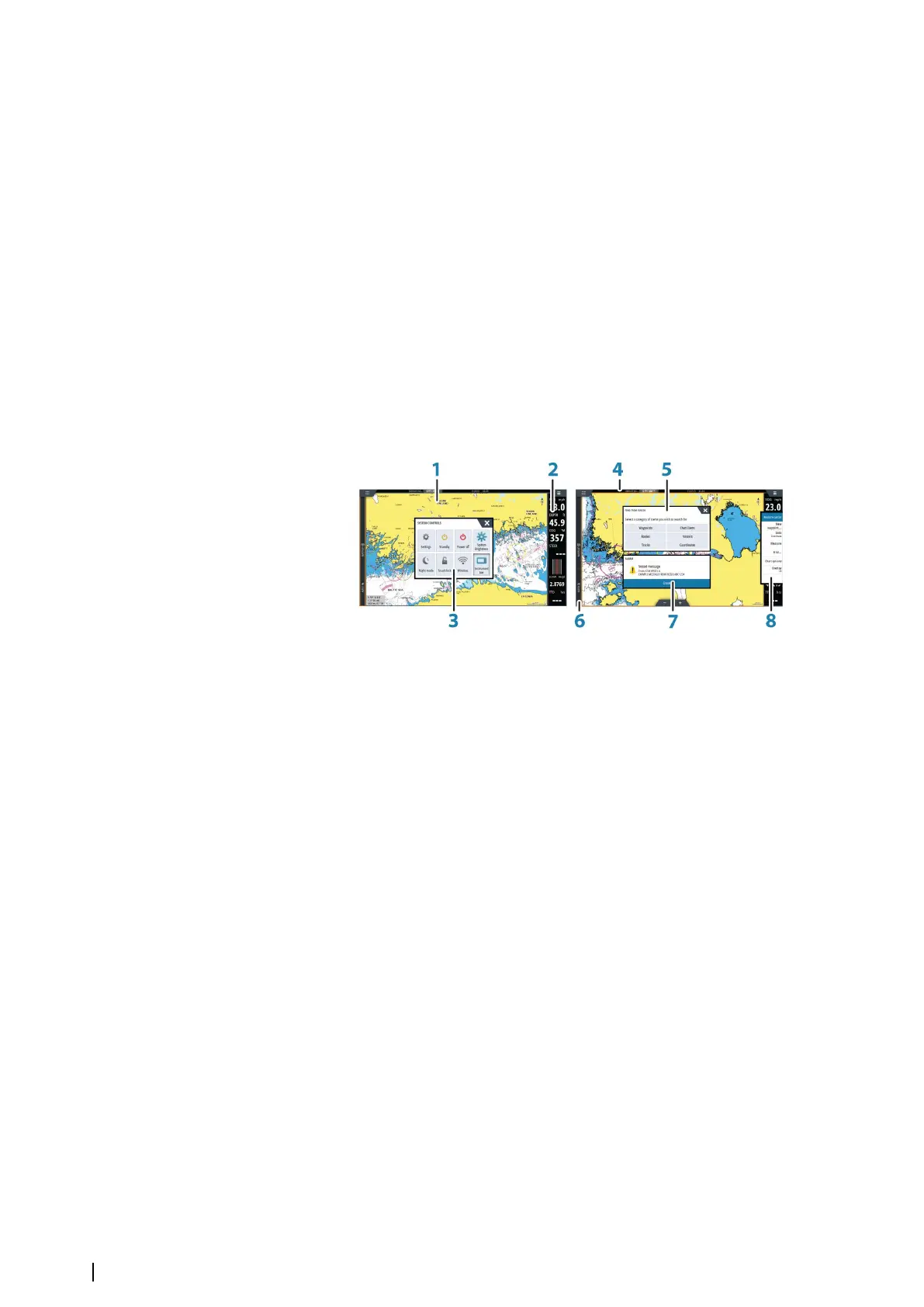2 Settings button
Select to access Settings dialogs.
3 Tools
Select a button to access dialogs used for carrying out a task, or for browsing
stored information.
4 Favorites
Select a button to display the panel combination.
Press and hold a favorite button to enter edit mode for the Favorites panel.
5 Close button
Select to exit the Home page and return to the previous active page.
6 Power button
Select to power off the unit.
7 Man Over Board (MOB) button
Select to save a Man Over Board (MOB) waypoint at the current vessel position.
Application pages
1 Application panel
2 Instrument bar
Navigation and sensor information. The bar can be turned off and it can be
configured by the user.
3 System controls dialog
Quick access to basic system settings.
Display the dialog by a short press on the Power key or by swiping down from top
of the screen.
4 Status bar
Displays time and date, and status of the system, features, and items connected to
the unit. Refer to "Status bar icon definitions" on page 137.
5 Dialog
Information to or input from the user.
6 Control bar
Select a feature button to display controls for it.
7 Alarm message
Displayed if dangerous situations or system faults occur.
8 Menu
Panel specific menu.
Display the menu by selecting the MENU panel button, or by pressing the MENU
key on a remote controller.
Each application connected to the system is presented on panels.
The application can be presented as a full page, or in combination with other panels in a
multiple panel page.
All application pages are accessed from the Home page.
12
Introduction | NSO evo3 Operator Manual