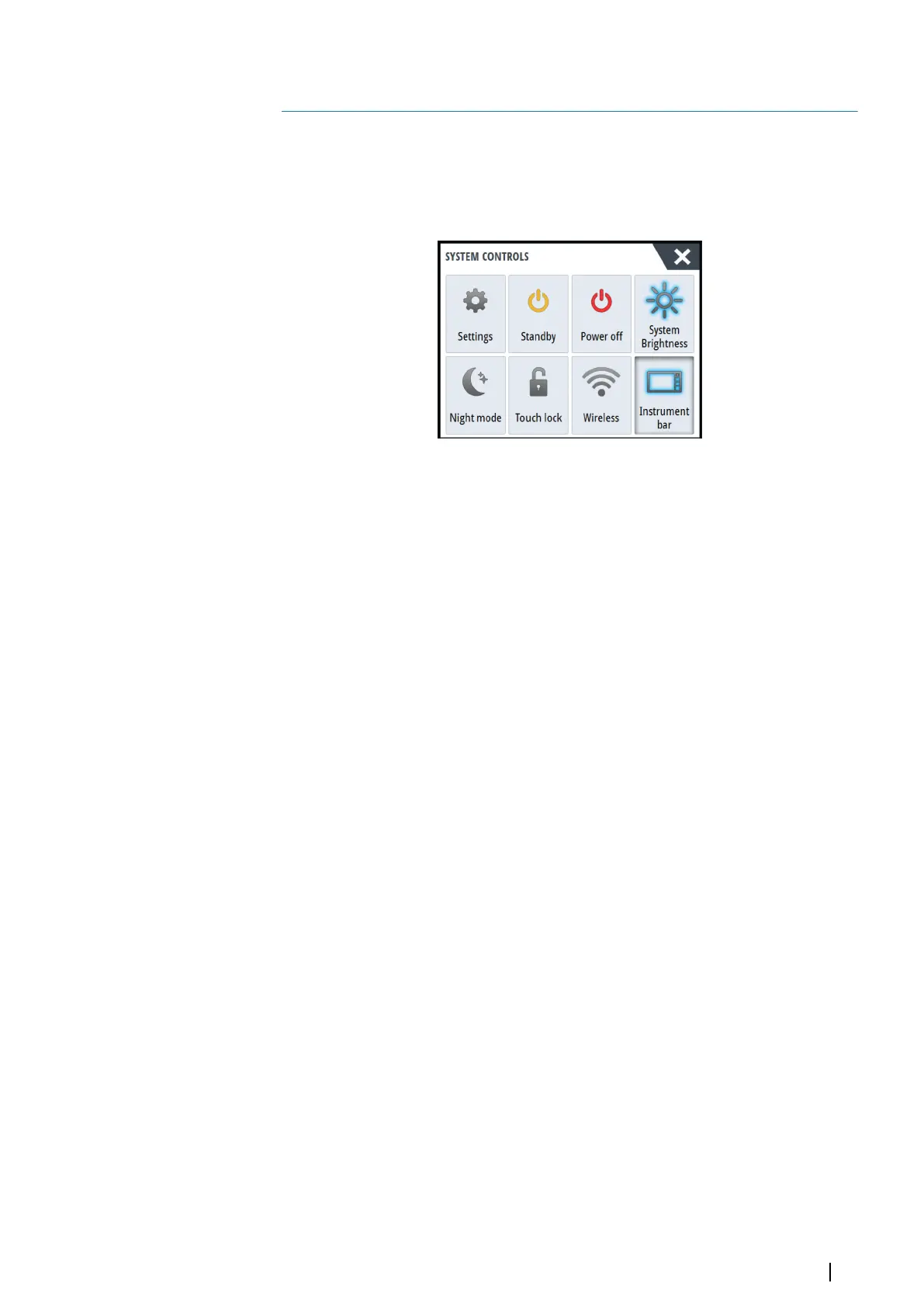Basic operation
System controls dialog
The System Controls dialog provides quick access to basic system settings.
Display the dialog by making a short press on the Power key.
The icons displayed on the dialog vary with operational mode and connected equipment.
Activating functions
Select the icon of the function you want to set or toggle on or off. For those functions that
toggle on and off, a highlighted icon indicates the function is activated, as shown in the
Instrument bar icon above.
Turning the system on and off
The system is turned on by pressing the Power key.
Press and hold the Power key to turn the unit off.
If the Power key is released before the shut-down is completed, the power off process is
cancelled.
First time startup
When the unit is started for the first time, or after a factory default, the unit displays a series of
dialogs. Respond to the dialog prompts to make fundamental settings.
You can perform further setup and later change settings using the system settings dialogs.
Standby mode
In Standby mode, the backlight for screen and keys are turned off to save power. The system
continues to run in the background.
You select Standby mode from the System Controls dialog.
Switch from Standby mode to normal operation by a short press on the Power key.
Display illumination
Brightness
You can cycle the preset backlight levels by short presses on the Power key.
Night mode
The night mode option optimizes the color palette and backlight for low light conditions.
Locking the touchscreen
You can temporarily lock a touch screen to prevent accidental operation of the system.
You lock the touch screen from the System Controls dialog.
When the touch lock is active you can still operate the unit from the keys or remote
controller.
2
Basic operation | NSO evo3 Operator Manual
17
