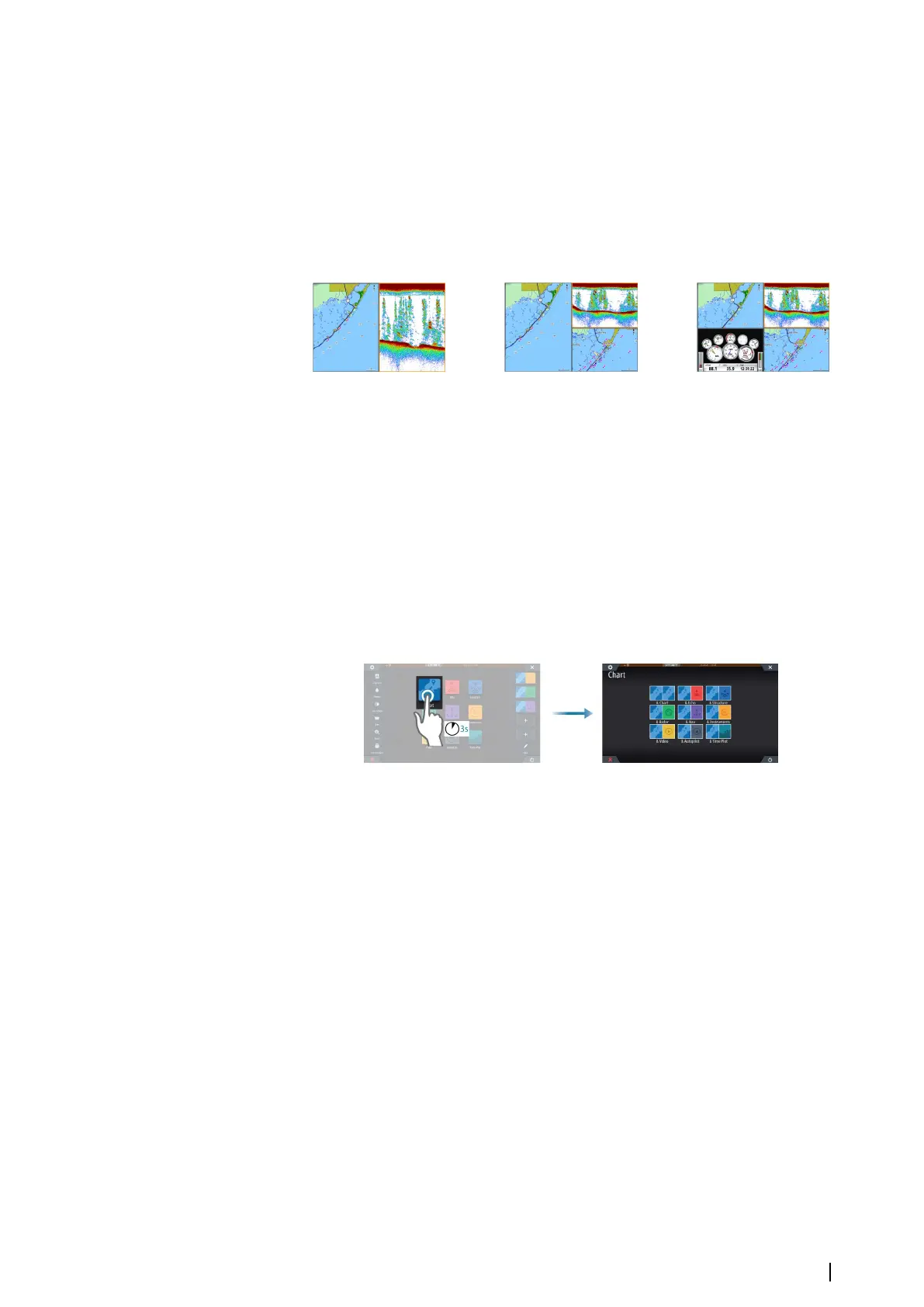Split pages
You can have up to 6 panels on a multiple panel page.
Panel sizes in a multiple panel page can be adjusted from the System Controls dialog. Refer
to "Adjusting panel size" on page 20.
To use a panel menu, you must first activate the panel. Select a panel to active it. An active
panel is indicated with an orange border. You can then select the menu icon to display the
menu for the active panel.
The following are examples of split pages.
2 panels page 3 panels page 4 panels page
Using the cursor on a split screen
When using the cursor on the sonar or structure image on a sonar/structure or sonar/chart
split screen, the cursor is shadowed on the other split screen.
Pre-configured split pages
Each full screen application has several pre-configured split pages, featuring the selected
application combined with each of the other panels.
Ú
Note: The number of pre-configured split pages cannot be changed, and the pages
cannot be customized or deleted.
Access a pre-configured split page by pressing and holding the main panel button.
Favorite pages
All preconfigured favorite pages can be modified and deleted, and you can create your own.
You can have a total of 12 favorite pages.
For more information, refer to "Adding new favorite pages" on page 21.
Integration of 3
rd
party devices
Several 3
rd
party devices can be connected to the NSO evo3. The applications are displayed
on separate panels or integrated with other panels.
A device connected to the NMEA 2000 network should automatically be identified by the
system. If not, enable the feature from the advanced option in the System settings dialog.
The 3
rd
party device is operated by using menus and dialogs as on other panels.
This manual does not include specific operation instructions for any 3
rd
party device. For
features and functionality, refer to the documentation included with the 3
rd
party device.
SmartCraft VesselView integration
SmartCraft data can be displayed and interaction are enabled through the unit when a
compatible Mercury Marine VesselView product or VesselView Link is present on the network.
The Mercury icon appears on the Home page when a device is available. Mercury and Vessel
Control buttons are also available on the Control bar. Selecting the Mercury control bar
Introduction | NSO evo3 Operator Manual
13