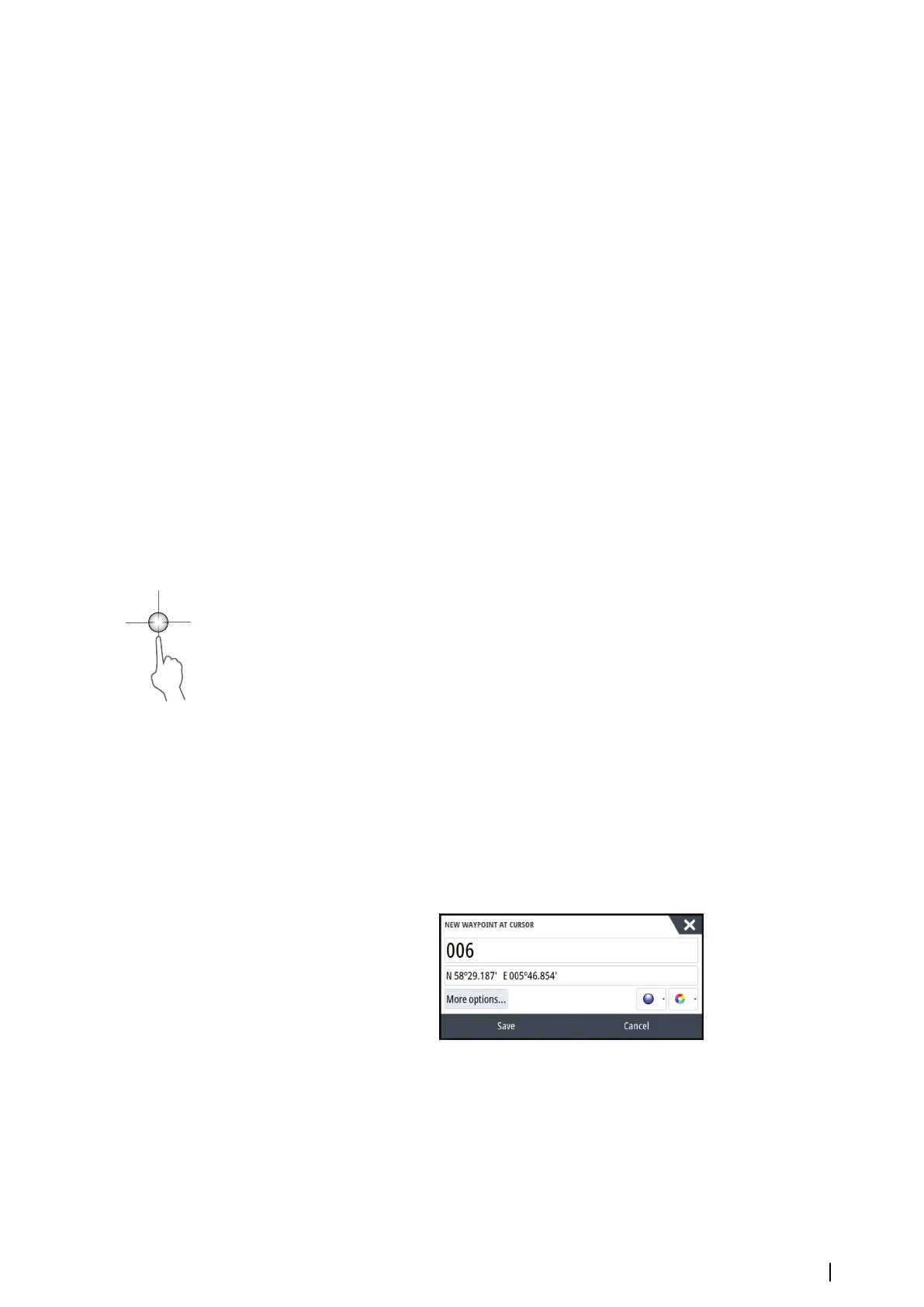When connected to a Broadband 4G or Halo radar, it is possible to run the radar in Dual
Range mode.
The radar appears in the radar sources menu as two virtual radar sources A and B. Range and
radar controls for each virtual radar source are fully independent and the source can be
selected for a particular chart or radar panel in the same manner as dual radar described in
"Selecting the radar source" on page 70.
Ú
Note: Some controls that are related to physical properties of the radar itself are not
independent of source. These are Fast Scan, Antenna Height and Bearing alignment.
MARPA is fully independent and up to 10 targets may be tracked for each virtual radar
source.
Up to two independent Guard Zones may also be defined for each virtual radar source.
Using the cursor on a radar panel
By default, the cursor is not shown on a radar panel.
When you position the cursor on the radar panel, the cursor position window is activated
and the cursor menu options are displayed.
To remove the cursor and cursor elements from the panel, select Clear cursor or press the X
key.
GoTo cursor
You can navigate to a selected position on the image by positioning the cursor on the panel,
then using the Goto Cursor option in the menu.
The cursor assist function
Ú
Note: The cursor assist function is available if it is enabled. Refer to "Customizing the long press
feature" on page 20.
The cursor assist function allows for fine tuning and precision placement of the cursor
without covering details with your finger.
Activate the cursor on the panel, then press and hold your finger on the screen to switch the
cursor symbol to a selection circle, appearing above your finger.
Without removing your finger from the screen, drag the selection circle to the desired
position.
When you remove your finger from the screen the cursor reverts to normal cursor operation.
Saving waypoints
Use the new waypoint menu option to save a waypoint on the panel. If the cursor is active,
the waypoint is saved at the cursor position. If the cursor is not active, the waypoint is saved
at your vessel's position.
Radar sector blanking
(Halo Radar only)
You can define up to four sectors on the PPI inside which no radar data is transmitted. This
enables you to blank-out interference caused by features on your boat or from a secondary
radar. The blanking occurs on the main radar image and radar overlay on a chart. An enabled
sector is shown as a magenta outline with 3 arcs crossing the blanking area. To specify radar
sector blanking, refer to the Halo Radar Installation Manual.
Radar | NSO evo3 Operator Manual
71
