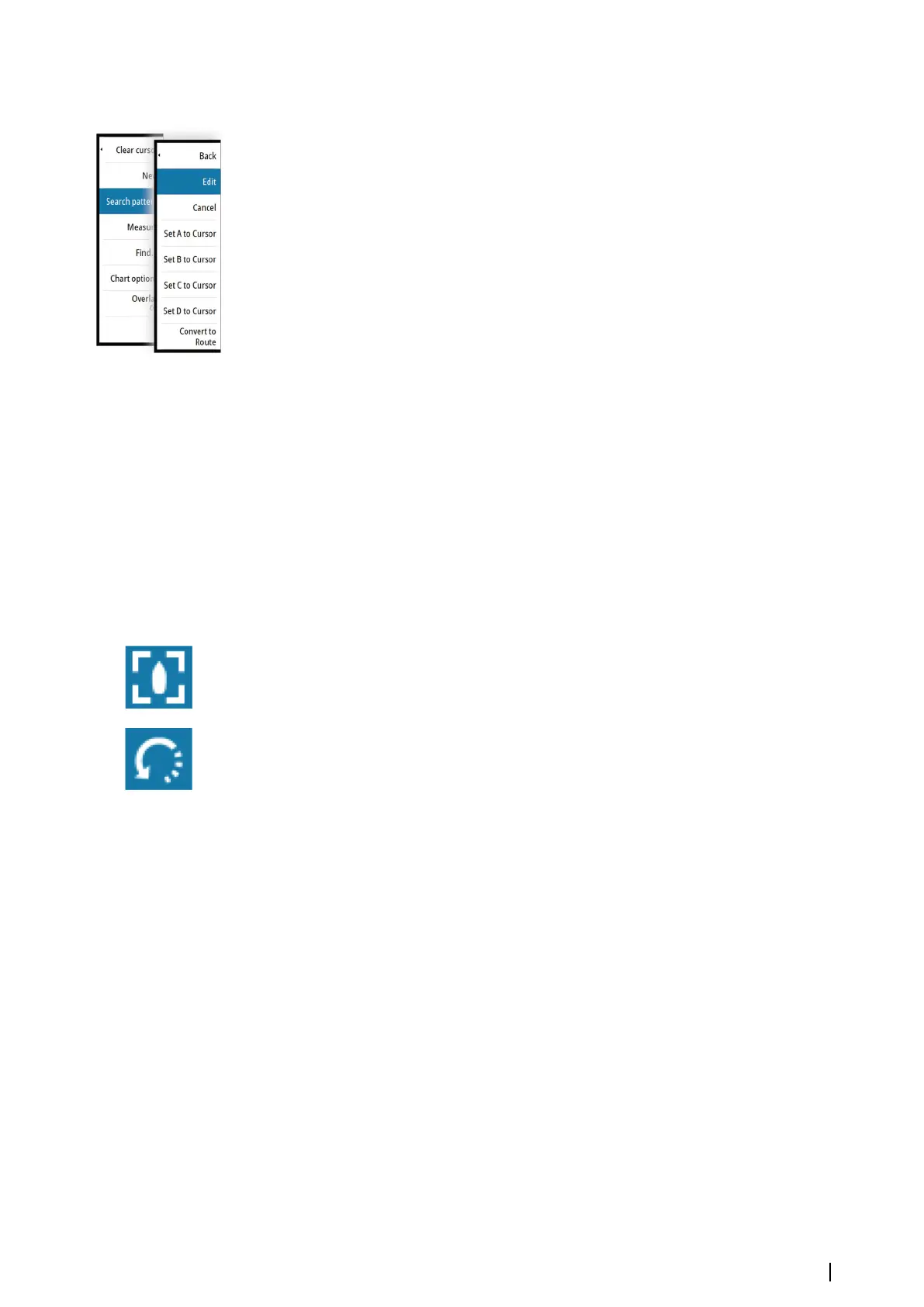Editing the search parameters
Use the Edit SAR dialog to alter search pattern parameters.
You can also change the 4 corners of the search area using the set to cursor menu options.
Position the cursor on the chart and then select the appropriate set to cursor menu option.
Ú
Note: The Close option on the Edit SAR dialog saves changes and closes the dialog. It
does not terminate the SAR.
Detect participating vessels not on the search pattern
Turn on AIS targets and Radar overlay to see participating vessels that are not on their search
pattern. Once identified, you can direct them back to the track.
Terminating the SAR session
Use the Cancel Search pattern menu option to stop the search.
Convert a SAR to a route
The Convert to route option allows you to name, edit, and save it to your route library.
3D charts
The 3D option provides a three dimensional graphical view of land and sea contours.
Ú
Note: All chart types work in 3D mode, but without 3D cartography for the appropriate
area the chart appears flat.
When the 3D chart option is selected, the Pan and the Rotate icons appear on the chart
panel.
Panning the 3D chart
You can move the chart in any direction by selecting the Pan icon and then panning in the
desired direction.
Controlling the view angle
You can control the view angle by selecting the Rotate icon and then panning the chart
panel.
• To change the direction you are viewing, pan horizontally
• To change the tilt angle of the view, pan vertically
Ú
Note: When centered on the vessel position, only the tilt angle can be adjusted. The
view direction is controlled by the chart orientation setting. See "Positioning the vessel on the
chart panel" on page 27.
Zooming a 3D chart
You zoom in and out on a 3D chart by using the zoom panel icons, or by:
• Remote controller: using the IN and OUT keys
• Keyboard: using the + and - keys
Chart overlay
Radar, Structure, Heat map, SonarChart Live (Navionics charts only) and weather data can be
displayed as overlay on your chart panel.
When an overlay is selected, the chart menu expands to include basic menu functions for the
selected overlay.
Information about the overlay data are described in more detail in separate sections in this
manual.
Charts | NSO evo3 Operator Manual
31