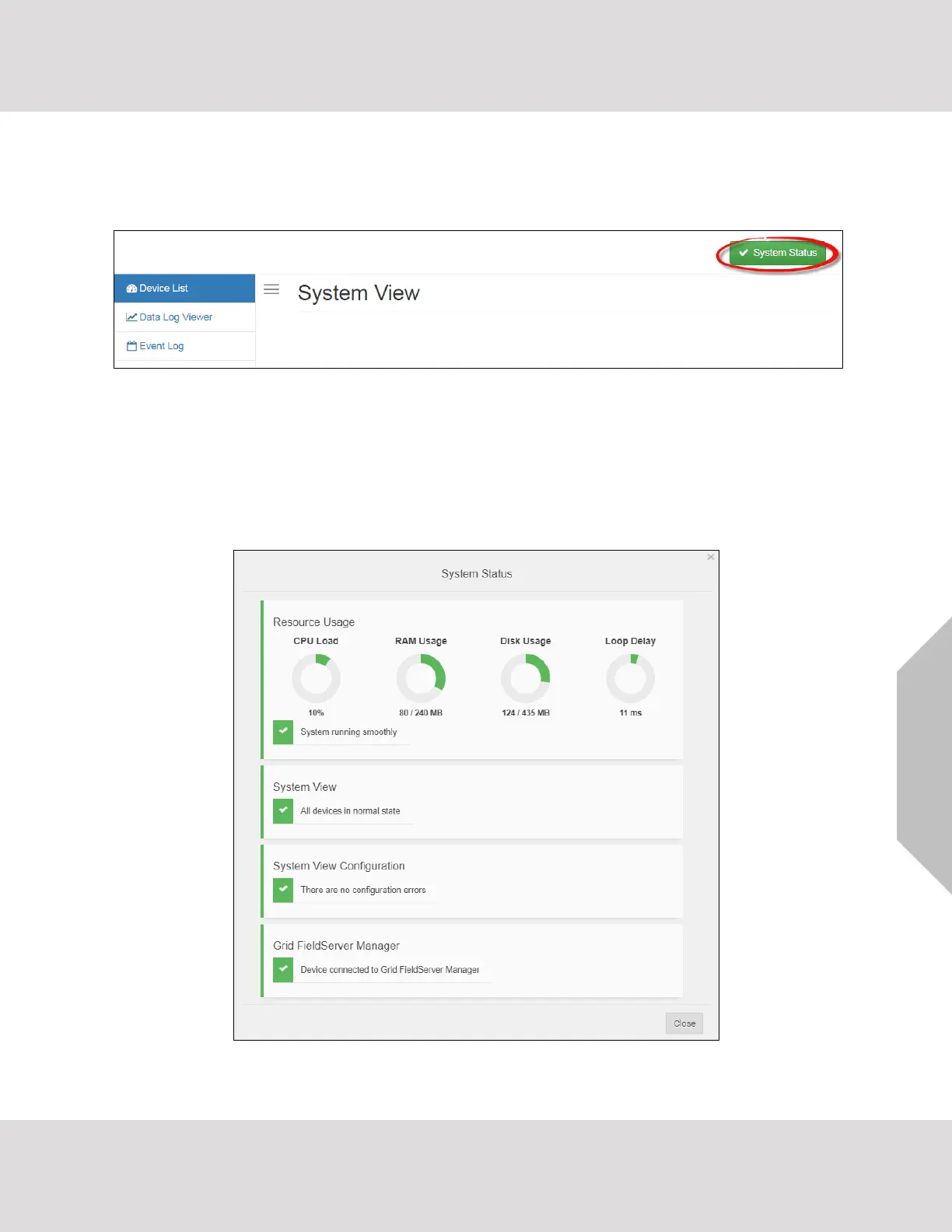Additional Information
VorTek ProtoCessor Start-up Guide 51
10.8 System Status Button
The System Status Button can be found on any page of the web apps. This shows the level of
alert/functionality for the customer device. This is an aggregate of the Web App page’s resource usage
upon the local PC or mobile device, Grid connectivity and device alert level.
The color of the button represents the status of one to all three systems:
Green – Normal status
Yellow – Warning status
Red – Alarm status
Click on the System Status Button to open the System Status window, showing more details on the status
of each system.
NOTE: If it was selected to opt out of the Grid (Figure 18), the Grid status will not show in the
System Status window. This means the status will show as green even if the gateway is
not connected to the Grid.
