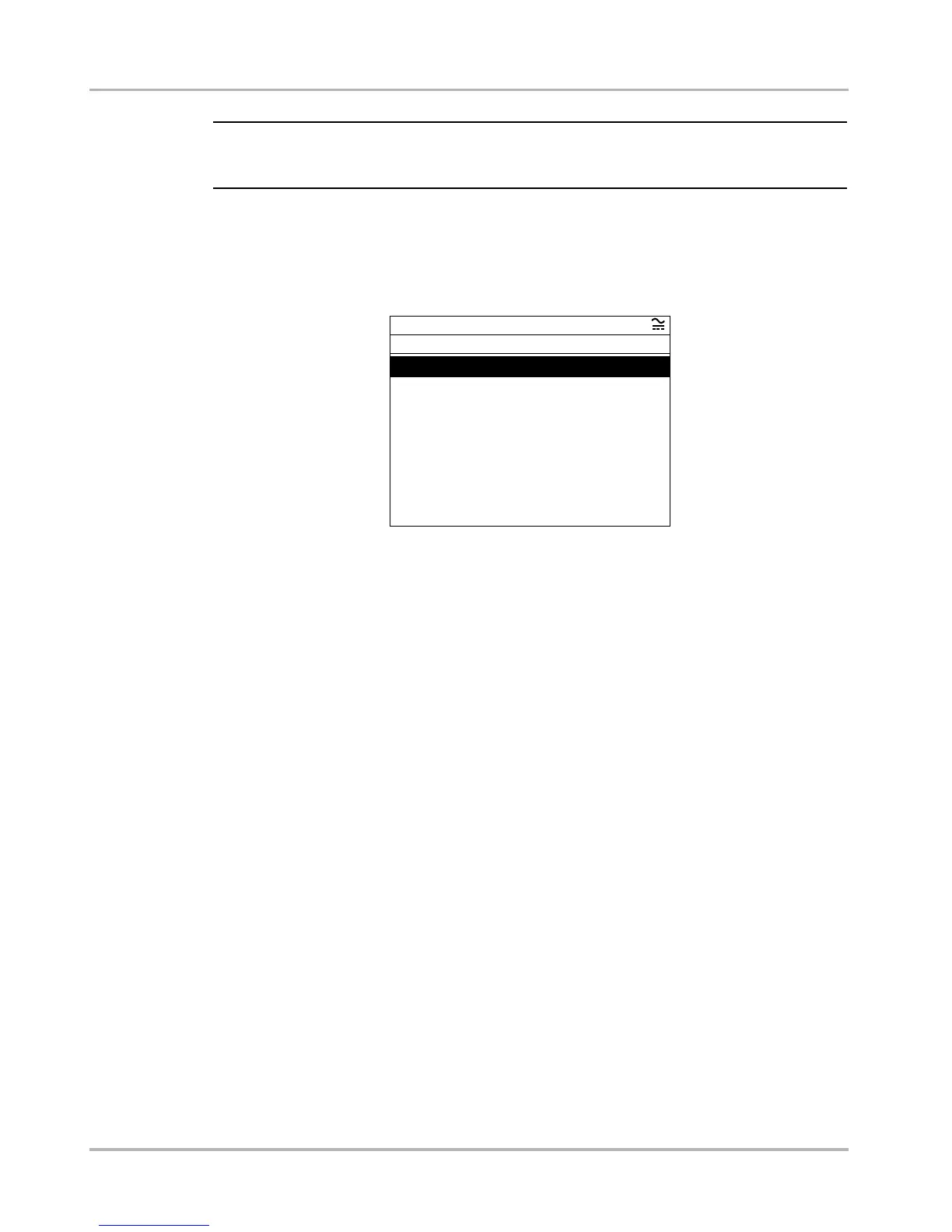22
Operations Identifying the Vehicle
NOTE:
i The identification procedure varies by manufacturer. See the appropriate Vehicle
Communication Software Manual for details.
z To identify a vehicle:
1. From the Software Confirmation screen, press Y/a.
The initial vehicle identification (ID) process begins (Figure 5-3).
Figure 5-3
Sample Vehicle ID screen
2. Select the requested VIN characters, and press Y/a or N\x to answer the on-screen
questions as necessary.
A Current Vehicle Identification confirmation message displays when all of the ID
information has been entered.
3. Press Y/a to continue.
5.2.1 Main Menu Identification Options
The main menu offers two options for quickly identifying the test vehicle:
• Last Vehicle
• Previous Vehicles and Data
Select Last Vehicle to reuse the identification information of the last vehicle that you tested
(Figure 5-2 on page 21).
z To select the last vehicle tested
1. From the main menu, select Last Vehicle.
The vehicle identification confirmation screen for the last vehicle tested displays.
2. Press Y/a.
The menu for the last vehicle tested displays.
Selecting Previous Vehicles and Data lets you select from the vehicle identifications and
data in tool memory (Figure 5-4).
Mercedes
Select 10th VIN Character
5 - 2005
4 - 2004
3 - 2003
2 - 2002
1 - 2001
Y - 2000
X - 1999
W - 1998