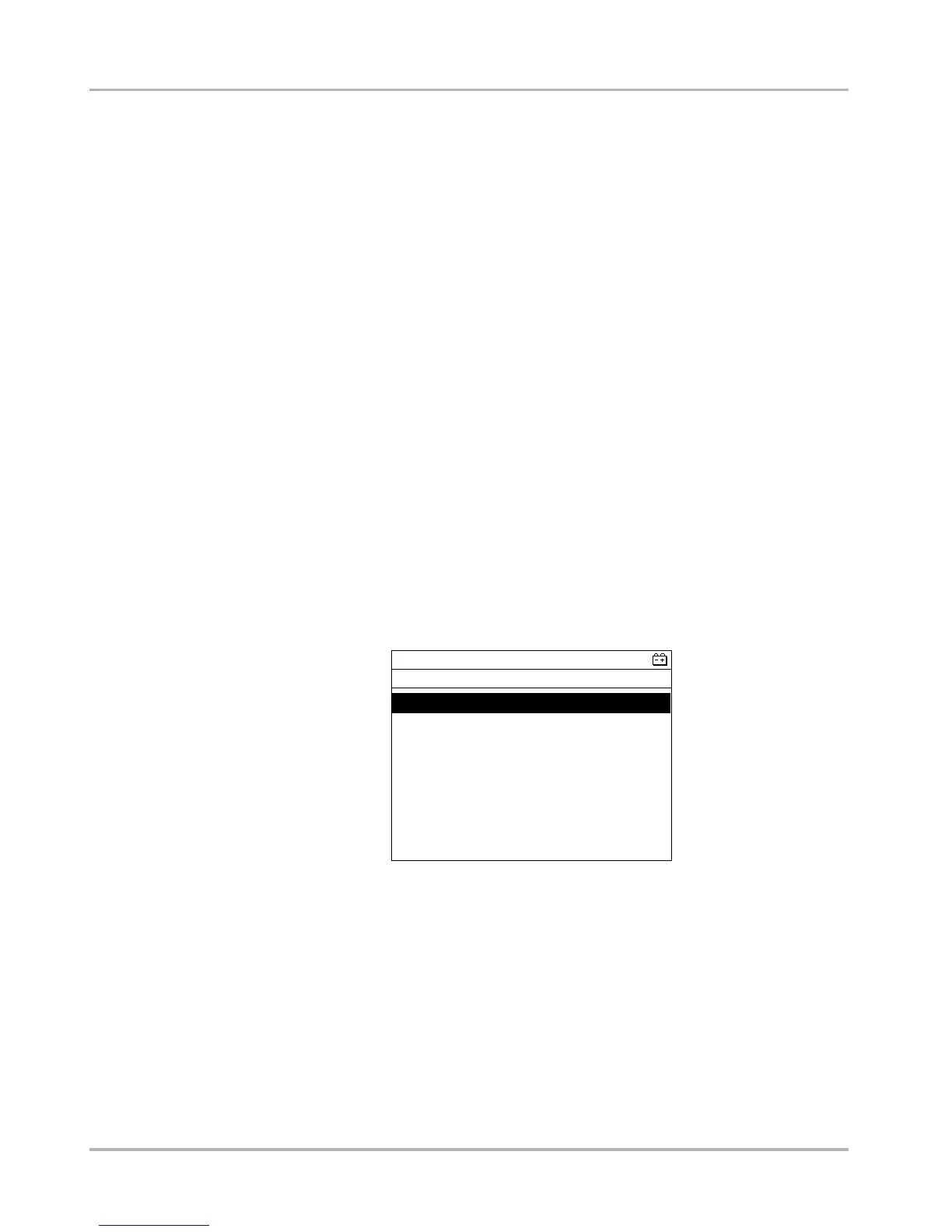32
Operations Selecting from the Vehicle Menu
Printing
The Print button lets you print the displayed screen.
z To print data:
1. Verify that your printer and scan tool are set up properly for printing.
2. Select a Print from the toolbar.
The current screen is sent to the printer.
A screen print includes the vehicle identification, the date and time. Graphed data must be
printed one screen at a time.
The S button can be programmed to perform print functions, Print Screen or Print Page. See
“S Button” on page 33 for details.
Tools
The Tools button is a shortcut, it is the same as selecting Tools from the ETHOS main menu.
See “Using Tools” on page 33 for details.
5.5.3 Generic Functions
Select Generic Functions from a VIN-specific menu and a submenu of OBD-II tests displays
(Figure 5-18).
Figure 5-18
Sample Generic Functions menu
Menu choices may include:
• Freeze Frame—displays data stored in ECM memory.
• Readiness Monitors—displays the status of monitors required for OBD-II compliance.
• Mode 6 Non-Cont—displays the status of monitors that are not required for OBD-II
compliance.
• Mode 9 Calib. ID—displays ECM calibration information for the test vehicle.
• Mode 9 (CVN)—displays the calibration verification number for the test vehicle.
• Mode 9 (VIN)—displays the vehicle identification number of the test vehicle.
Freeze Frame
Readiness Monitors
Mode 6 Non-Cont
Mode 9 Calib. ID
Mode 9 (CVN)
Mode 9 (VIN)
... Q45 SEDAN 4.1L V8 MFI (VH41DE)