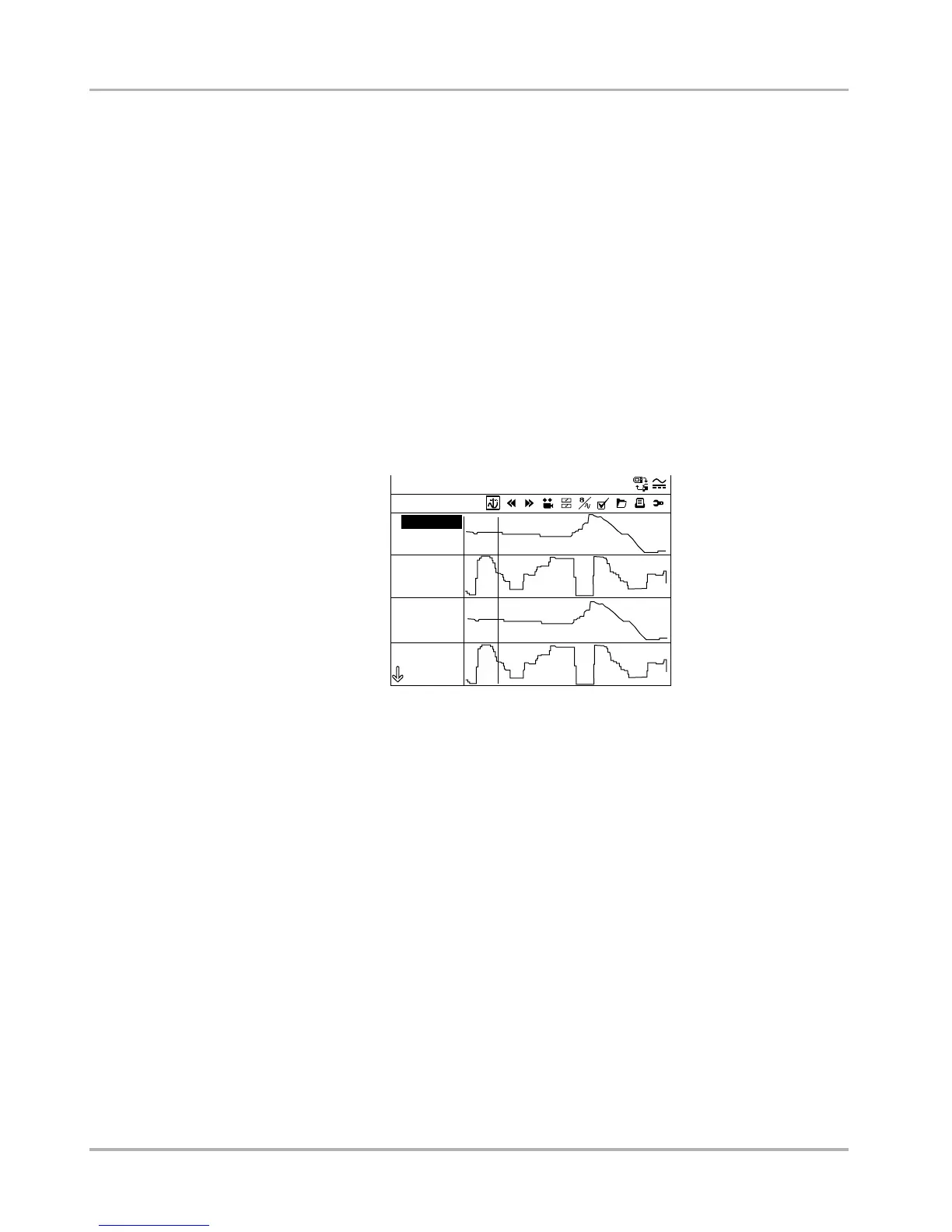28
Operations Selecting from the Vehicle Menu
2. Scroll to review the data in the frame.
3. To switch frames, Highlight Previous Frame or Next Frame, then press Y/a. Each button
push moves one frame in the selected direction.
z To resume collecting data:
• Select Record.
The display changes to live data and the Pause icon is shown on the toolbar.
The S button can be set to perform the Pause/Play function. See “S Button” on page 33 for
additional information.
Using the Cursor Button
The Cursor button only displays while data collection paused. When the button is highlighted,
each press of the Y/a button advances the data 10 frames. A vertical line indicates the cursor
position when viewing data graphs (Figure 5-13).
Figure 5-13
Sample cursor indicator
Customizing the Data List
The Custom Data List button lets you determine which parameters display from the list. Not
including unnecessary parameters can speed up the screen update rate.
z To make a custom data list:
1. Select Custom Data List on the toolbar.
The data selection screen displays (Figure 5-14). Check marks indicate which
parameters are selected for display. A second smaller check box indicates a parameter
that is locked.
30 / 230
RPM
TPS 1(%)
0
0-98
TPS 2(V)
0.00
0.00-3.55
RPM
1963
755-3274
TPS 1(V)
0.00
0.00-3.55