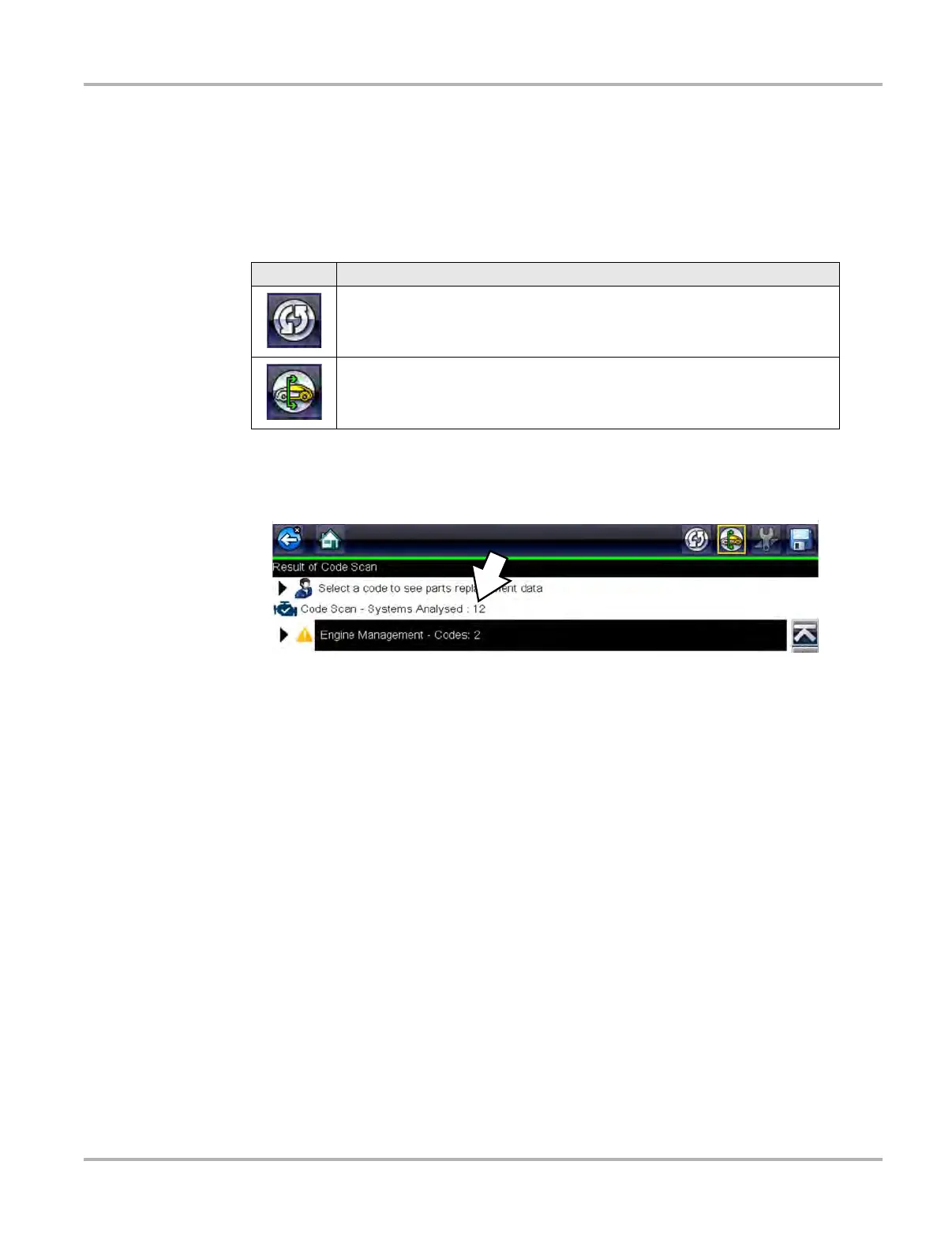23
Scanner Scanner Operation
Code Scan
Depending on the vehicle, the Code Scan option (if supported) may be available from the menu.
Selecting Code Scan starts an active scan of vehicle control modules, and opens the Code Scan
results screen (Figure 3-6). A green progress bar is shown at the top indicating the active
scanning progress. Once completed, the results are displayed by system category.
The following Code Scan related control icons are used:
The following results are displayed progressively as the modules are scanned:
• The total number of systems (modules) detected (Figure 3-6).
Figure 3-6 Code Scan systems analyzed result total
Quick reference indicators are used to show system code status (Figure 3-6):
- Green icon “a” mark - No Codes
- Yellow Triangle icon “!” mark - Codes are present
Icon Function
Refresh - Refreshes the code scan data (restarts the code scan)
System - Opens the main menu of the system selected