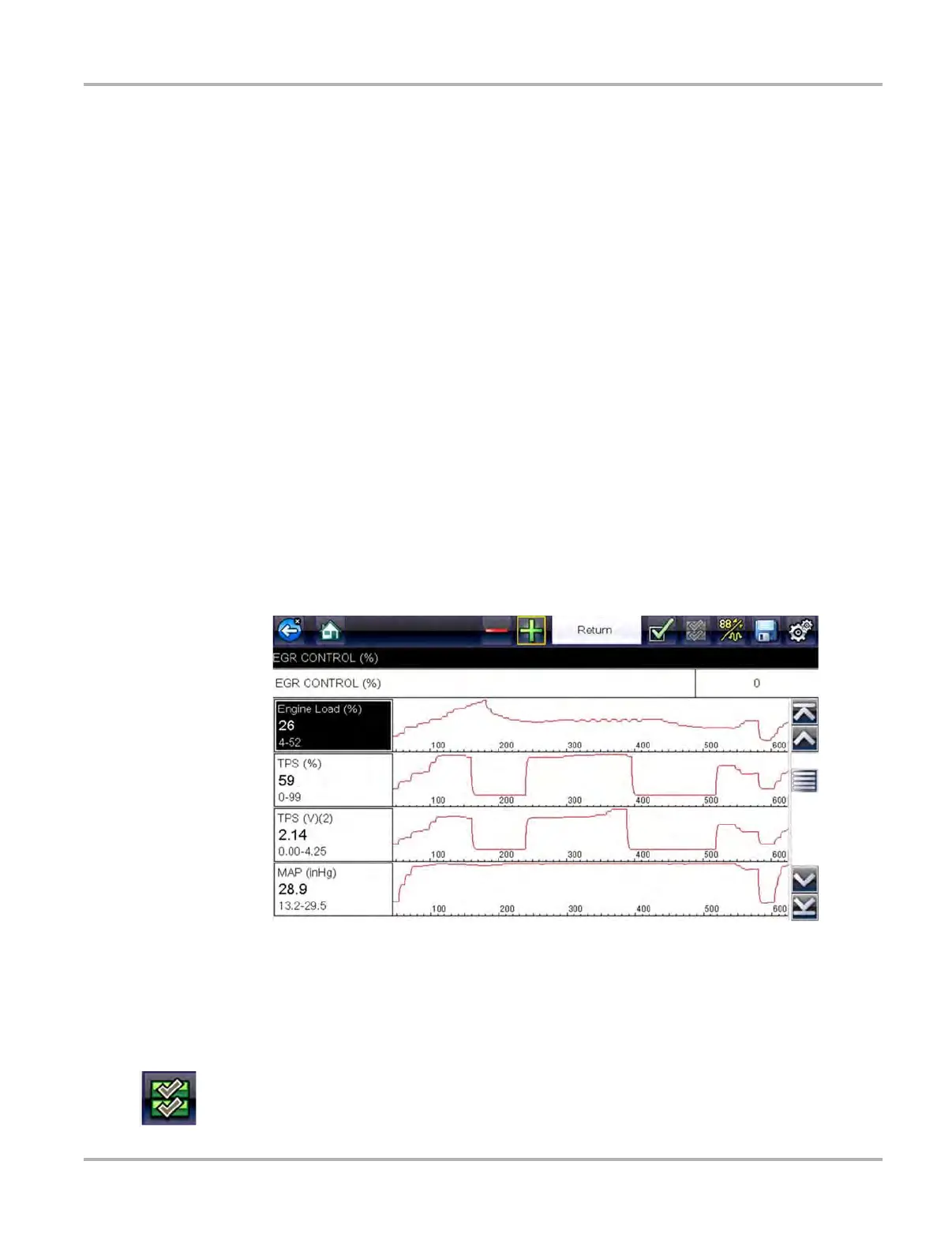39
Scanner Scanner Operation
Functional Tests
The Functional Tests selection is used to access vehicle-specific subsystem tests. Available
tests vary by manufacturer, year, and model. Only the tests available for the identified vehicle
display in the menu.
There are several types of functional tests:
• Information Tests—these are read-only tests, like selecting “VIN” from a Functional Tests
menu to display the VIN of the identified vehicle.
• Toggle Tests—these tests switch a component, such as a solenoid, relay, or switch, between
two operating states.
• Variable Control Tests—these tests command a certain value for a system or component,
such as varying spark timing in 1° increments or EGR valve duty cycle in 10% increments.
• Reset Tests—these tests reset the adaptive, or learned, values that are stored in the vehicle
electronic control module memory.
• Scripted Tests—these tests are software routines that place the vehicle into special
operating modes for performing certain repairs, such as bleeding brakes with ABS.
Selecting Functional Tests opens a menu of test options that varies by make, year, and model.
Selecting a menu option either activates the test or opens a submenu of additional choices. Follow
all screen instructions while performing tests. How and what information is presented on the
screen varies according to the type of test being performed and the vehicle being serviced.
Toggle and variable control tests often display functional test controls on the toolbar at the top of
the screen with PID data in the main body (Figure 3-21).
Figure 3-21 Functional test screen
A Test icon on the toolbar activates the test, and a Return, or similarly named, icon cancels the
test. For variable control tests, the variable value displays between the main body and the toolbar.
Plus and Minus icons on the toolbar increase and decrease the variable value.
A Data List icon, shown to the left, is available on the toolbar for some tests. This feature allows
you to change which data list displays in the main body without exiting the functional test. The icon
is only available when the test is inactive.