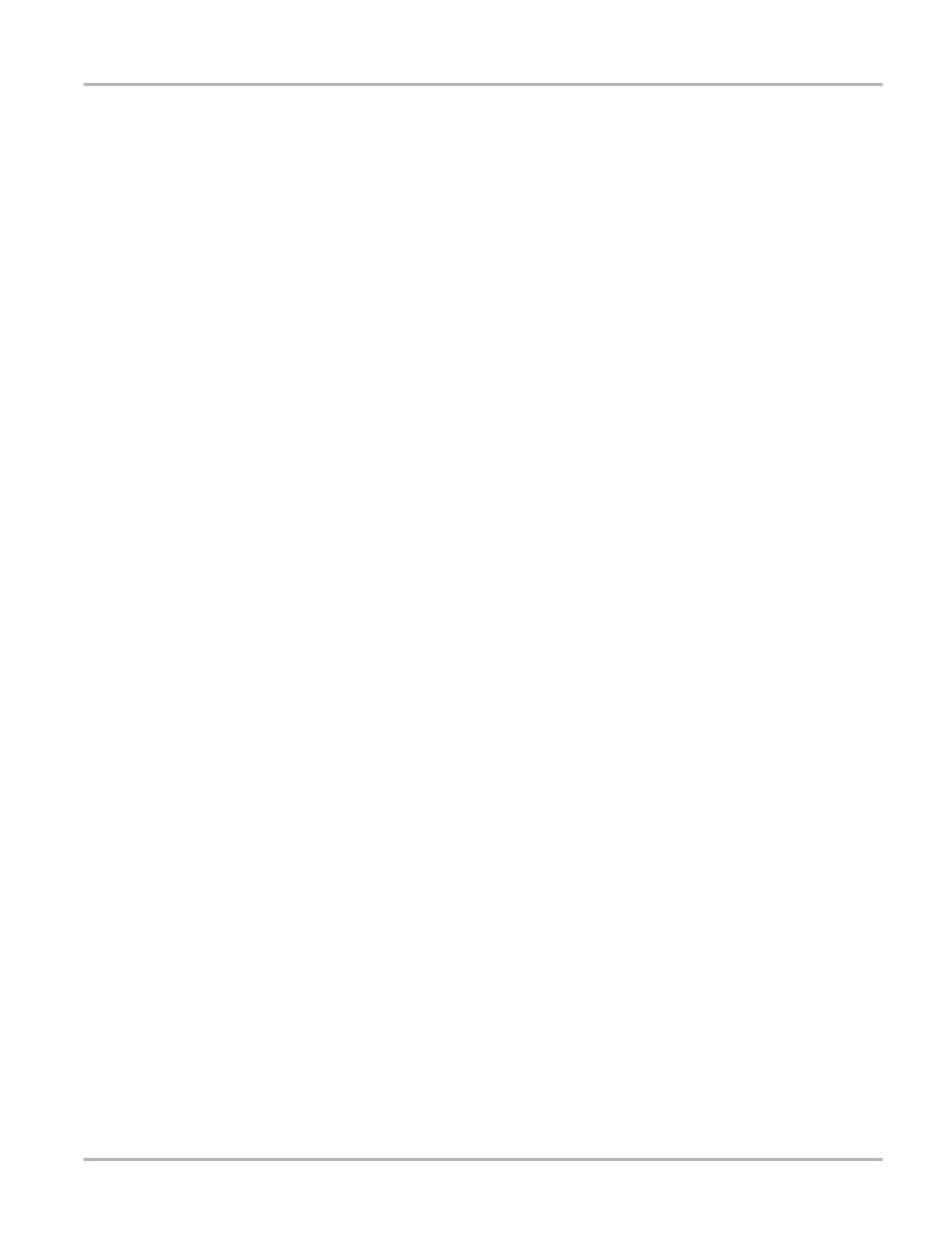50
OBD-II/EOBD OBD-II/EOBD Menu
($07) DTCs Detected During Last Drive
This test opens a record of any DTCs that set during the last completed drive cycle. Select to open
the DTC list.
($08) Request Control of On-board System
This service enables bidirectional control of the ECM. This service allows the diagnostic tool to
control the operation of an on-board system, test, or component.
($09) Read Vehicle Identification
The purpose of this service is to enable the diagnostic tool to request and display vehicle-specific
information, such as the vehicle identification number (VIN), the calibration identification, and the
calibration verification number (CVN), of the test vehicle. Select a menu item to retrieve the
information. Select Return to go back to the menu.
($09) In-use Performance Tracking
This option displays the “In-use Performance Tracking” of data. It is a record of the number of
times each of the monitor tests have been completed. Select Return to go back to the menu.
($0A) Emission Related DTC with Permanent Status
This option displays a record of any “permanent” codes. A permanent status DTC is one that was
severe enough to illuminate the MIL at some point, but the MIL may not be on at the present time.
Whether the MIL was switched off by clearing codes or because the setting conditions did not
repeat after a specified number of drive cycles, a record of the DTC is retained by the ECM.
Permanent status codes automatically clear after repairs have been made and the related system
monitor runs successfully.
Connector Information
This option opens a database of vehicle diagnostic connector locations that includes most makes
and models. The menu driven interface leads you quickly to difficult to find test connectors.
z To locate a vehicle diagnostic connector:
1. Select Connector Information from the System menu.
A list of vehicle manufacturers displays.
2. Select a manufacturer from the list.
A list of models available from the selected manufacturer displays.
3. Select a model from the list.
If a cable adaptor is needed, which one and how to connect it displays.
4. Select Continue.
Information on where to locate the vehicle diagnostic connector displays.
5. Select Continue to return to the System menu.