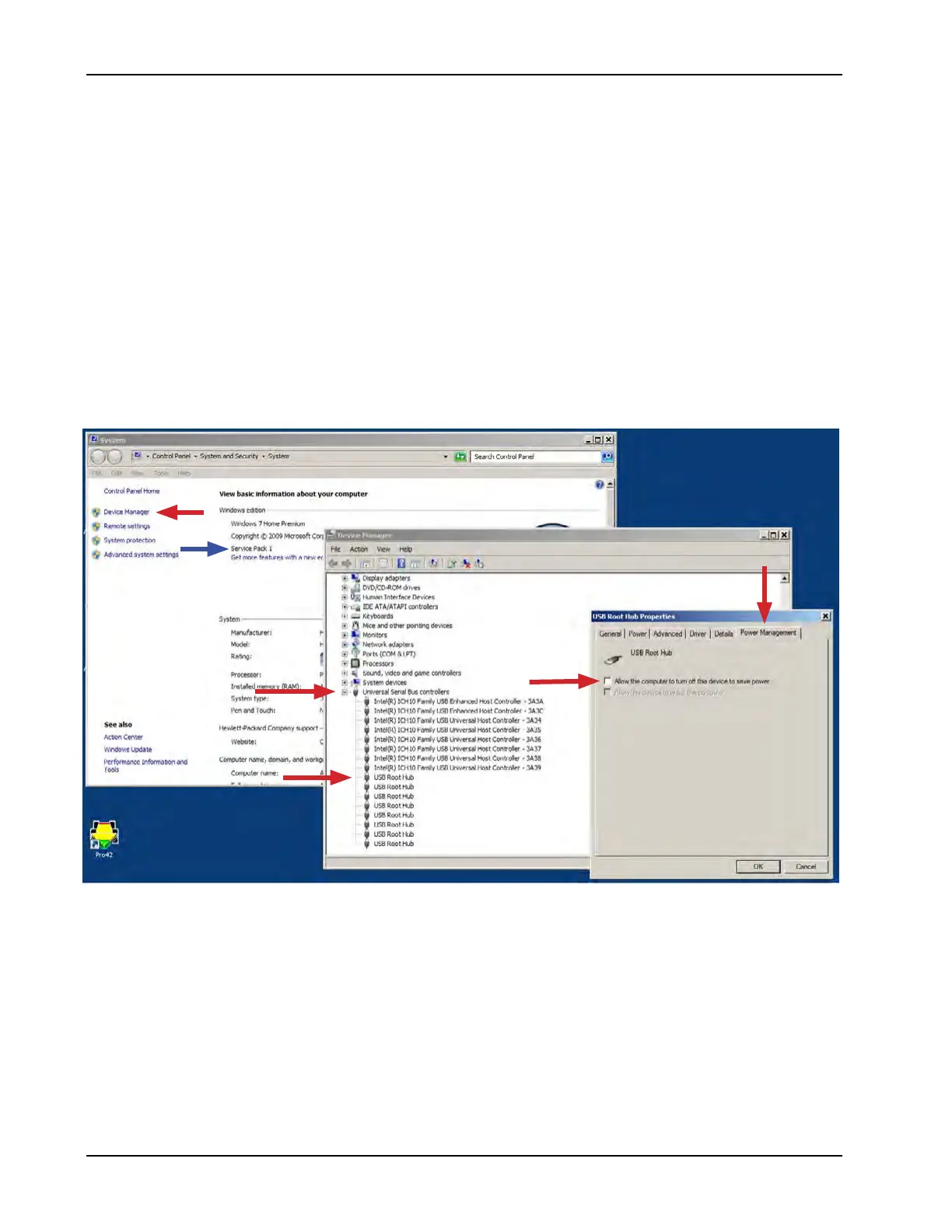62
Diagnostics
Managing the USB Hubs
Change USB Root Hub settings as follows:
1. Click START.
2. Right click on COMPUTER.
3. Click PROPERTIES.
4. Verify Windows Service Pack 1 (Blue Arrow) is installed. If not this update can be found on Mi-
crosofts website.
5. Click DEVICE MANAGER.
6. Double-click to expand the UNIVERSAL SERIAL BUS CONTROLLERS branch.
7. Right-click USB ROOT HUB.
8. Click PROPERTIES.
9. Click POWER MANAGEMENT.
10. De-select the ALLOW THE COMPUTER TO TURN OFF THIS DEVICE TO SAVE POWER check
box. Repeat Steps 5 – 8 for each USB ROOT HUB.
11. Click OK.
12. Close DEVICE MANAGER.
