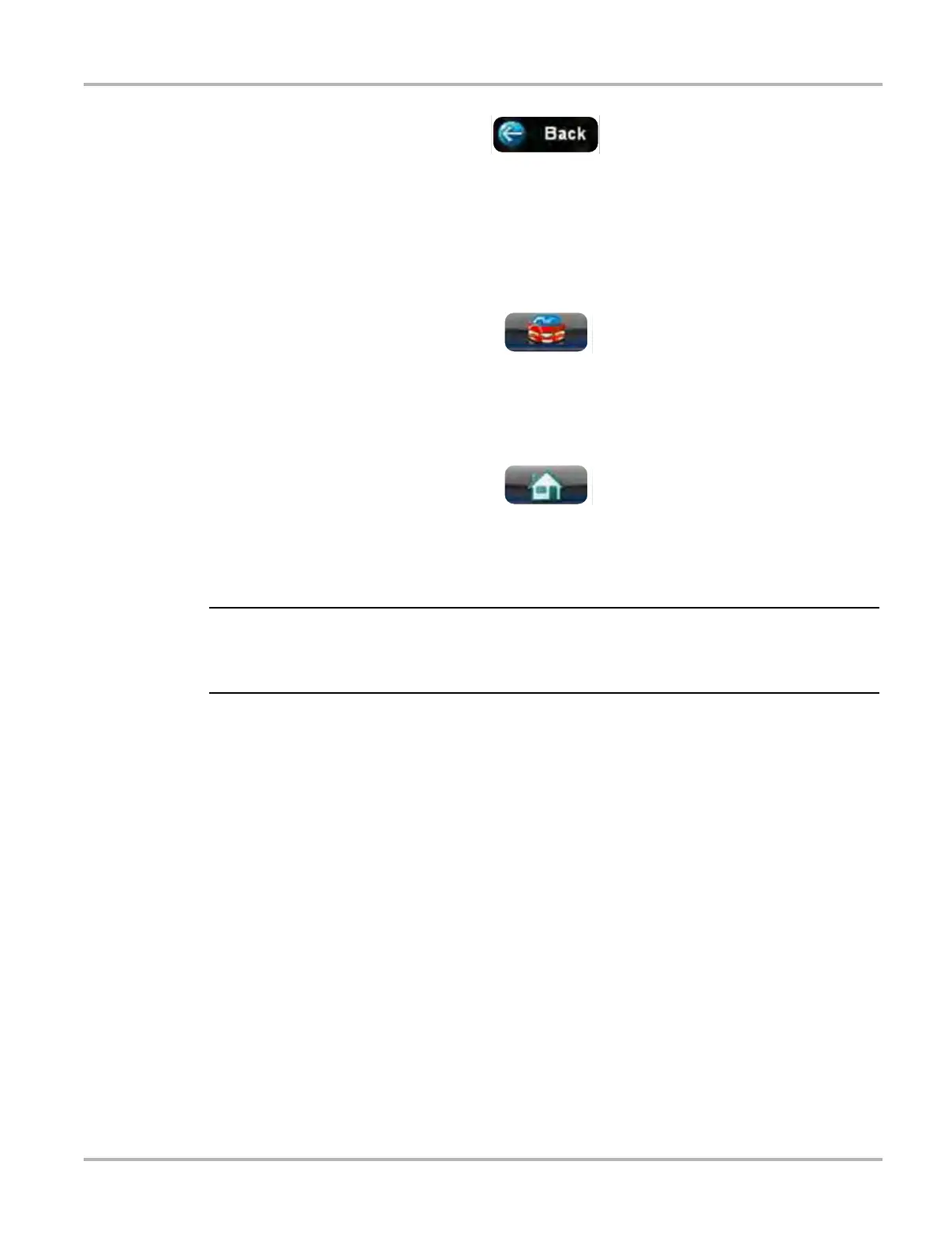24
Scanner Operations Vehicle Identification
Figure 5-3 Sample upper toolbar Back button
The screen goes to the system menu.
3. Tap the Back button on the upper toolbar.
A “stopping communication” briefly displays followed by the systems menu.
4. Tap the Change Vehicle button on the VERDICT toolbar.
Figure 5-4 Sample VERDICT toolbar Change Vehicle button
The vehicle description on the toolbar should now read “No Active Vehicle”.
5. Tap the Home button on the VERDICT toolbar.
Figure 5-5 Sample VERDICT toolbar Home button
The Home screen displays.
6. Disconnect the test adapter from the vehicle connector.
i Damage to the electronic control module (ECM) of the vehicle can occur if communication is
disrupted. Ensure that the vehicle communication cable is properly connected at all times during
testing. Exit testing before removing the test cable or powering down.
5.2 Vehicle Identification
The Scanner information presented is provided by a direct link to the ECM of the vehicle being
tested. Therefore, certain attributes of the test vehicle must be entered into the VERDICT unit so
that the data displays correctly. Vehicle identification information is carried over if you enter the
SCAN MODULE either from the Component Test module or from one of the records stored in the
Vehicle History module. However, you may need to enter additional attributes in some instances.
The vehicle identification sequence is menu driven, you simply follow the screen prompts and
make a series of choices. Each selection you make advances you to the next screen. A Back
button in the upper left corner of the screen returns you to the previous screen. Exact procedures
may vary somewhat by vehicle.
z To identify a vehicle for Scanner testing:
1. Tap the Scanner module button from the Home screen.
A list of manufactures displays (Figure 5-6).
