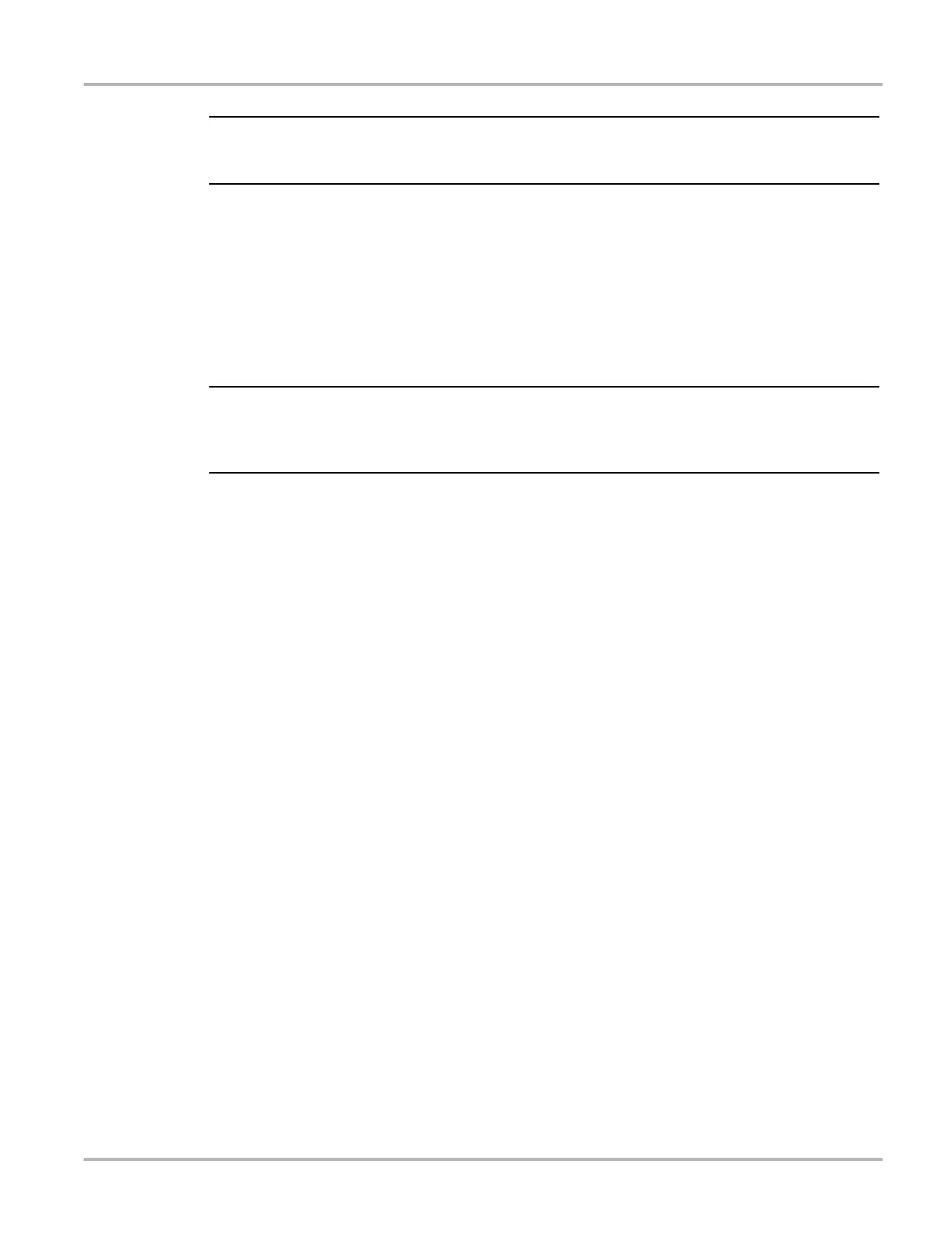47
Scanner Operations Exiting the Scanner
i Alarms can only be set for certain parameters. If the Alarm List dialog box is empty, no parameters
are available and alarms cannot be set.
5.6 Exiting the Scanner
The Scanner remains open as long as there is an active communication link with the vehicle. You
must disconnect this communication link in order to exit from Scanner tests and close the
VERDICT Diagnostic Platform software. A warning message displays if you attempt to shut down
with the Scanner communicating.
i Damage to the vehicle electronic control module (ECM) may occur if communication is disrupted.
Make sure the data cable and the USB cable are properly connected at all times during testing.
Exit all tests before disconnecting the test cable or powering down the tool.
z To exit the Scanner:
1. From an active screen, select Exit from the Scanner Toolbar to return to the Systems Menu.
2. From the Systems Menu, select Back from the Scanner data menu.
A “stopping communications” message briefly displays followed by the Scanner main menu.
Now, the Scanner is no longer communicating with the vehicle and it is safe to return to the Home
screen and exit the VERDICT Diagnostic Platform.
5.7 Downloading Firmware
The internal programming of the SCAN MODULE, known as the firmware, can be updated using
the VERDICT D7 Display Device. Firmware updates increase the Scanner diagnostic capabilities,
typically by adding new tests, new models, or enhanced applications to the databases.
The display device automatically searches for available updates for all of the VERDICT
components when it is connected to the internet. Any updates that are found are downloaded and
stored on the device. However, the update must be installed in order to complete the process. This
section describes installing an update to the SCAN MODULE firmware.
When the display device has downloaded and stored a Scanner firmware update it displays a
notification message when Scanner is selected from the VERDICT Home screen (Figure 5-28).
Selecting OK from the firmware update message begins the process as explained in the following
procedure, selecting Cancel closes the message and launches the Scanner. Not updating the
firmware does not impact Scanner operations, the Scanner remains fully functional but may not
benefit from the additional features available in the update. Therefore, you can delay updating the
firmware until it is a convenient time to have your VERDICT out of service for a few minutes.
