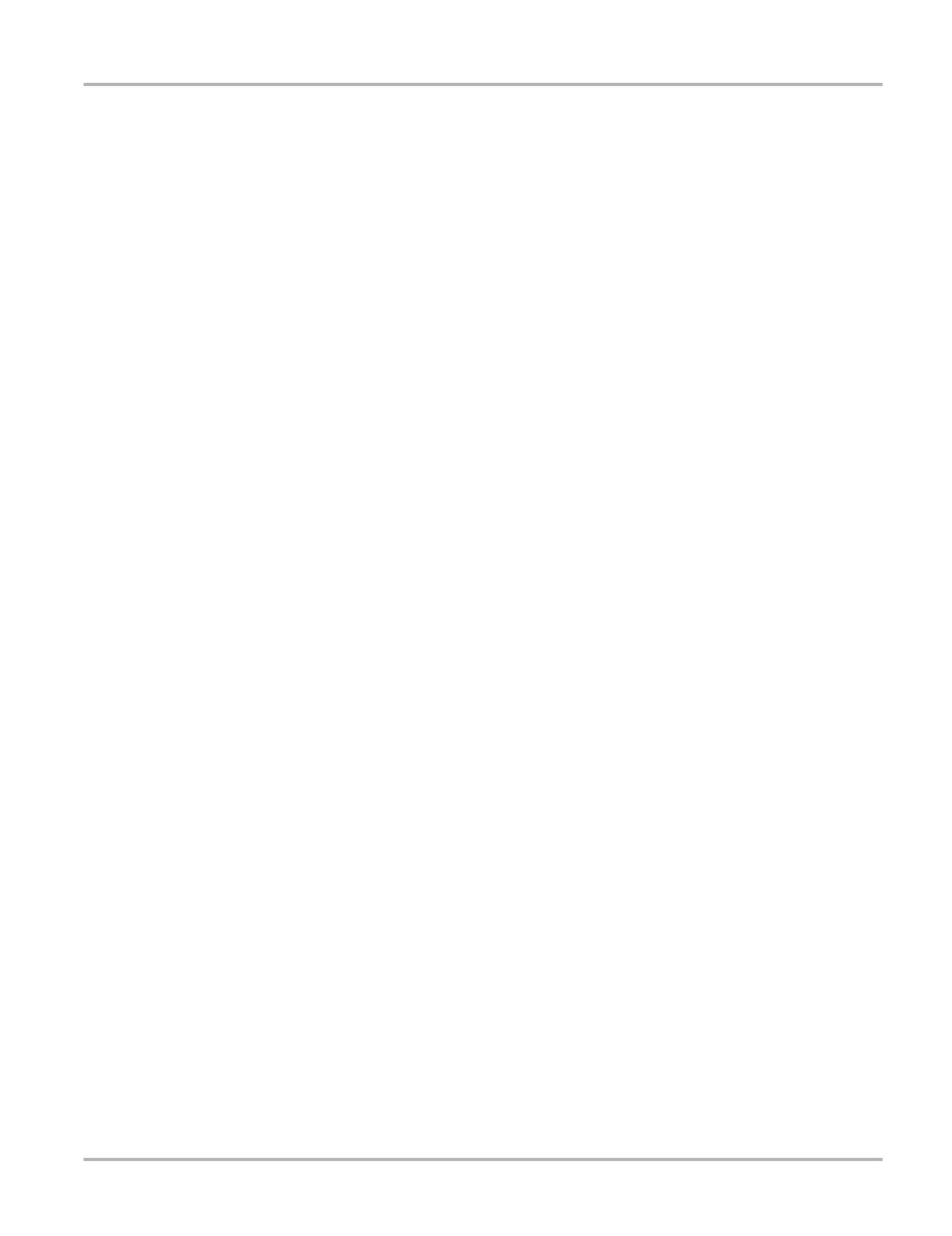28
Scanner Operations Navigation
The large end of the auxiliary power cable plugs into the vehicle accessory port. The small end of
the cable fits into a power port built into the side of the cable adapter. An in-line fuse on the
auxiliary cable provides circuit protection.
z To connect the data cable to the vehicle:
1. Follow the on-screen instructions for connecting to the vehicle (Figure 5-9).
2. Once connected, select Continue.
The Scanner establishes communication then displays a list of available tests. If the Scanner
is unable to establish a communications link, a “no communications” message displays.
3. Select from the available tests to open a submenu of test options.
5.3.2 No Communication Message
When the screen displays a “no communication” message, it means the VERDICT unit and the
vehicle control module cannot communicate with each other for some reason.
The following conditions cause a “no communication” message to display:
• The Scanner is unable to establish a communication link with the vehicle.
• You selected a system for testing that the vehicle is not equipped with (such as ABS).
• There is a loose connection.
• There is a blown vehicle fuse.
• There is a wiring fault on the vehicle, or in the data cable or adapter.
• There is a circuit fault in the data cable, Personality Key, or adapter.
• Incorrect vehicle identification was entered.
Refer to the Vehicle Communication Software manuals for manufacturer-specific problems.
5.4 Navigation
This section describes how to navigate the Scanner interface and select scanner tests.
5.4.1 Scanner Screen Layout
The Scanner screens typically include three sections (Figure 5-10):
