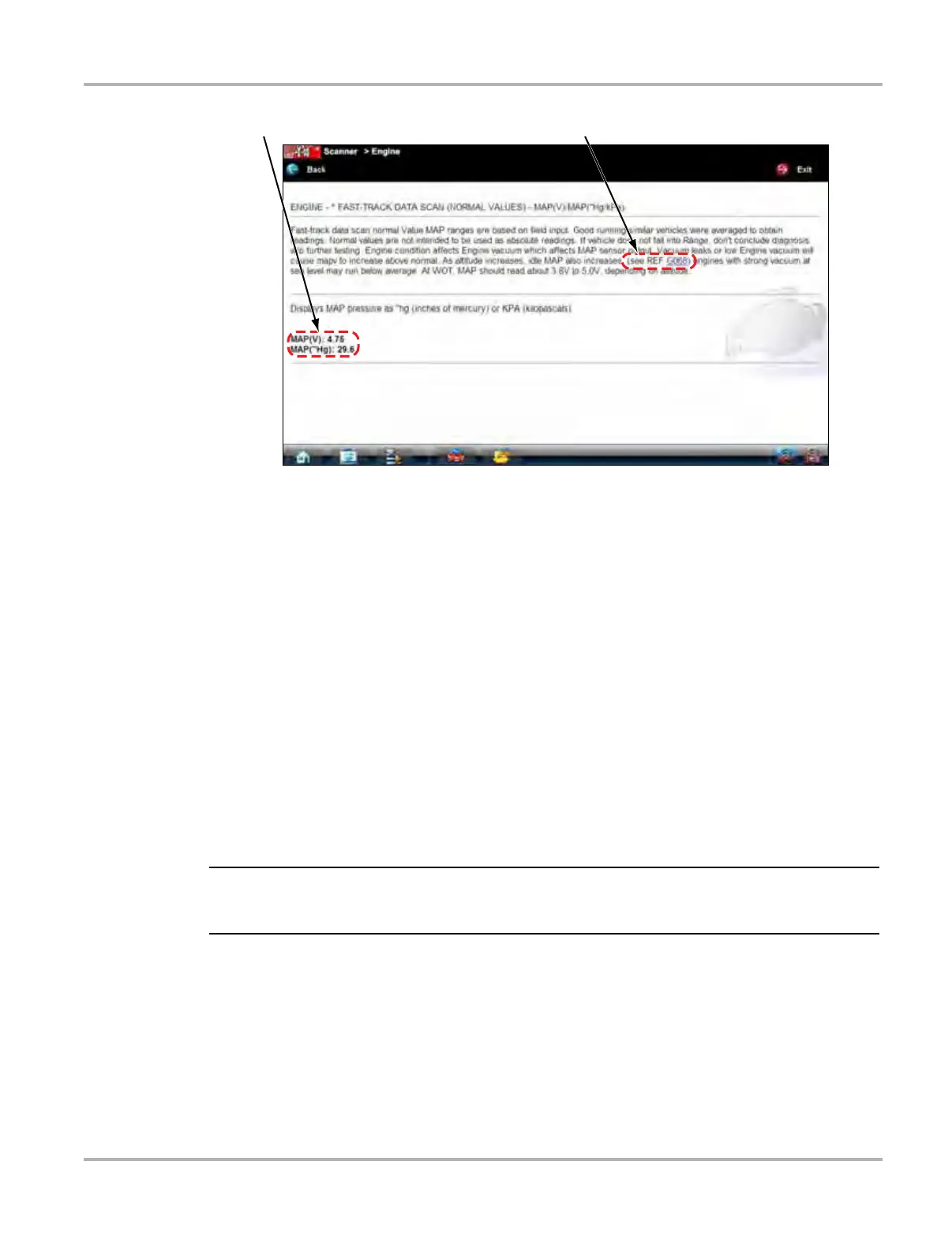43
Scanner Operations Operations
1— Live data values
2— Hyperlink
Figure 5-22 Sample data values within a Troubleshooter tip
5.5.6 Scanner Toolbar Operations
The Scanner toolbar is used to configure certain aspects of the displayed data and to exit. The
following sections explain how to use the toolbar.
Custom
The Custom button on the Scanner Toolbar is used to determine which specific parameters
display. Minimizing the number of parameters on the data list allows you to focus on any
suspicious or symptom-specific data parameters. You can add or remove most parameters from
the list. Certain vital parameters, such as RPM, cannot be removed. These appear in gray at the
top of the list along with a lock icon and cannot be selected.
Limiting the number of parameters that displays to those that apply to a particular situation results
in a faster data refresh rate, and reduces the amount of memory used for saved files.
z To create a custom data list:
1. Select Custom on the Scanner Toolbar.
The parameter selection dialog box opens (Figure 5-23).
2. Create a custom data list by tapping on the parameters to be included. A parameter that
displays is highlighted, a parameter that does not display is not. Keep the following in mind:
– Item at the top of the list that cannot be highlighted are locked and cannot be turned off.
– Drag the screen to scroll and view the entire list.
