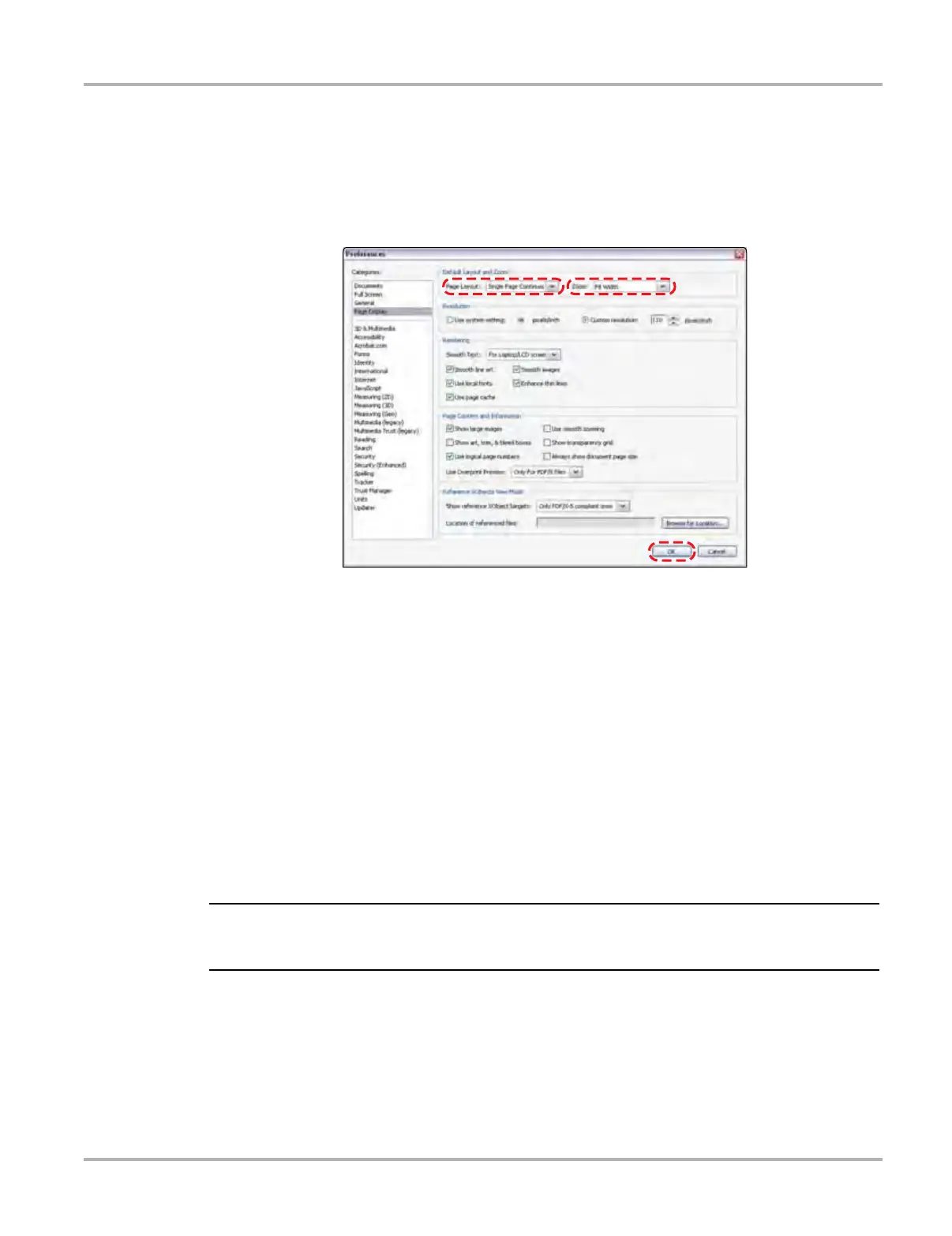110
Help Operations Navigating the Help File
2. Tap to select Page Display Preferences from the settings menu to open the Preferences
dialog box.
3. Use the dropdown menus to adjust the Default Layout and Zoom settings as follows:
– Page Layout: Single Page Continuous
– Zoom: Fit Width
Figure 11-2 Sample settings dialog box
4. Select OK to close the dialog box.
11.1.1 Using the VERDICT Hard Keys
The directional arrow and return buttons can also be used to navigate through the help file. The
buttons function as follows:
• Right (c)—advances to the next page
• Left (e)—returns to the previous page
• Up (b)—moves up one line at a time
• Down (d)—moves down one line at a time
• Return—moves down one screen at a time
i The left and right arrows move the screen focus left and right respectively if the Bookmarks panel
is open or if Zoom is set to anything other than Fit Width.
