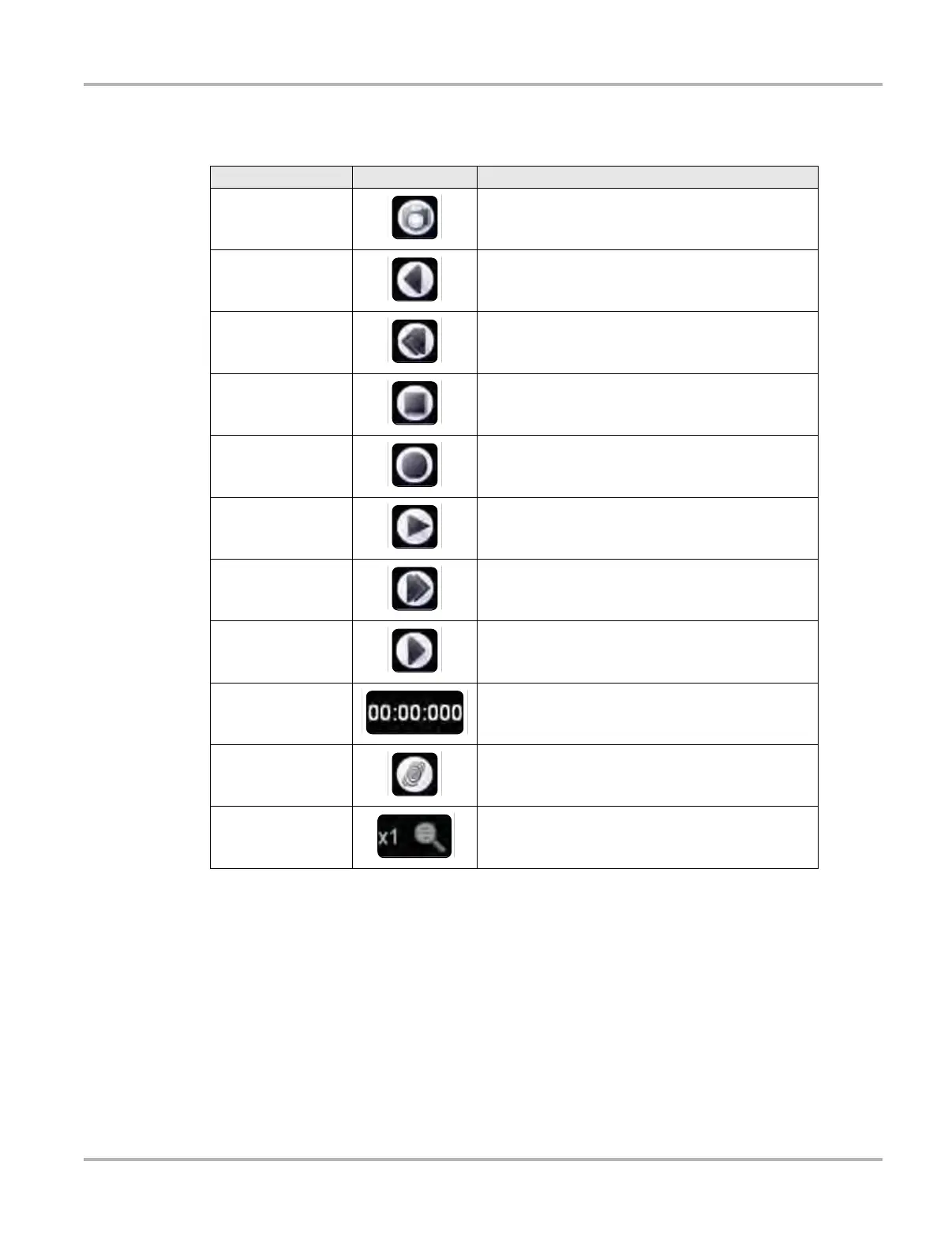97
Scope Multimeter Operations Navigation
Use the toolbar buttons (Table 9-4) to more precisely navigate the data.
9.1.4 Making Selections
Most selections for setting up and operating the scope are made using a finger or the stylus and
the scope toolbar. The cursor lines, the trace zero line, and the trigger point indicator (+) can be
repositioned by selecting and dragging them in the main body of the screen.
There are two basic types of controls on the toolbar:
• Switches
• Dialog boxes
Table 9-4 Data buffer toolbar buttons
Name Button Description
Snapshot
Arms the VERDICT software to take a snapshot of
the sampled data
Step Back Moves to the previous point in the recorded data
Back 1Frame Moves to the previous frame in the recorded buffer
Stop Stops recording data
Record Begins recording data
Play Recording
Plays the data recording in a continuous loop at
actual speed
Forward 1 Frame Moves to the next frame in the recorded buffer
Step Forward Moves to the next point in the recorded buffer
Frame Counter Indicates the data buffer frame currently displayed
Touch and Grow
Expands and collapses the Trace Detail area on the
display screen to allow for easier finger tip control
Zoom Increase or decrease the magnification of the graph
