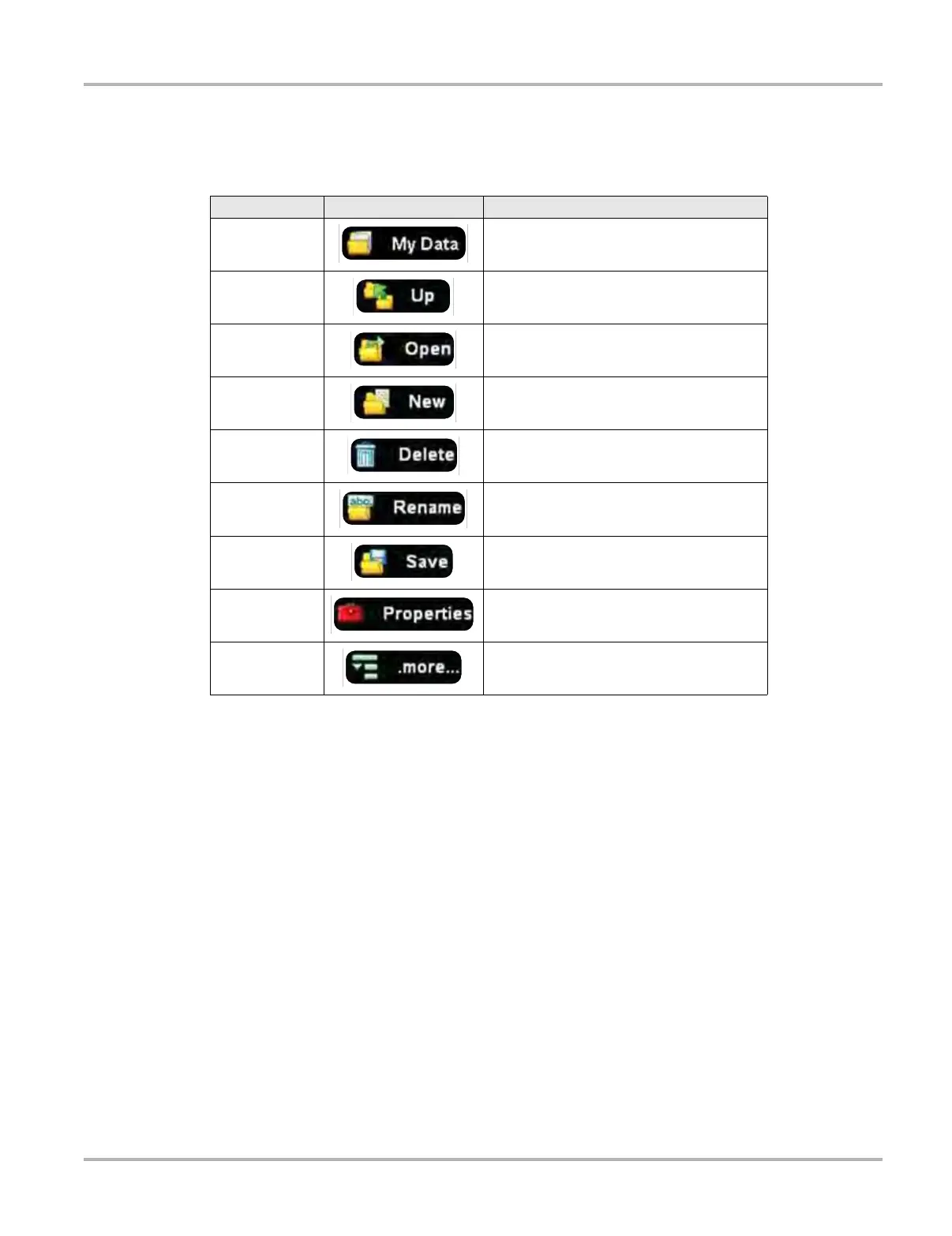117
Data Manager Operations Navigation
13.2 Navigation
Use the toolbar buttons are shown in the table below to navigate through the Data Manager:
13.3 Operations
Data Manager operations based on toolbar selections are explained in the following sections.
13.3.1 My Data
The My Data button is a shortcut that quickly returns you to the main Data Manager screen. Tap
the button at any time to instantly return. Note the location of the page being viewed is shown near
the top of the screen just above the toolbar.
13.3.2 Up
This button moves the items shown in the folders panel of the screen up in the file structure one
level at a time. For example; one tap of the Up button when viewing the contents of the Scanner
Data Folder returns you to the main screen. A second tap would display the contents of the “My
Documents” folder.
Table 13-1 Data Manager toolbar buttons
Name Button Description
My Data Returns to the Data Manager main screen.
Up
Moves the items displayed in the folders
panel up one level in the file structure.
Open Opens the highlighted folder or file.
New Creates a new folder.
Delete
Moves the highlighted file or folder to the
recycling bin.
Rename
Opens a dialog box and virtual keyboard for
renaming the selected file or folder.
Save Saves the selected file.
Properties
Opens a dialog box and virtual keyboard for
renaming the selected file or folder.
More Opens a menu of additional options.
