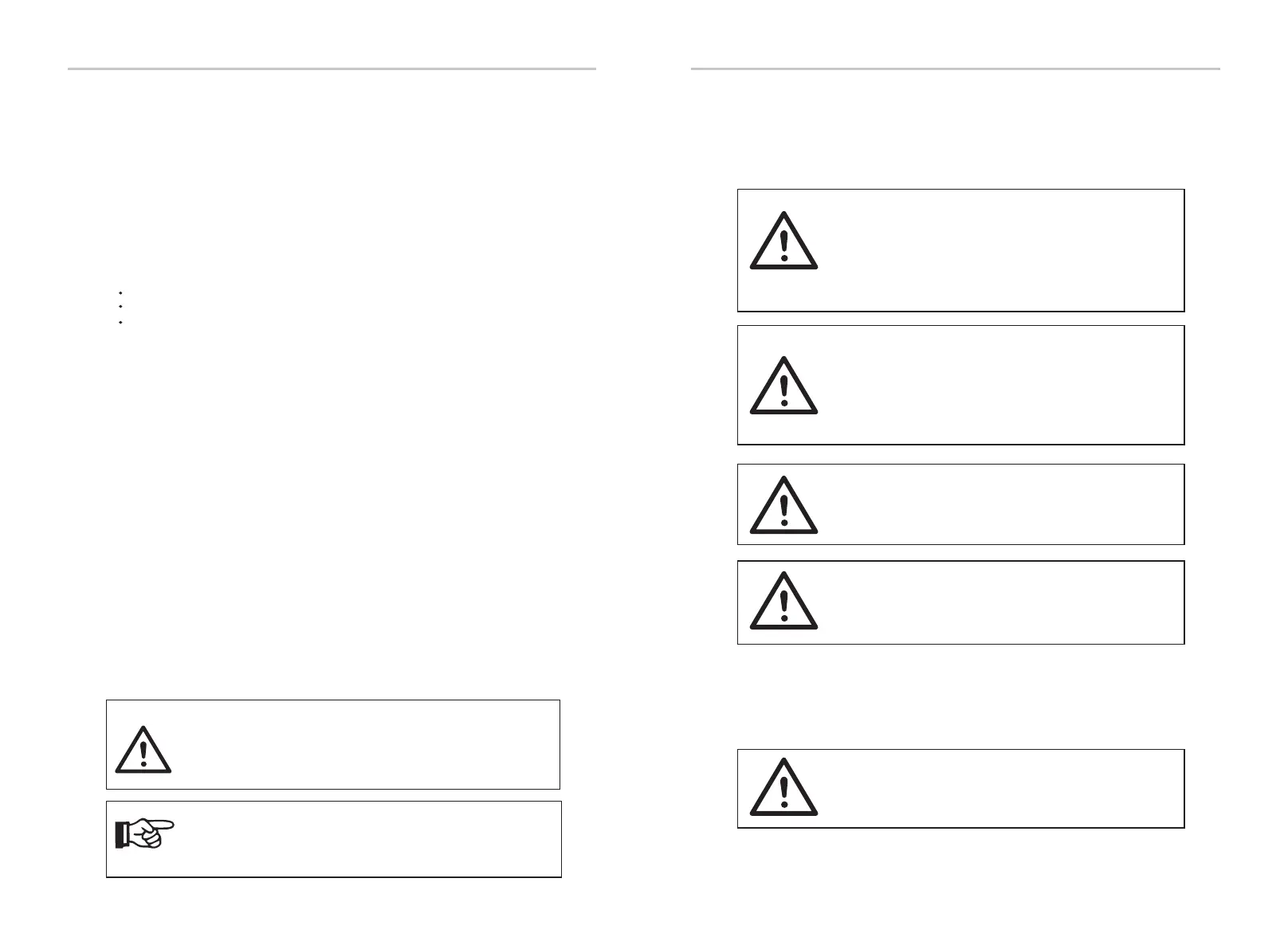64
65
Firmware Upgrading
Electrical Connection
a) Check that the inverter is well xed on the wall.
b) Ensure that all ground wires are well tightened.
c) Ensure that all DC and AC circuit breakers are disconnected.
d) Ensure that all ground wires are well tightened.
e) The AC output terminal is correctly connected to the mains.
f ) Ensure that all photovoltaic panels and inverters are properly connected.
Unused DC connectors should be blocked with caps.
Before operation,check the inverter according to the following steps
Start the inverter
Warning!
The input terminal of the inverter can be opened only when all
the installation work of the inverter has been completed. All
electrical connections must be performed by professionals in
accordance with local regulations.
The following are 3 different states of inverter operation, which means
that the inverter starts successfully.
Waiting: When the DC output voltage of the photovoltaic panel is higher
than 100V (lowest starting voltage) and lower than 150V (lowest working
voltage), the inverter waits for checking.
Checking: The inverter will automatically detect the DC input. When the
DC input voltage of the photovoltaic panel is higher than 150V and the
photovoltaic panel has enough energy to start the inverter, the inverter
will enter the checking state.
Normal: When the inverter is working normally, the green light is always on.
At the same time, the power is fed back to the grid, and the LCD displays
the output power.
If it is the rst time to boot, please follow the prompts to enter the setting
interface.
When the photovoltaic panel generates enough power, the inverter
will start automatically.
Check the status of the LED and LCD screen, the LED is green, and the
LCD screen displays the main interface.
If the LED is not green, please check the following:
-All connections are correct.
-All external disconnect switches are closed.
-The DC switch of the inverter is set to the "ON" position.
Ø
Ø
Note!
If it is the first time to operate the inverter, the system will
automatically display setup guide. Please follow the setup guide
to complete the basic inverter settings.
Please read the following precautions before upgrading.
Upgrade notes
-In order to upgrade the firmware smoothly, if the DSP and
ARM firmware need to be upgraded, please note that ARM
firmware must be upgraded first, then DSP firmware!
-Please make sure that the category format is correct, do
not modify the firmware file name,Otherwise, the inverter
may not work!
Warning!
Warning!
-If the ARM firmware upgrade fails or stops, please do not
unplug the U disk power off the inverter and restart it., Then
repeat the upgrade steps.
-If the DSP firmware upgrade fails or stops, please check
whether the power is off. If it is normal, plug in the U disk
again and repeat the upgrade.
Caution!
Caution!
Upgrade preparation
1) Please check the inverter version and prepare a U disk (USB 2.0) and
personal computer before upgrading.
-Please make sure that the size of the U disk is smaller than
32G, and the format is fat16 or fat 32.
-For X1-Hybrid G4, ensure that the PV input voltage is
greater than 100V (upgrade on sunny days). please ensure
that the battery SOC is greater than 20% or the battery
input voltage is greater than 90V. Otherwise, it may cause
serious failure during the upgrade process!
Caution!
6 Firmware Upgrade
Ø
Ø
5.9 Inverter Operation
