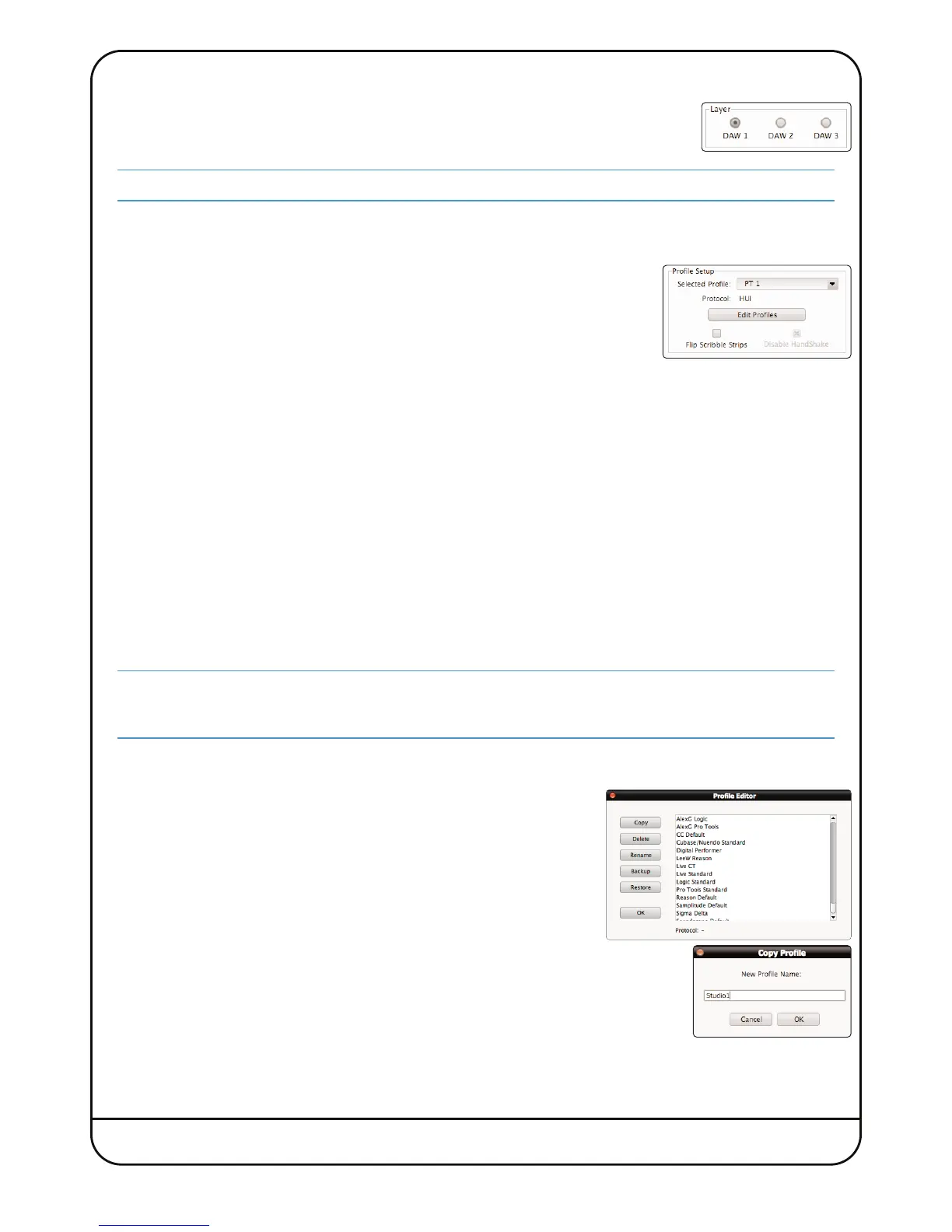Nucleus
2
User Guide Page 27
REMOTE LAYER SELECTION
B
efore adjusting any of the settings in the Remote, the Layer to which the settings refer must
b
e defined. This is done by clicking on the DAW 1, DAW 2 and DAW 3 buttons in the Layer area
t
owards the top of the DAW tab in the Remote window.
The only area of the
DAW
tab which is not Layer-specific is the
Transport Master
area – see Page 26 for details.
LAYER PROFILE CONFIGURATION
Protocols
DAW control protocols are selected as part of the Layer’s Profile, configured in the Profile
Setup area in the top left corner of the Remote’s DAW tab.
There are eight default Profiles supplied with Nucleus
2
:
A HUI Profile configured for Pro Tools An MCU Profile for Nuendo/Cubase
An MCU Profile configured for Logic An MCU Profile for Reason
An MCU Profile configured for Ableton Live An MCU Profile for Samplitude
A Continuous Controller (CC) Profile for use with MIDI devices An MCU Profile for Studio One
These Profiles provide starting points for the creation of more personalised Profiles. They include only basic soft key
assignments, allowing plenty of space for the user to configure their own Profiles.
Profiles for other DAW packages can also be created from the default Profiles, using the Pro Tools default Profile for DAWs
that support the HUI interface, and the Logic default Profile for DAWs that conform to the MCU protocol.
Note that the default Profiles themselves cannot be edited. Profiles are personalised by creating copies of a default Profile
which can then be edited, as described on the following pages.
The soft key sets included in the default Profiles are described on Pages 27 and 28 and the full list of functions available
within each protocol can be found in the Appendix.
All the Profiles available to Nucleus
2
are stored on the SD card in the card slot on the rear panel of the unit. If the
card is not present no Profiles will be available – when a blank card is inserted, the eight default Profiles will be
created and stored on the card when firmware is re-installed.
Creating Profiles – Method 1
1. To create a new Profile, press Edit Profiles to bring up the Profile Editor
pop-up. Select the Profile which you wish to use as a starting point and
click the Copy button.
2. Type a name for the new Profile into the Copy Profile pop-up which appears,
and click on OK.
3. After a moment, the new Profile will appear in the Profile list in the Profile
Editor. The selected Profile’s protocol is indicated at the bottom of the pop-
up, as well as in the Profile Setup area.
4. Click OK to exit the Profile Editor.
