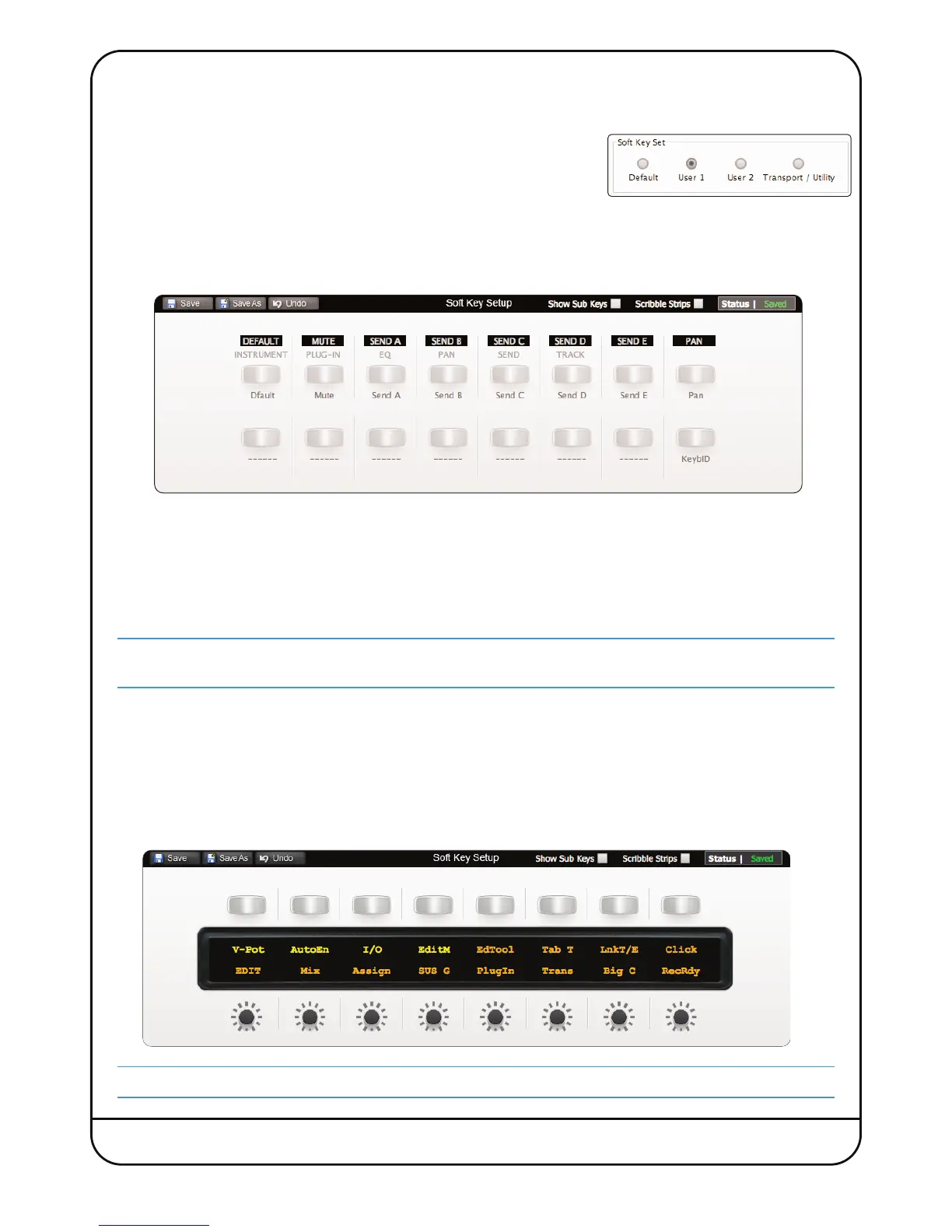Nucleus
2
User Guide Page 31
SOFT KEY CONFIGURATION
The functions assigned to almost half of the switches on Nucleus
2
are ‘soft’ and can be altered. This is done in the Soft
Key Setup area at the bottom of the Remote’s DAW tab.
T
here are four Soft Key Setup pages, selected via the Soft Key Set buttons in the
m
iddle of the DAW tab – Default, User 1, User 2 and Transport / Utility.
Default Soft Keys
The Default soft keys are the 16 switches located above the channel displays on either side of Nucleus
2
. The Default soft
key set is active when neither of the centre section USER keys are selected. The Mode switches on the left-hand side of
Nucleus
2
are displayed in the top row, and the right-hand switches in the bottom row.
Mode switches 1-8 on the left-hand side come pre-assigned to the functions printed beneath them on Nucleus
2
:
• The HUI protocol defaults are in white boxes
• The MCU protocol defaults are in white letters below the HUI defaults.
Mode switch 16 – labelled ‘KEYBID’, on the far right-hand side – also comes pre-assigned, to the ‘Keyboard ID’ function.
This function is required for part of the USB set up as described in Section 4.
The upper row of buttons (left-hand Mode switches) can become menu selectors, accessing eight sub-functions
assigned to the lower row of buttons (right-hand Mode switches).
User 1, User 2 Soft Keys
The User 1 and User 2 soft key sets are comprised of the Mode switches and the V-Sel switches in the right-hand channel
section (channels 9-16). There are two sets of User keys – User 1 and User 2 – and they are accessed by pressing the
USER or USER switches in the centre section, beneath the Nucleus
2
logo. The Mode switches can be run either as
simple soft keys, or as menu keys – each menu key accesses a subset of soft keys arranged across the V-Sel switches
below.
An initial set of functions are assigned to the
User 1
soft key set in each of the default Profiles.
