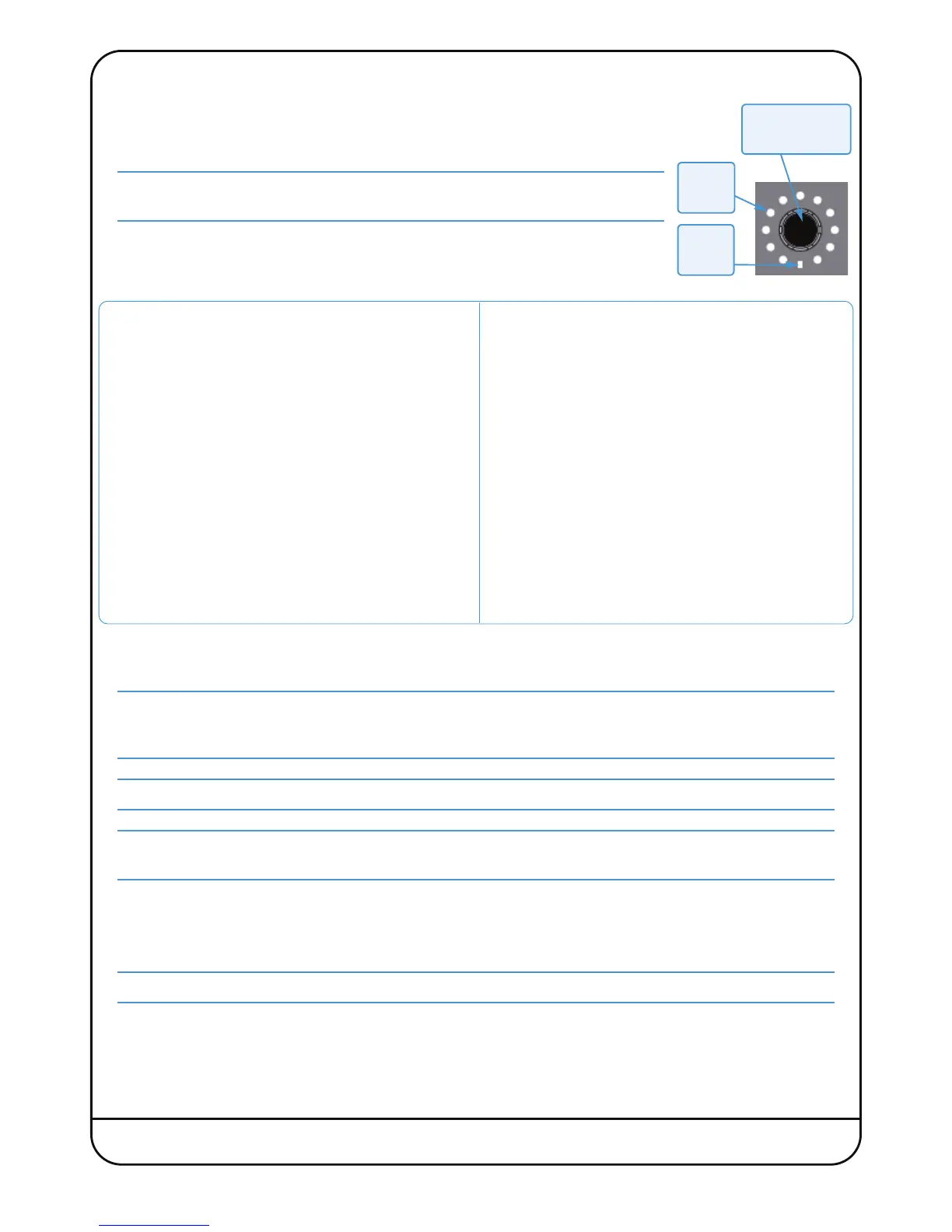Nucleus
2
User Guide Page 41
V-Pot and V-Sel Control
The channel V-Pots and V-Sel switches below the digital display fulfill a number of different
DAW-specific functions. The V-Pot value is displayed using the LEDs surrounding it and the
small red LED beneath indicates that the V-Sel switch is in its active position (as shown).
The V-Sel switch is activated by pressing on the V-Pot. Note also that the Mode switches
do not hold any function specific to the channel strip in which they are located.
N
ucleus
2
’
s Pro Tools and Logic profiles come programmed with a number of essential V-
P
ot modes assigned to the Mode switches above the left-hand display. These are printed
b
elow the switches. Full lists of default assignments are listed in the Appendix.
Mode switch 16 – on the far right-hand side – also comes pre-assigned, to the ‘Keyboard ID’ function. This function is
required for part of the USB set up as described in Section 4.
Note that Mode switch assignments do not appear in the scribble strip display. If you change a Mode switch function
or assign functions to the right-hand Mode switches, we suggest creating your own labels to indicate the new
function.
The right-hand Mode switches are not available if
USER
or
USER
(user soft keys) are selected.
Note also that the functions assigned to the Mode switches are programmed in the Nucleus
2
Remote. See Section 5
for more information.
Flip Mode
Pressing the FLIP switch to the right of the left-hand display, triggers the HUI ‘Shift’ command or the MCU ‘Flip’ command,
and assigns the V-Pot parameter to the fader.
Pro Tools users:
FLIP
only works on Sends A to E. In
FLIP
mode, the send pan control is assigned to the V-Pot.
PRO TOOLS
The default Mode switch functions are shown in white
boxes immediately beneath the switches. They are:
DEFAULT Initialises selected values: Hold DEFAULT
and press V-Pot to set it to 0dB (sends)
or centre (pan), or SEL to set fader to 0dB
MUTE When V-Pots are assigned to a Send,
MUTE switches the V-Sel function
between mute/unmute and pre/post
switching
SEND A to E Assigns control of Sends A to E to V-Pots
PAN Assigns V-Pots to the channel pan
function
LOGIC
The default Mode switch functions are shown in white
text, immediately above the display. Use the SEL
switches to select the channel to which modes are
applied. Some functions involve holding a Mode key and
pressing a V-Sel:
INSTRUMENT Opens the instrument editor on an
instrument track
PLUG IN Opens the plug-in editor
EQ Opens the EQ editor
PAN Assigns pan control to the V-Sel switches
SEND Opens the Sends editor
TRACK Assigns channel parameters to V-Pots
Turn for V-Pot
Press for V-Sel
V-Sel
status
V-Pot
level
