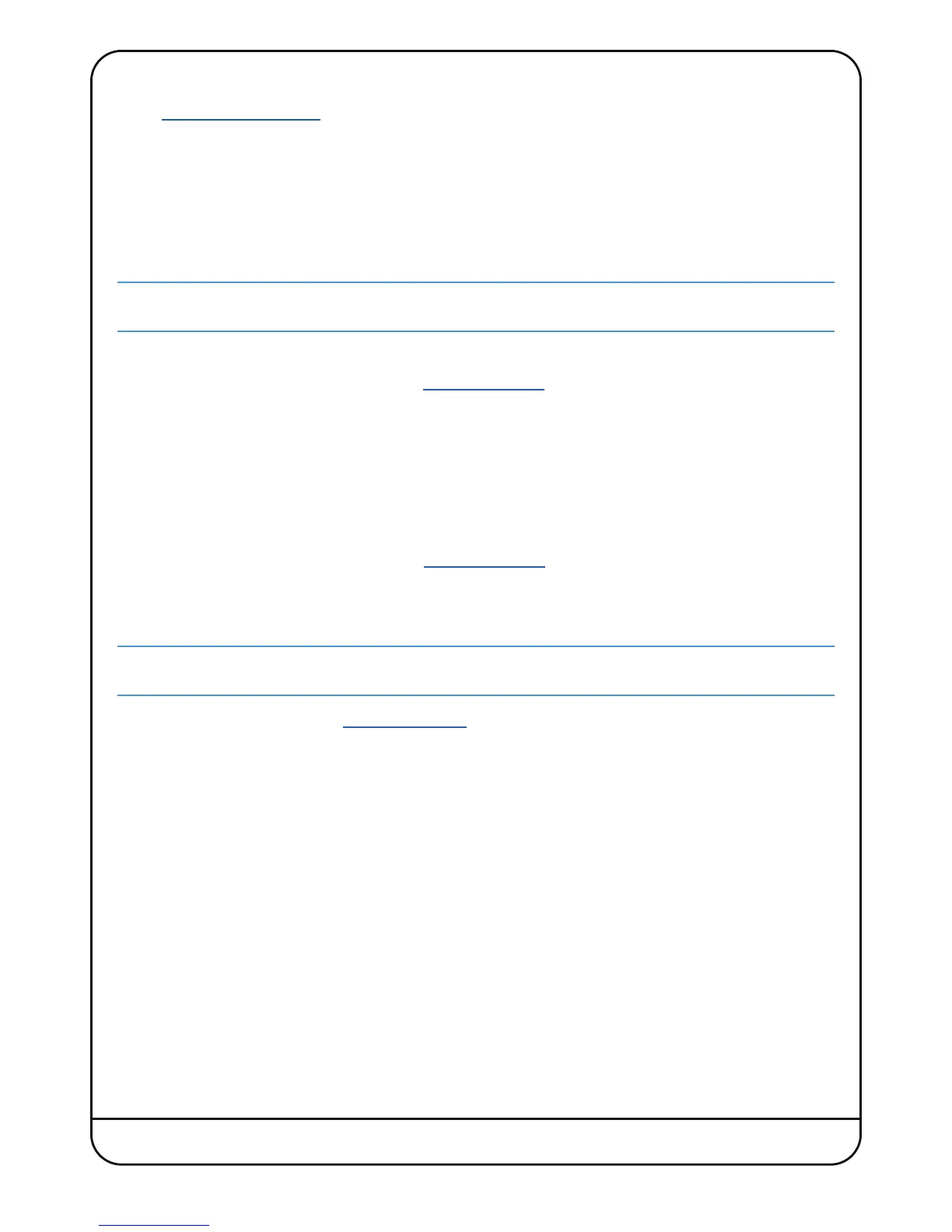Nucleus
2
User Guide Page 11
Software Installation – Windows
1. Go to
www.solidstatelogic.com click ‘Register’ in the top right-hand corner, and create an SSL account. If you already
have an SSL account, please login.
2. Click on your Username in the top right-hand corner of the website, then go to ‘My Products’, and click ‘Register a
product’. Select ‘Nucleus’, enter your console serial number, and click ‘Add’.
3. Click on the ‘Downloads’ link that will appear next to your registered Nucleus
2
console, and download the latest
support file for your OS.
Dante Virtual Soundcard
Installation of the Dante Virtual Soundcard is optional; if you intend to connect Nucleus
2
to your DAW using only
analogue or S/PDIF audio connections, you do not need to install Dante Virtual Soundcard.
To install the Dante Virtual Soundcard application:
• To get a Dante Virtual Soundcard license, go to
www.audinate.com. Click ‘Register’ in the top right hand corner, and
create an Audinate account. If you already have an Audinate account, please login.
• Click on your ‘My Account’ in the top right-hand corner, and go to ‘My Products’. Beneath ‘Redeem a Software token’
enter the Dante Virtual Soundcard token included in the Nucleus
2
packaging, and submit.
• A DVS license code will now appear in your account – make note of this license code. Go to 'Products' at the top of
the page, and click on 'Dante Virtual Soundcard'. Select your OS version from the drop-down menu, and click on the
Download link. Download and run the installer; this will place a Dante Virtual Soundcard shortcut on the Desktop.
• Open Dante Virtual Soundcard from the Desktop icon. Click on Licensing, and enter the license that was generated in
your Audinate account. To find this again, go to www.audinate.com, login, and go to My Products.
– To uninstall Dante Virtual Soundcard run the Uninstall application located in the Dante Virtual Soundcard folder.
Dante Controller
Installation of the Dante Controller is optional; if you intend to connect Nucleus
2
to your DAW using only analogue or
S/PDIF audio connections, you do not need to install Dante Controller.
• To install Dante Controller, go to www.audinate.com. Click ‘Register’ in the top right hand corner and create an
Audinate account. If you already have an Audinate account, please login.
• Go to ‘Products’ > ‘Dante Controller’ and choose the appropriate download for your Windows version.
• locate the Dante Controller Setup application and double-click this file to run the installer. Follow the instructions in
the installer application. The installer will place a shortcut on the Desktop; double-click this shortcut to run Dante
Controller.
– If it becomes necessary to uninstall Dante Controller, run the Uninstall application located in the Dante Controller
folder.
Nucleus
2
Remote
• To install Nucleus
2
Remote, locate the Nucleus
2
Setup application and double-click this file to run the Nucleus
2
Remote installer. Follow the instructions in the installer (it should be safe to accept the defaults).
• On completion of the installation process, the installer will place a shortcut on the Desktop; double-click this icon to
run Nucleus
2
Remote.
– The Nucleus
2
Remote can be un-installed by running the Uninstall application located in the Nucleus
2
Remote folder.
