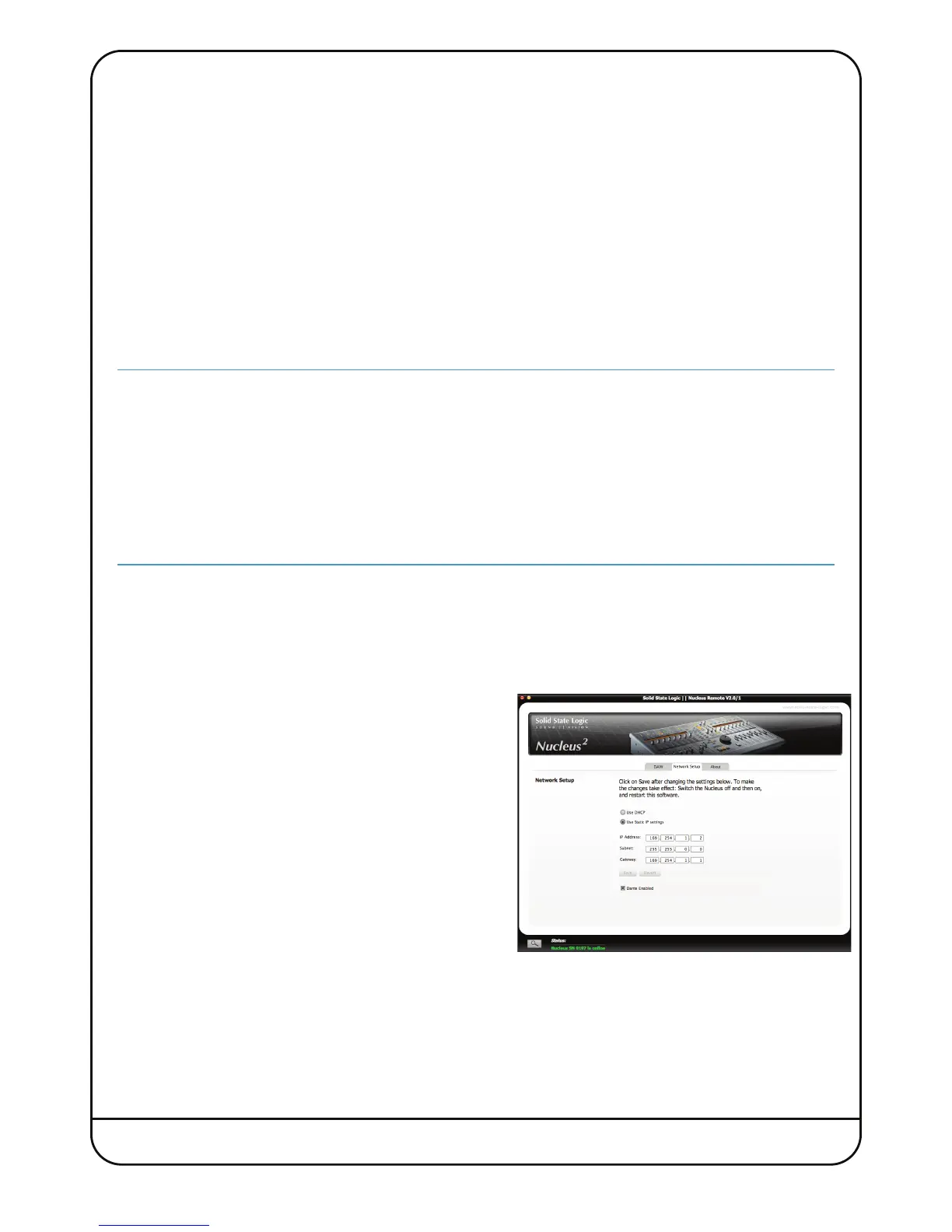Page 16 Nucleus
2
User Guide
CONFIGURING NETWORK CONNECTIONS
Network Wiring
To ensure the fastest possible communication between your DAW computer and Nucleus
2
– and to simplify the installation
wiring – Nucleus
2
communicates with your workstation over Ethernet using the ipMIDI driver to emulate a multiport MIDI
interface. To ensure minimum latency ipMIDI uses multicast UDP rather than TCP/IP. This means that:
• The network connection should be short and direct.
Where possible all cables should be as short as possible and only routers that can support high data transfer rates
should be used. Problems have been experienced with some domestic routers, particularly when used with Pro Tools.
Typical symptoms of a slow network connection are:
- The Nucleus
2
fails to synchronise all controls when first connecting with the DAW.
- Channel controls and scribble strips on channels 9-16 fail to update reliably when using the CHANNEL scroller
switches.
• All computers on the network will receive ipMIDI packets.
Notes for network wizards
Because ipMIDI uses multicast UDP packets, messages between one computer and Nucleus
2
will be received by all
other computers on the network, potentially causing problems in installations with more than one Nucleus
2
. The UDP
packets can be blocked by using a firewall router and connecting the main network to the WAN connector. The firewall
can then be configured to allow all traffic apart from UDP ports 21928 through 21947 which are used by ipMIDI and
port 50081 which is used by the Nucleus
2
Remote application. Note that it may be necessary to use a separate Ethernet
switch in place of the integrated firewall router switch, as some of these can not support the high data transfer rate
required. The NetGear GS108 (an eight port switch) has been used successfully at SSL Begbroke.
A pre-configured LAN Integration Network Switch can be purchased from the SSL web store.
Also see setup example on page 16
To avoid the latency and communication issues illustrated above, we recommend that Nucleus
2
and the DAW computers
be connected directly on a dedicated network. In practice, most systems can be configured with a direct connection.
Assigning the Nucleus
2
IP Address
The Nucleus
2
IP address is configured via the Network Setup tab
in the Nucleus
2
Remote.
By default, Nucleus
2
uses a fixed IP address of 169.254.1.2 – the
IP Address, Subnet and Gateway shown in the picture should work
for a direct connection to a single DAW computer.
We suggest you do not attempt to change these unless you are
familiar with Ethernet configuration as doing so may break
communication between Nucleus
2
and the Remote.
If Nucleus
2
must be connected via a wider network – ideally, in
that case, through a network switch or router – Nucleus
2
should
probably be set to use a DHCP server (check the Use DHCP option)
to automatically set an IP Address, Subnet and Gateway suitable
for your wider network. If there is any possibility that a DHCP server
is not available the Fixed option should be used.
