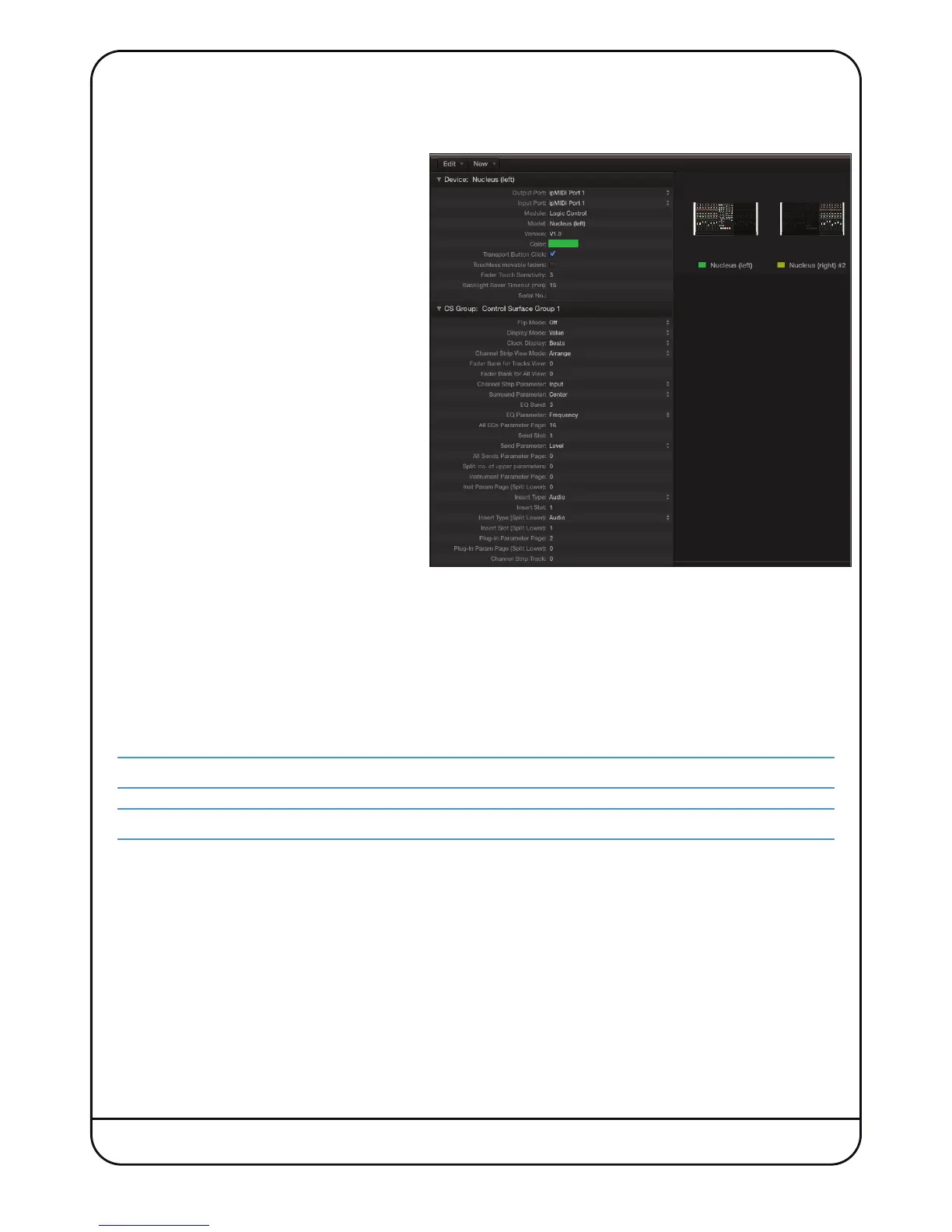Nucleus
2
User Guide Page 21
Logic Pro
Control surfaces are setup via the Logic Pro X > Control Surfaces > Setup menu (or Preferences > Control Surface Setup if
using Logic 9 or below). In this example we will setup Logic for operation on DAW layer 1 of Nucleus
2
.
1. Choose New and then Install…
2. Choose Nucleus (left) and then Add
3. Set both Output Port and Input Port to Port 1
4. Again, Choose New and then Install…
5. Choose ‘Nucleus (right)’ and then Add
6. Set both Output Port and Input Port to Port 2
The actual ipMIDI ports used will depend on which
layer (or layers) have a Logic Profile assigned.
(Refer to the previous page for a list of Nucleus
2
’s
MIDI port assignments.)
It is recommended that you delete any controllers
automatically created on set-up, and recreate them
manually. Note that if the physical arrangement is
reversed, then the Nucleus
2
faders will not map correctly
to the on-screen faders in Logic.
If Logic is the only DAW connected to Nucleus
2
,
then provided that there is only one DAW Layer set
up with an MCU based Profile, Logic should
automatically detect the two virtual controllers which will be shown in the Logic Control Surface Setup menu (as shown
above), with the appropriate Nucleus
2
ipMIDI ports assigned. If Logic fails to detect the control surfaces, then the
controllers can be added manually via New > Install menu and the appropriate MIDI Out port and Input assigned. Full
details can be found in the online Logic Pro Control Surfaces Support Guide in the Logic Help menu.
If Nucleus
2
is set up with multiple MCU profiles in the DAW layers, then the automatic detection option must be disabled
and the controllers added and configured manually. Check the Disable Handshake box in the DAW tab in Nucleus
2
Remote
(located below the Edit Profiles button) for all the DAW layers assigned to a MCU Profile prior to starting the Logic
application. This will prevent Logic automatically detecting multiple Nucleus
2
Controller layers.
For other DAWs, please refer to the relevant User Guide for details about configuring MIDI controllers.
See Section 5 for a description of the Remote’s
DAW
tab.
