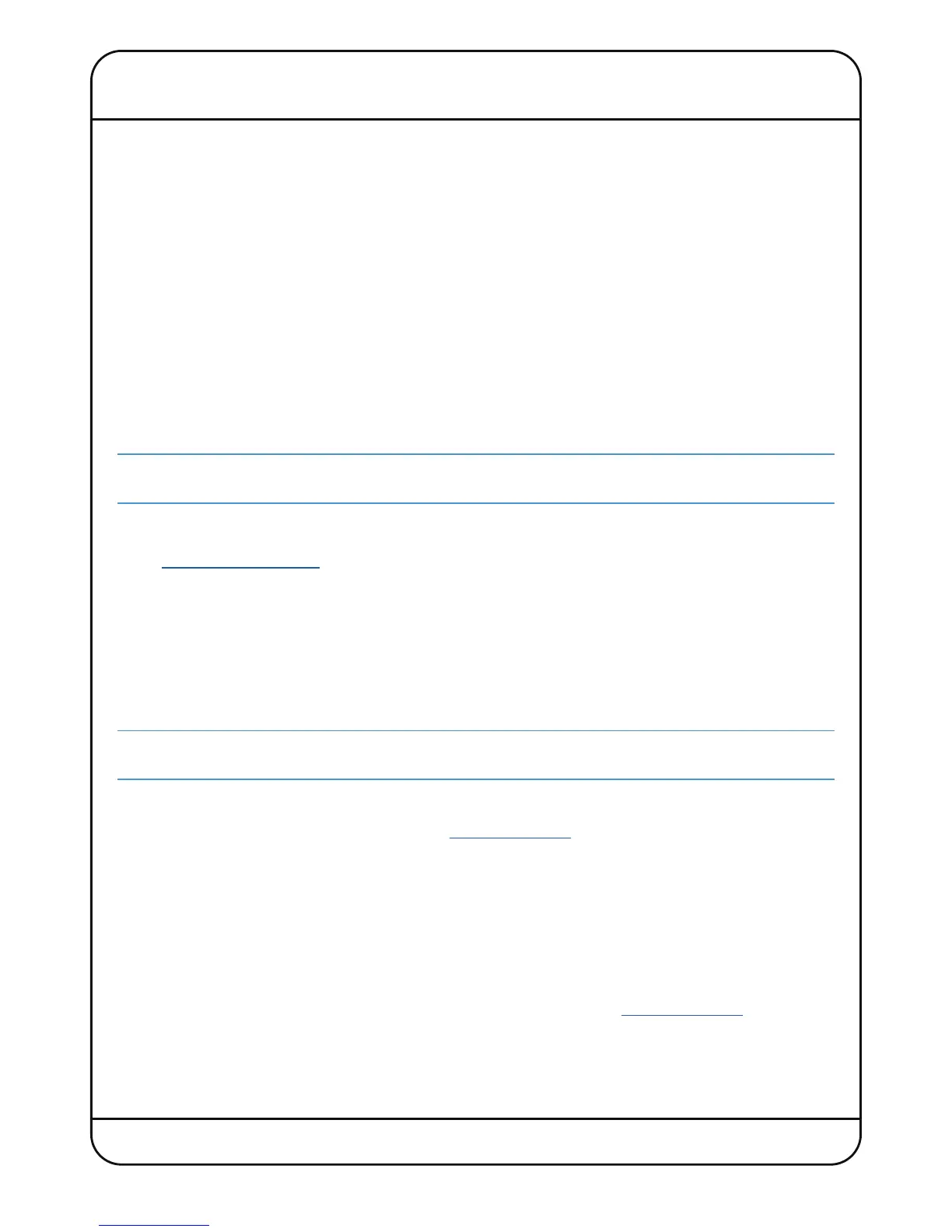Nucleus
2
User Guide Page 9
3. Software Installation
In order for Nucleus
2
to integrate into your working environment, it will be necessary to install drivers and supporting
software on your DAW computer(s) and/or studio computer(s). The following computers and operating systems are
supported:
Mac
• Intel Core2 Duo, 1.2GHz or faster
• OS X Version 10.8.5 ‘Mountain Lion’ or greater
Windows
• 1.2GHz or faster
• Windows 7, 8, 8.1 and 10 (32 or 64bit)
For all computers, the following resources are required:
• 4GB RAM
• 15MB Hard Disk space
• Internet connection (for product registration and software download)
The
ipMIDI
and Dante Virtual Soundcard software will be required for one or more DAW computers, Nucleus
2
Remote
can either be installed onto one of the DAW computers or onto an entirely different computer if required.
Software Installation – Mac
1. Go to www.solidstatelogic.com, click ‘Register’ in the top right-hand corner, and create an SSL account. If you already
have an SSL account, please login.
2. Click on your Username in the top right-hand corner of the website, then go to ‘My Products’, and click ‘Register a
product’. Select ‘Nucleus’, enter your console serial number, and click ‘Add’.
3. Click on the ‘Downloads’ link that will appear next to your registered Nucleus
2
console, and download the latest
support file for your OS.
Dante Virtual Soundcard
Installation of the Dante Virtual Soundcard is optional; if you intend to connect Nucleus
2
to your DAW using only
analogue or S/PDIF audio connections, you do not need to install Dante Virtual Soundcard.
To install the optional Dante Virtual Soundcard application:
• To obtain a Dante Virtual Soundcard license, go to
www.audinate.com. Click ‘Register’ in the top right hand corner
and create an Audinate account. If you already have an Audinate account, please login.
• Click on your ‘My Account’ in the top right-hand corner and go to ‘My Products’. Beneath ‘Redeem a Software token’,
enter the Dante Virtual Soundcard token included in the Nucleus
2
packaging, and submit.
• A DVS license code will now appear in your account – make note of this license code. Go to 'Products' at the top of
the page, and click on 'Dante Virtual Soundcard'. Select your OS version from the drop-down menu and click on the
Download link. Download and run the installer; this will place Dante Virtual Soundcard in the Applications Folder..
• Open the Applications folder, and double-click the Dante Virtual Soundcard icon. Click on Licensing, and enter the
license that was generated in your Audinate account. To find this again, go to
www.audinate.com, login, and go to
My Products.
• To uninstall Dante Virtual Soundcard simply drag the application to the Trash.
