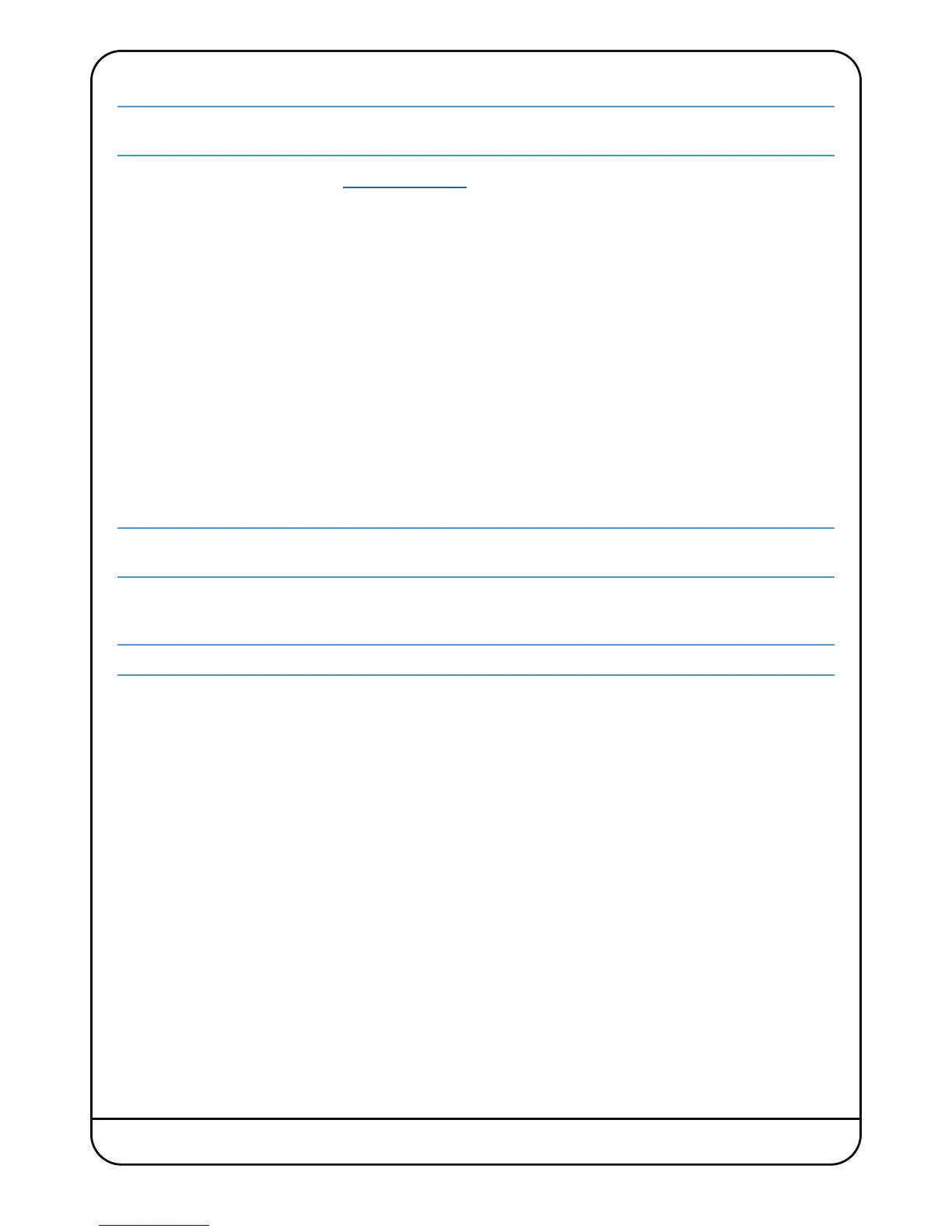Page 10 Nucleus
2
User Guide
Dante Controller
I
nstallation of the Dante Controller is optional; if you intend to connect Nucleus
2
t
o your DAW using only analogue or
S
/PDIF audio connections, you do not need to install Dante Controller.
• To install Dante Controller, go to
w
ww.audinate.com
.
Click ‘Register’ in the top right hand corner and create an
A
udinate account. If you already have an Audinate account, please login.
• Go to ‘Products’ > ‘Dante Controller’ and choose a download appropriate for your version of OS X.
• Locate the downloaded package in the Finder window and double-click to launch the installer. The installer will place
the Dante Controller app into your Applications folder.
– If it becomes necessary to uninstall Dante Controller, simply drag the application folder to the Trash.
Nucleus
2
Remote
• To install Nucleus
2
Remote, simply drag the Nucleus
2
Remote icon to the Applications folder alias. This will copy the
application onto the computer.
• To run Nucleus
2
Remote, locate and double-click the Nucleus
2
Remote icon in the Applications folder. If required,
drag this icon to the Dock on the Desktop to provide quick and easy access.
– If it is necessary to uninstall Nucleus
2
Remote, simply locate the Nucleus
2
Remote icon in the Applications folder and
drag it to the Trash.
ipMIDI Driver
If an older version of the
ipMIDI
driver is already present on the computer, it must be removed prior to running the
installer; simply delete the
ipMIDIDriver.bundle
file from the
/Library/Audio/MIDI Drivers
folder.
• To install the ipMIDI driver, locate the ipMIDI package in the Finder window. Double-click this icon to launch the ipMIDI
installer. Follow the instructions in the installer (it should be safe to accept the defaults).
It will be necessary to log out and back in again after the driver has been installed.
– To uninstall the ipMIDI driver, simply delete the
ipMIDIDriver.plugin
file from the
/Library/Audio/MIDI Drivers
folder.
