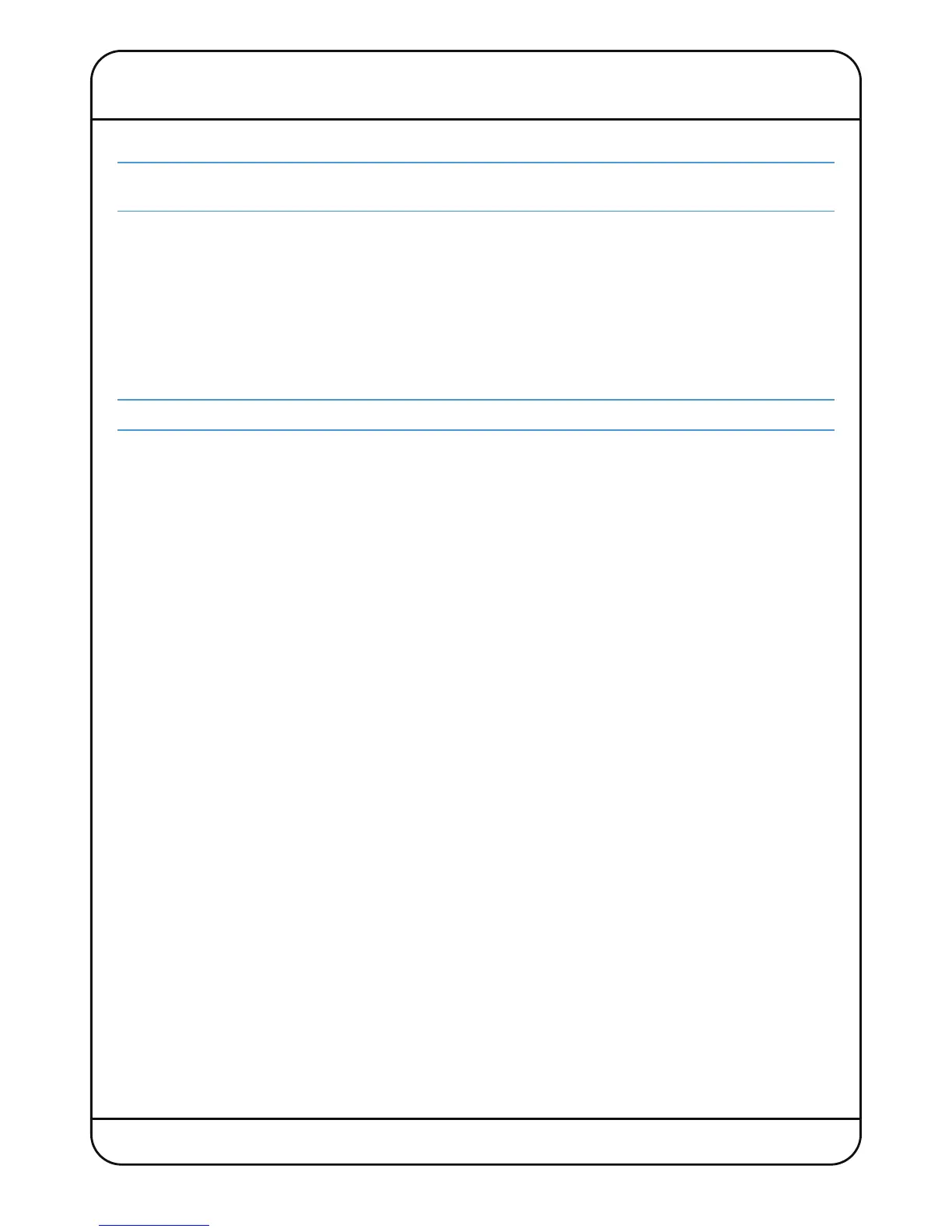Nucleus
2
User Guide Page 15
4. Connection and Software Configuration
PHYSICAL CONNECTIONS
T
he Installation Guide that came with Nucleus
2
c
ontains important safety information. Please be sure to read that
g
uide before attempting to connect Nucleus
2
.
The mains power connection for Nucleus
2
is via a standard 3-pin IEC320 power cable into its external power supply. The
following audio and data connections can be found on the Nucleus
2
back panel:
Audio Connections
PRE IN, PRE IN Combi inputs for Nucleus
2
pre-amps 1 and 2, XLR connections are routed via the pre-amps;
plugging in a 1/4" jack will automatically select the high input impedance on the channel strip.
SEND/RETURN and Balanced 1/4" jack Insert Send and Return connections for pre-amps 1 and 2. (The Sends also
function as balanced Mic-pre outputs)
Inserts can also be used on the monitor circuits – see Page 42 for details.
EXTERNAL L and R Balanced XLR input for connecting an additional stereo signal to the Nucleus
2
monitoring
MONITOR L and R Balanced XLR outputs for connecting the Nucleus
2
monitoring to a pair of loudspeakers
MINI L and R Balanced XLR outputs for connecting Nucleus
2
to an auxiliary pair of loudspeakers
HEADPHONES 1/4" stereo headphone connections. Both sockets send identical signals
TALKBACK IN Balanced XLR input for talkback; with adjustable gain
IJACK 3.5mm stereo jack input provides an additional source into the monitoring and headphone sends
SPDIF Optical S/PDIF stereo IO. The outputs of the Nucleus
2
pre-amps feed the S/PDIF output (channel
1 is left, channel 2 is right) and the S/PDIF inputs feed the External monitor connection
Data Connections
Both Network and USB connections must be made between Nucleus
2
and the DAW computer(s) – for systems using
multiple computers, see Page 16.
NETWORK Standard RJ45 Ethernet connector for DAW data and Dante audio. The two ports function as a
network switch so either can be used for Dante and DAW control. The unused port may be used
for additional Dante Network devices.
USB Use a standard USB A-B cable to connect Nucleus
2
to a USB port on your DAW computer. This
connection is used for keyboard commands to the DAW.
Defining Keyboard Nationality (Mac)
Nucleus
2
emulates a UK keyboard. When Nucleus
2
is first connected to a Mac, a dialogue will be displayed which asks
you to identify the new keyboard. In order to identify the keyboard type, the Mac then requires the key to right of the left
Shift key to be pressed. Mode switch 16 on Nucleus
2
(see Page 27), is assigned a ‘Keyboard ID’ command by default;
pressing this switch will send the required keystroke to the Mac to correctly identify Nucleus
2
as a UK keyboard.
FOOTSWITCH Two footswitches can be connected to Nucleus
2
using the single 1/4" stereo (X-Y) jack
FOOTSWITCH connector – use a mono-to-stereo splitter cable to separate the two footswitch
connections.
TERMINAL The TERMINAL D-connector is used for advanced system configuration and diagnostics. We
strongly suggest not using this unless you are confident with terminal procedures and have an
in-depth understanding of quantum theory.
