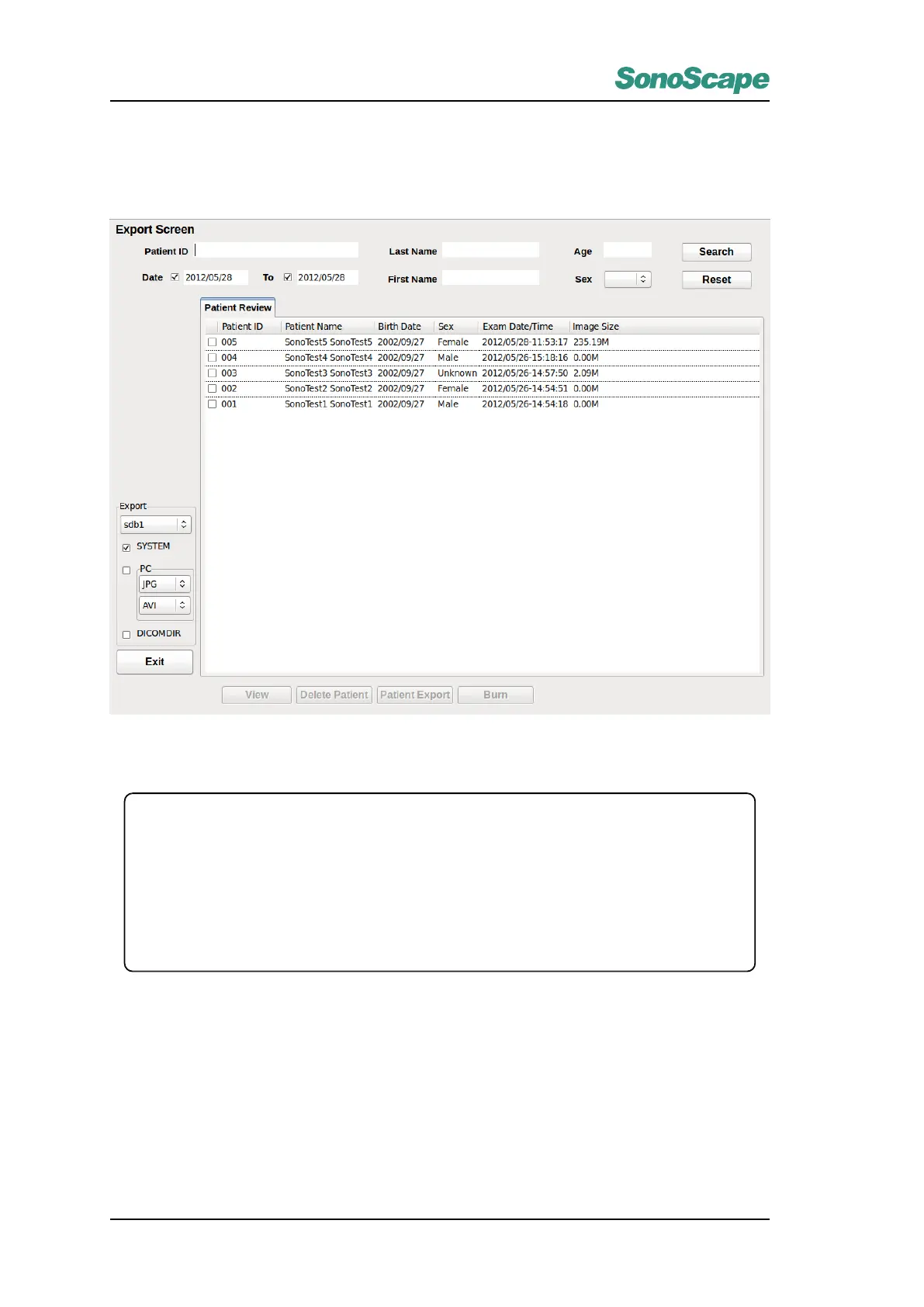S2/S2BW
Digital Color Doppler Ultrasound System
Patient Information Export
Connect an USB storage drive or USB CD/DVD writer. When the system detects the USB storage device,
click the Export button in the Patient Exam List window to open the Export Screen.
Figure 4.13: Export Screen
View
View all the exams for the selected patient. The user has the option to export only some of the exams of the
patient.
Delete Patient
Delete the selected patient information.
Patient Export
Export the selected patient information to USB drive.
Burn
Burn the selected patient information to a CD/DVD.
1.
Select patient information by checking the check-box at the front of the patient list. Multiple patients can
be selected.
2. In the drop-down box, select a device as the target device.
3.
Select the export format:
SYSTEM
,
PC
,
DICOMDIR
. (When
PC
format is selected, you may further select
image format (JPEG, BMP, TIFF) and cine format (AVI, WMV).
4.
Click
Patient Export
to export the selected patient information to the USB drive. (For USB CD/DVD
drive, click Burn to burn the selected patient information to the CD/DVD disk.)
P/N: 4710.00149A01
4-22