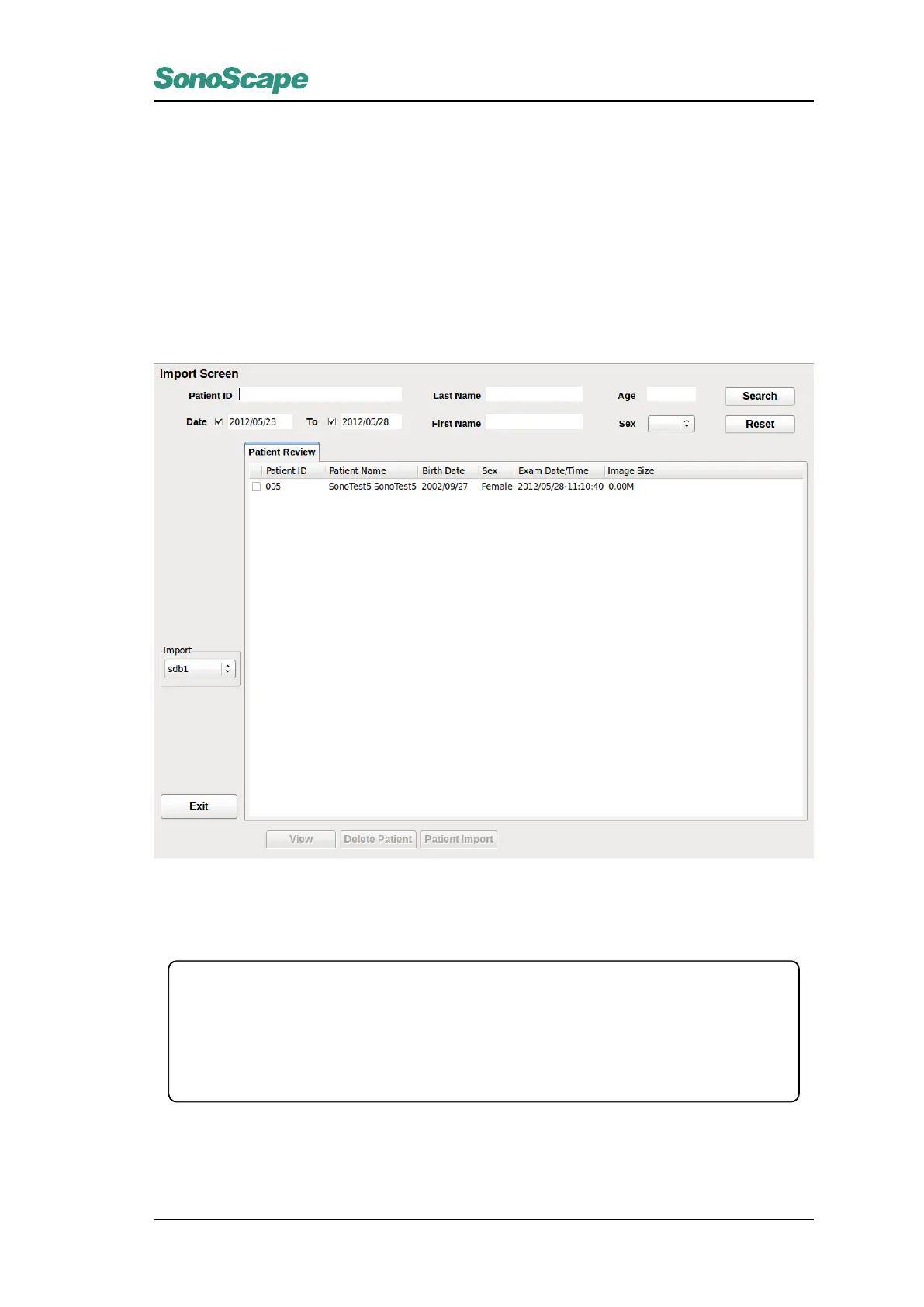S2/S2BW
Digital Color Doppler Ultrasound System
5.
Export progress status bar is displayed at the bottom of the window. A notification message will appear
when export completes.
6.
Depending on the export format selected in step 3 above, the
sonoscape
,
DICOM
, or
DICOMDIR
folders
will be generated on the USB drive or CD/DVD disk.
Patient Information Import
Because the management of patient information on S2/S2BW is based on data base, so when export, only in
system ˛a
´
rs format can be transferred to other S2/S2BW units. Insert USB driver when in Patient Information
List, when USB driver is detected, select Import Screen to open the interface.
Figure 4.14: Import Screen
Open Import screen interface, patient information of the previous diagnosis can be found in Patient Review
View
View all the exams for the selected patient. The user has the option to export only some of the exams of the
patient.
Delete Patient
Delete the selected patient information.
Patient Import
Imported the selected patient information into the system.
1.
Select patient information by checking the check-box at the front of the patient list. Multiple patients can
be selected.
2. In the drop-down box, select a device as the target device.
P/N: 4710.00149A01
4-23