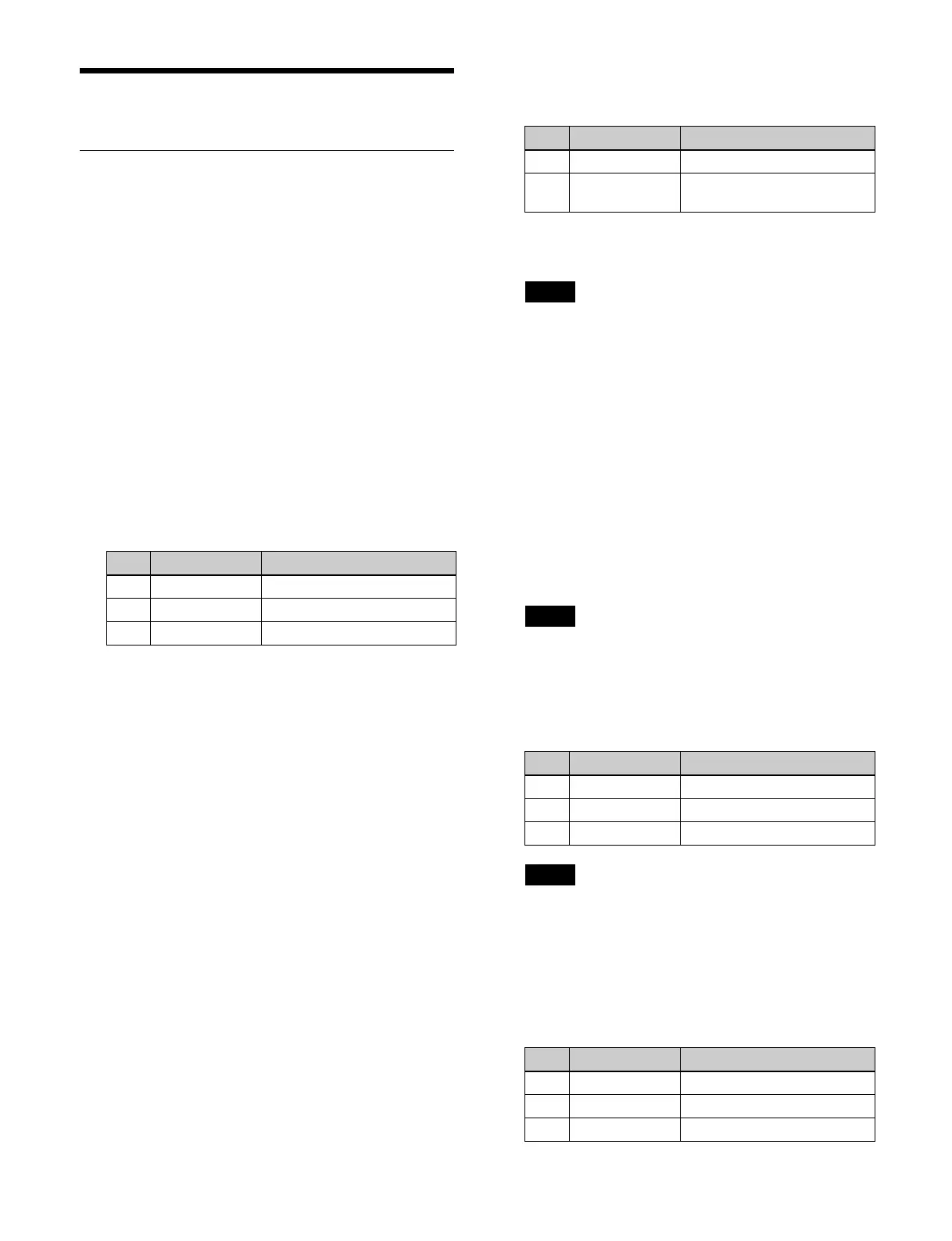125
Key Fill and Key Source
Selecting Signals (Menu)
Set the signals to insert in the key fill and key source.
This section describes the M/E-1 key 1 menu as an
e
xample.
Setting a key fill/key source
1
Open the Home > M/E-1 > Key1 > Type > Type
Select menu (11101.11).
2
In the [Key Fill] group, set the key fill signal.
Key Bus: Key 1 b
us signal
For details about selecting a signal, see “Selecting a
Key Fill Signal/Key Source Signal” (page 91).
Matte: Co
lor matte
When the [Matte] button is selected, set the following
p
arameters.
3
In the [Key Source] group, set the key source signal.
Self: Se
lf mode
Select the same signal as the key fill bus.
Auto Select: Aut
o Select mode
Select the signal assigned in pair with the key fill
bus si
gnal.
Split: Sp
lit mode
Select a different signal than the key fill bus pair
si
gnal.
When the [Split] button is selected, select a key
so
urce signal.
For details about selecting a signal, see “Selecting a
Key Fill Signal/Key Source Signal” (page 91) and
“Selecting a Video Signal/Key Signal” (page 91).
Setting a key fill color mix
To mix color 1 and color 2 color mattes
When color matte is selected for a key fill, you can use a
wi
pe pattern or dedicated pattern to mix color 1 and color
2.
1
Open the Home > M/E-1 > Key1 > Type > Matte
Adjust menu (11101.13).
2
Set the [Mix Color] button in the [Fill Matte] group to
the on state and set the following parameters.
To set a single color, set the [Flat Color] button to the
on st
ate.
The [Flat Color] button parameters are shared with
th
e [Matte] button parameters in the [Key Fill] group
in the Home > M/E-1 > Key1 > Type > Type Select
menu (11101.11).
3
In the [Mix Pattern] group, select a mix pattern for the
color mix.
Key Wipe: Use a wi
pe pattern selected for an
independent key transition.
Key Edge Pattern: Use a
dedicated pattern.
When the [Key Edge Pattern] button is selected, press
th
e [Pattern Select] button. In the pattern selection
window, set the button for the target pattern to the on
state and press [OK].
Dedicated patterns 1 to 24 are the same as standard
wip
e patterns 1 to 24.
4
Press the [Color 1] button and set color 1 using the
following parameters.
The [Color 1] button parameters are shared with the
[
Matte] button parameters in the [Key Fill] group in
the Home > M/E-1 > Key1 > Type > Type Select
menu (11101.11).
5
Press the [Color 2] button and set color 2 using the
following parameters.
No. Parameter Adjustment
1 Luminance Luminance
2 Saturation Saturation
3 Hue Hue
No. Parameter Adjustment
1 Size Pattern size
2 Soft Softness of the pattern
c
ontour
Note
Note
No. Parameter Adjustment
1 Luminance Luminance
2 Saturation Saturation
3 Hue Hue
Note
No. Parameter Adjustment
1 Luminance Luminance
2 Saturation Saturation
3 Hue Hue
