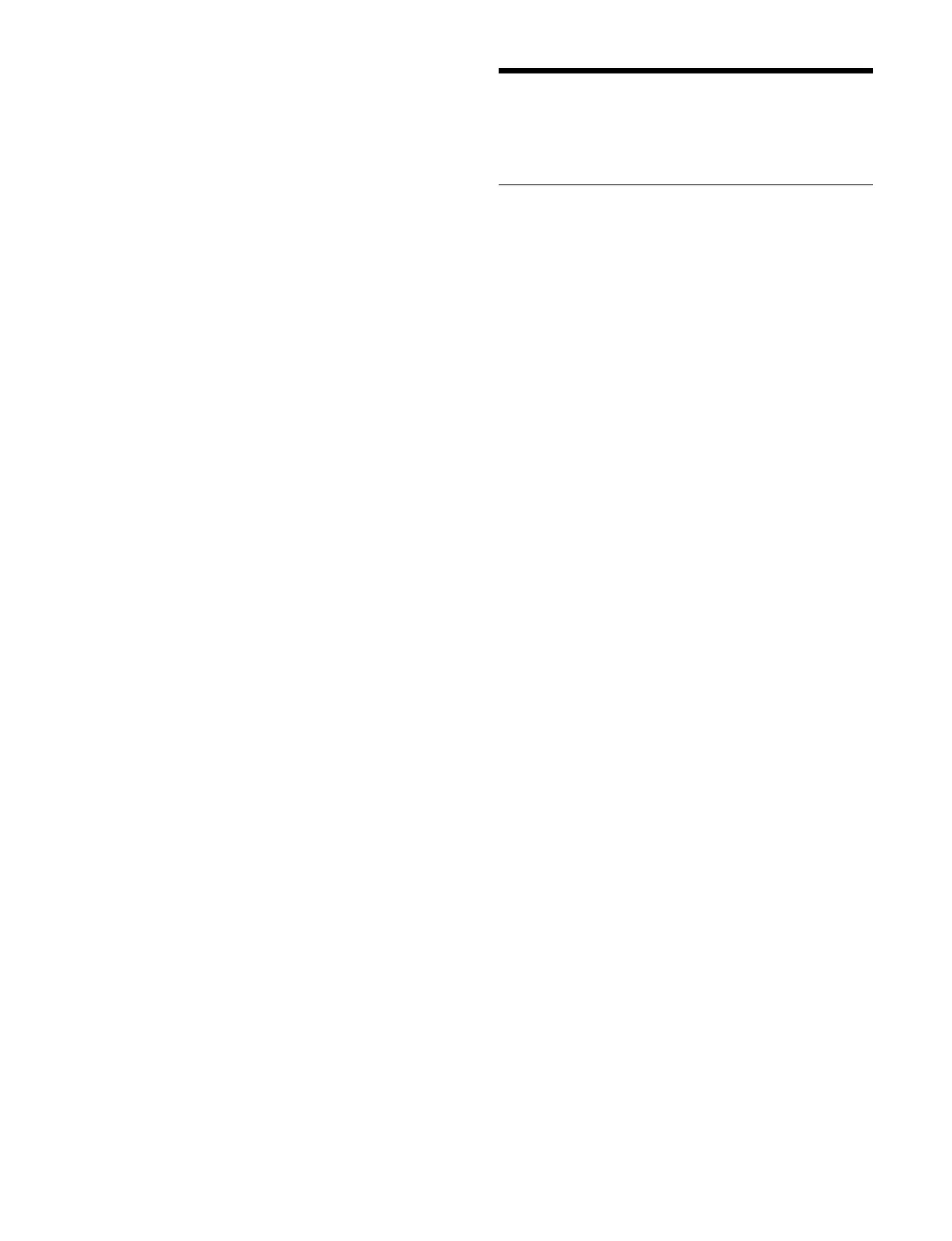488
To sort the package archive file display
You can press a display item title to sort the display.
Pressi
ng a title switches between ascending and
descending order each time you press the title, and [v]
(ascending) or [V] (descending) is displayed on the right
side of the title.
Archive Filename: Sort
by package archive file name
Date/Time: S
ort by package archive file last
modification date and time
Size: S
ort by package archive file size
Configuring MLS
Manager
Setting the Date/Time in MLS
Manager
Setting the time zone
1
Open the MLS Manager Settings > Date/Time >
Date/Time Settings menu (72101.01).
2
Press the [Change] button in the [Timezone] group.
The [Timezone] window appears.
3
Select a time zone to set.
4
Press [OK].
Setting the date/time
Setting automatically (syncing to NTP server)
You can set the date and time automatically by syncing to
an NT
P server.
1
Open the MLS Manager Settings > Date/Time >
Date/Time Settings menu (72101.01).
2
Press the [Server 1] button and enter an IP address or
domain name for NTP server 1 using the keyboard.
You can enter an IPv4 address, IPv6 address, or an
F
QDN (fully qualified domain name).
3
Set NTP server 2/NTP server 3 using the [Server 2]
button/[Server 3] button as required.
4
Press the [Synchronize Now] button in the
[Synchronization] group.
Syncing with the NTP server is executed.
Setting manually
You can set the date and time manually if an NTP server
(
Server 1 to Server 3) is not configured.
1
Open the MLS Manager Settings > Date/Time >
Date/Time Settings menu (72101.01).
2
Press the [Adjust] button in the [Date/Time] group.
The [Date/Time] window appears.
