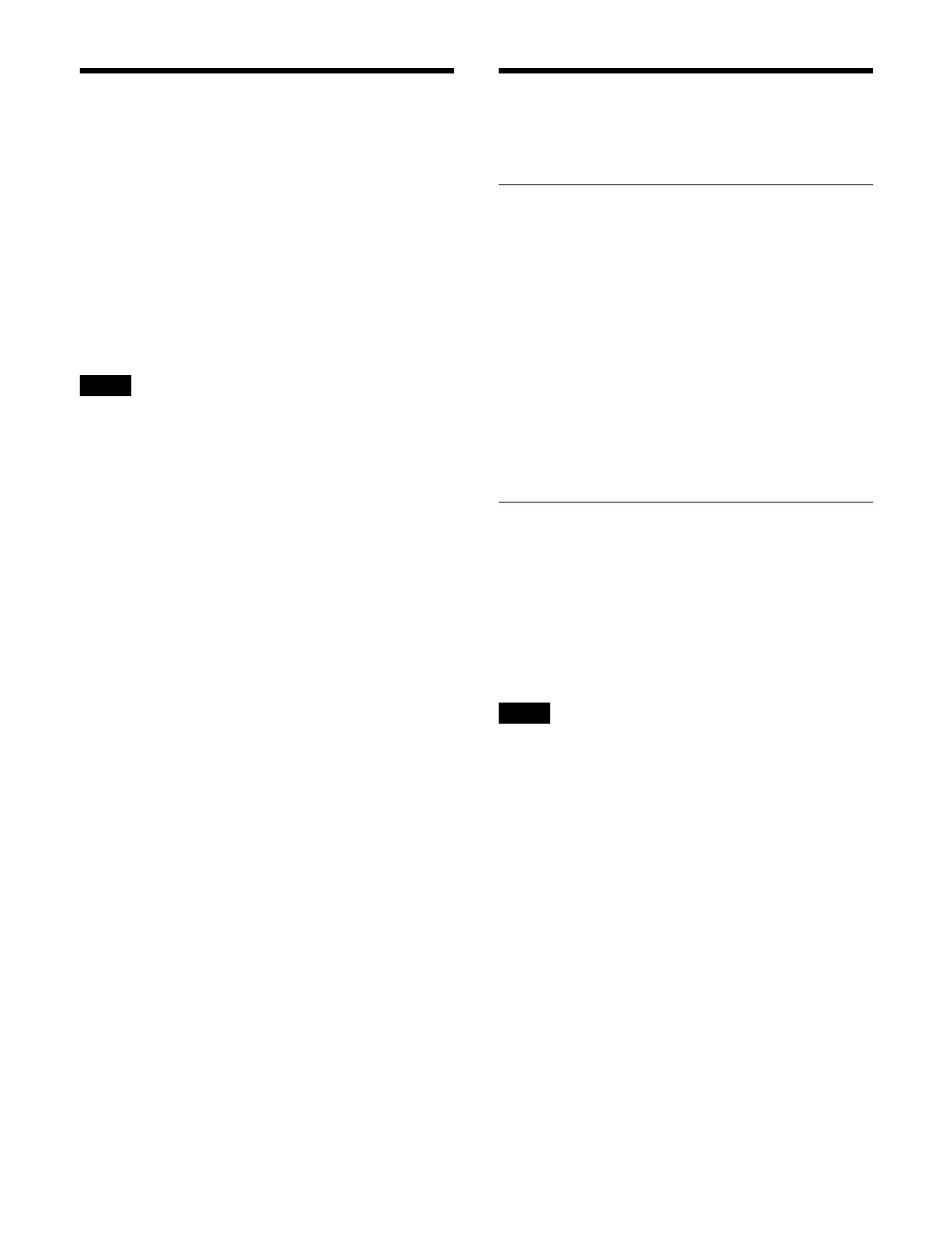385
Setting the Cross-Point
Delay
You can set a delay so that cross-point switching occurs
after a specified delay has elapsed since selecting the
cross-point.
You can use this in combination with the advanced tally
f
unction to output a tally prior to the actual switching of
the cross-point.
For details about advanced tally, see “Setting Advanced
Tally” (page 437).
• Cross-point delay is enabled only when cross-points are
sel
ected manually.
• Cross-point delay is enabled for re-entry signals if the
re
-entry contains an image with cross-point delay set.
When cross-point delay is set for multiple images, the
largest delay value is the one applied.
1
Open the Home > Setup > Xpt Assign > Xpt Delay
menu (19102.61).
The logical V/K pair number, logical V/K pair name,
an
d cross-point delay setting are displayed.
2
Select the target logical V/K pair number to set.
To select and set multiple logical V/K pair numbers,
p
lace a check mark beside the target logical V/K pair
numbers to set.
To select and set all logical V/K pair numbers, place
a
check mark in the Select All checkbox.
3
Set the [Xpt Delay] switch to the on state.
To disable a cross-point delay, set the [Xpt Delay]
swit
ch to the off state.
4
Press the button on the right of the [Xpt Delay] switch
and enter a delay value (0 to 180) in the numeric
keypad window.
The delay setting varies as follows depending on the
sy
stem signal format.
2160P, 1080P: Delay by set number of frames
1080i: Delay by set number of fields
Copying a Cross-Point
Assign Table
Copying a Table
You can copy settings between cross-point assign tables.
1
Open the Home > Setup > Xpt Assign > Table Copy
menu (19102.71).
A list of copy source tables is shown on the left, and
a l
ist of copy destination tables is shown on the right.
2
Select copy source and copy destination tables.
3
Press the [Copy] button.
4
Check the message, then press [OK].
Copying a Table to a Remote Panel
You can use the same cross-point settings as the switcher
on a remote panel for the network AUX remote panel
function by copying the cross-point assign table.
For details about the network AUX remote panel
f
unction, see “Setting a Network AUX Remote Panel”
(page 453).
• After copying, the remote panel settings data is
o
verwritten.
• After copying, the function button settings on the
remot
e panel change as follows.
– Top left button: Status function
– Top right button: Source/Destination/Level function
– Bottom left button: Assign function
– Bottom right button: Lock Chop function
1
Open the Home > Setup > Xpt Assign > Table Button
Assign menu (19102.31).
2
Display the target table to set.
Select a tab to change the table (Table1 to Table14) to
di
splay.
3
Press the [Select Panel] button in the [Copy to Aux
Remote Panel] group.
The [Select Panel] window appears.
Notes
Notes
