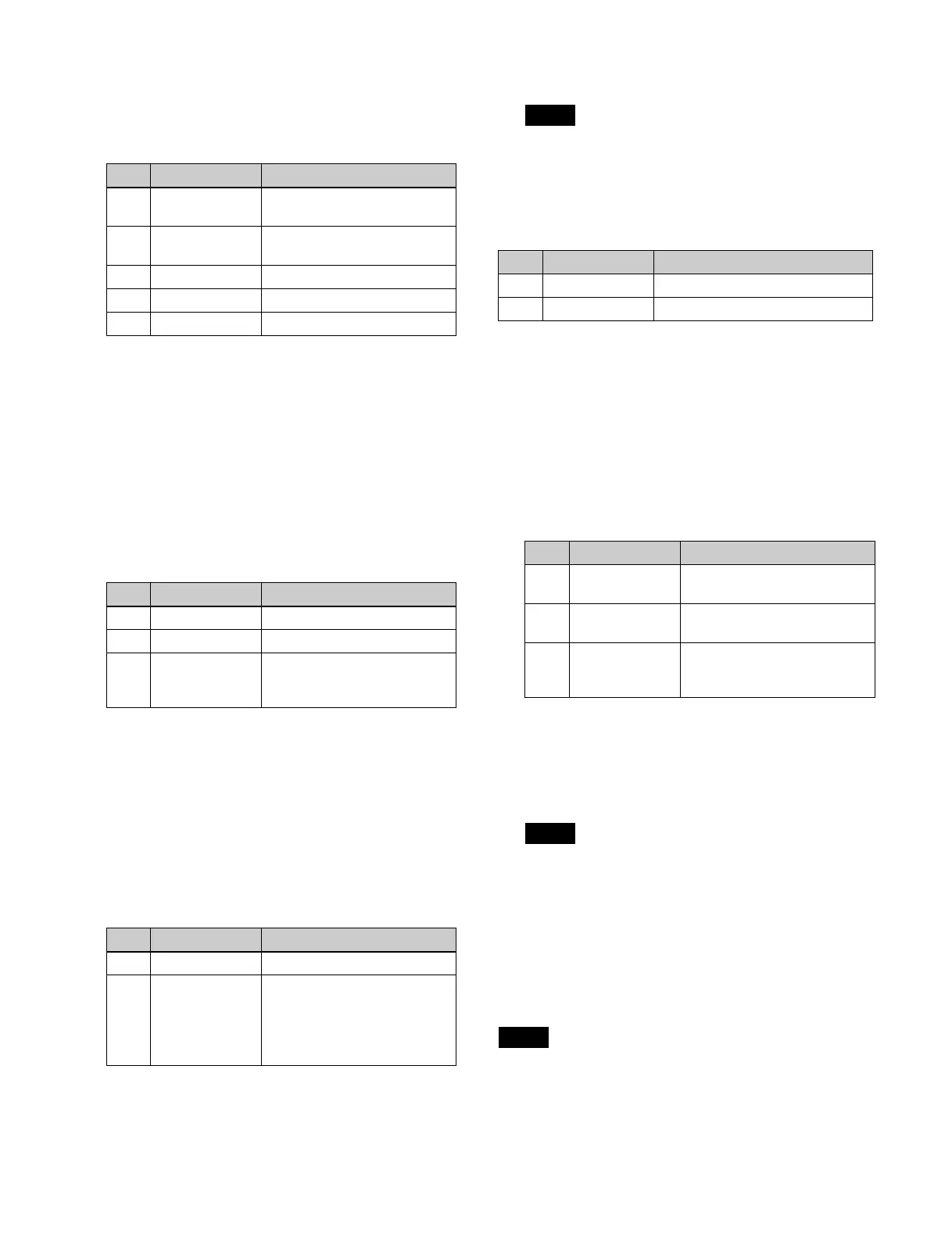144
3
Set the [Dual Rszr Effect] button to the on state.
4
Set the [Drop Shadow] button to the on state and set
the following parameters.
a) Common to the [Soft] wide key border parameter.
Setting edge enhance
1
Open the Home > M/E-1 > Key1 > Resizer/Proc Key
> Enhanced Effect menu (11101.42).
2
Set the [Resizer] button to the on state.
3
Set the [Edge Enhance] button to the on state and set
the following parameters.
Setting a mosaic
1
Open the Home > M/E-1 > Key1 > Resizer/Proc Key
> Enhanced Effect menu (11101.42).
2
Set the [Resizer] button to the on state.
3
Set the [Mosaic] button to the on state and set the
following parameters.
4
In the [Mosaic/Defocus Mode] group, select a signal
to which to apply the mosaic effect.
Video/Key:
Video signal and key signal
Video: Vi
deo signal
When a video signal and key signal are selected for
mosai
c, crop and mask are disabled.
To make a mosaic look like a relief
Set the [Relief] button to the on state and set the following
p
arameters.
Setting defocus
1
Open the Home > M/E-1 > Key1 > Resizer/Proc Key
> Enhanced Effect menu (11101.42).
2
Set the [Resizer] button to the on state.
3
Set the [Defocus] button to the on state and set the
following parameters.
4
In the [Mosaic/Defocus Mode] group, select a signal
to which to apply the defocus effect.
Video/Key: Vi
deo signal and key signal
Video: Vi
deo signal
When a video signal and key signal are selected for
defoc
us, crop and mask are disabled.
To remove the black level leakage that occurs at
t
he edges of the screen
Set the [Clean Defocus] button to the on state.
Setting a mask
• When a video signal and key signal are selected for
resizer mosaic/defocus, mask is disabled.
• When a mask effect is applied to a border, the boundary
beco
mes discontinuous, giving an unnatural effect.
Avoid applying a mask to a border.
No. Parameter Adjustment
1 H Shadow position in the
h
orizontal direction
2 V Shadow position in the
v
ertical direction
3 Size Shadow size
4 Soft Softness of shadow
a)
5 Density Density of shadow
No. Parameter Adjustment
1 H Gain in horizontal direction
2 V Gain in vertical direction
3 All Simultaneous adjustment of
g
ain in horizontal direction
and vertical direction
No. Parameter Adjustment
1 Size Tile size
2 Aspect Tile aspect ratio
• Negative values expand
ve
rtically.
• Positive values expand
horizontally.
Note
No. Parameter Adjustment
3 Gain Tile gain
4 Angle Light source direction
No. Parameter Adjustment
1 H Defocusing in horizontal
di
rection
2 V Defocusing in vertical
di
rection
3 All Simultaneous defocusing
ad
justment in horizontal
direction and vertical direction
Note
Notes
