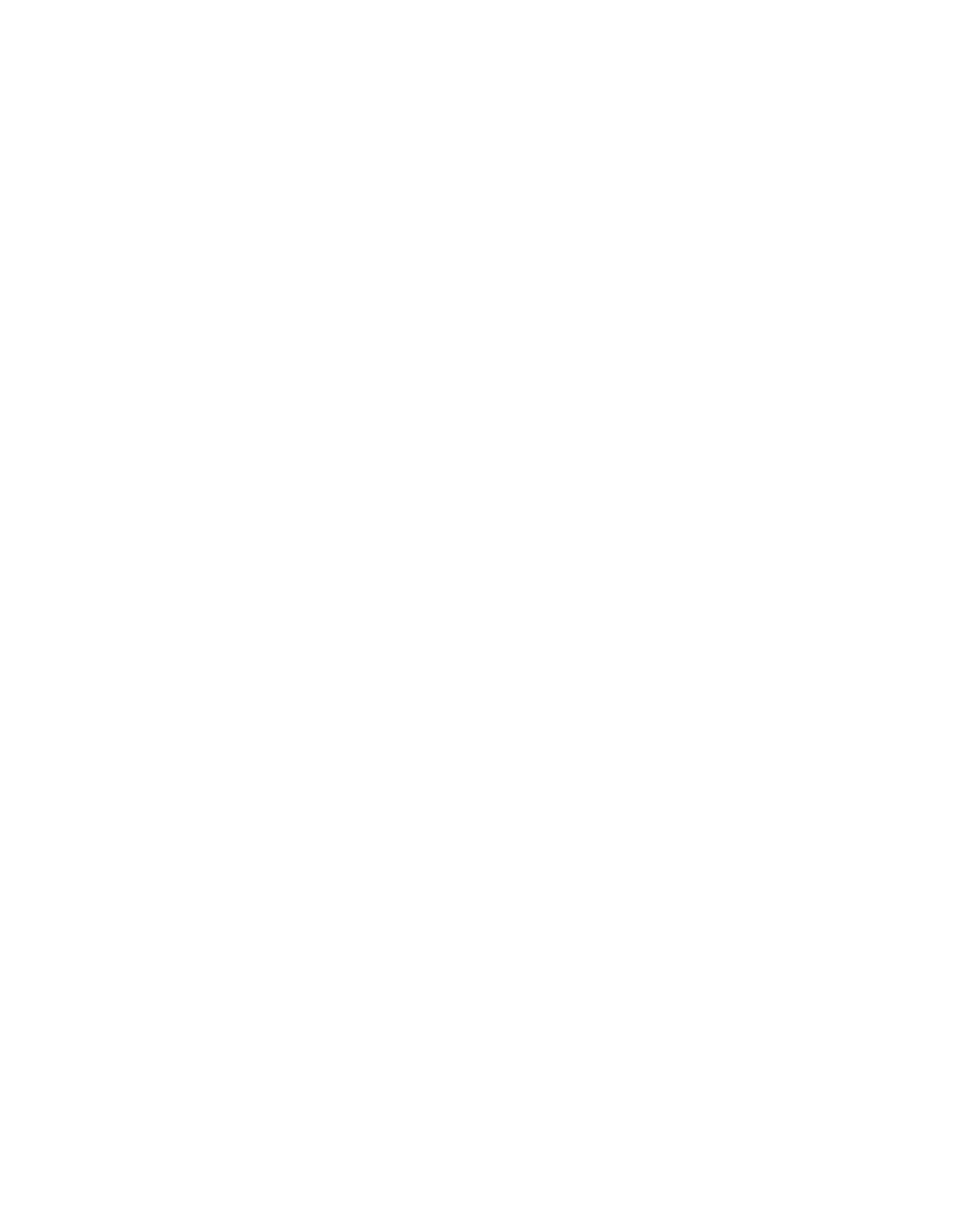to download any certificate other than the Sophos-generated certificate. Be sure to turn HTTPS
scanning back on once you are done.
1. Click Browse, and navigate to the certificate file that you want to add.
Only PEM format certificates are accepted by the Web Appliance.
To download the certificate needed:
1. Open the website’s certificate information in your browser and look for the Issuer field.
This field lists the URL of the authority that signed the certificate.
2. Go to the website of that authority. Find and download the authority’ s certificate that signed
the website’s certificate.
3. If intermediate certificates are involved, these must also be downloaded and added.
2. Once the path and filename are shown in the text box, click Add.
The selected certificate is added to the certificate list.
Related concepts
HTTPS Compatibility on page 213
Related tasks
Configuring Certificate Validation on page 108
4.3.7 Setting Download Options
Note: Advanced download options are not available for Endpoint Web Control.
The Configuration > Global Policy > Download Options page allows you to set whether the
appliance will allow or block downloading of large files and whether the appliance will allow or
block downloading of unscannable files. Unscannable files are downloaded files that cannot be
scanned for viruses because of corruption or encryption.You can also remove the authorization
for users to download PUAs that had been previously allowed on the Search > User
Submissions > PUAs page.
■
To set whether the appliance will allow or block downloading of files larger than 800 MB:
— To allow downloading, select the Allow large files (>800M) that are not scanned check
box, and click Apply.
— To block downloading, clear the Allow large files (>800M) that are not scanned check
box, and click Apply.
Note: The Web Appliance determines the file size from the HTTP content-length header, so
the option that you set will be applied based on that indication, not the actual file size.
■
To set whether the appliance will allow or block downloading of unscannable files, select the
Allow unscannable files check box, and click Apply.
— To allow downloading, select the Allow unscannable files check box, and click Apply.
— To block downloading, clear the Allow unscannable files check box, and click Apply.
■
To remove access to a previously authorized PUA, select the check box to the right of the
PUA to which you want to remove access, click Delete to remove the PUA, and click Apply.
110 | Configuration | Sophos Web Appliance
